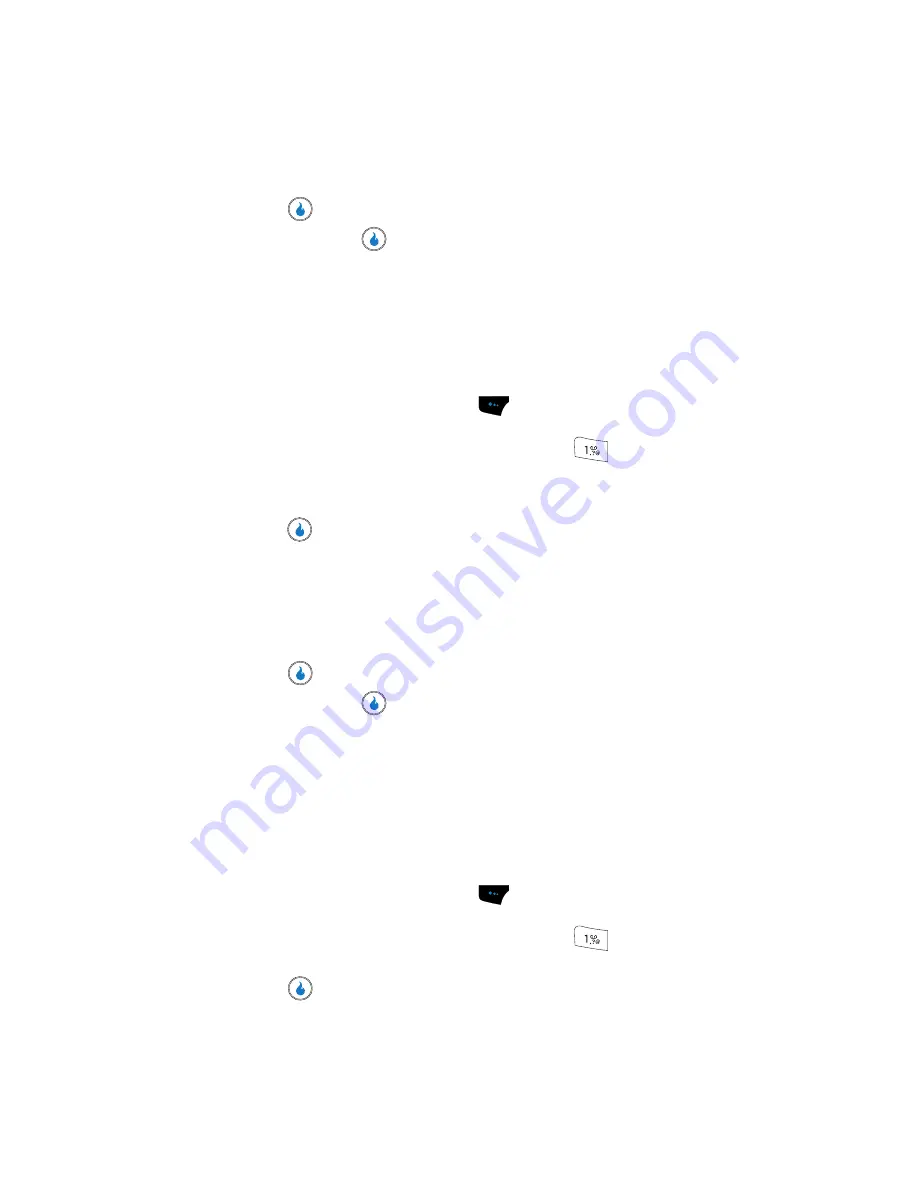
59
Add a Number or Email Address to a Contact
1.
Find the desired Contact. (See
“Finding a Contact”
on page 53 for more
information.)
2.
Press the
key. The
View Number
screen appears in the display.
3.
Press the
Edit
key (
). The
Edit Contact
screen appears.
4.
Use the Up and Down navigation keys to highlight the
address field.
5.
Use the keypad to enter an
address. (See
“Entering Text”
on page
44 for more information.)
To simplify the process of entering an Email address, the following
functions are available:
•
Press the
Home
(left) soft touch key (
). A pop-up menu appears in the
display listing some popular domains.
•
To insert the @ and . symbols, repeatedly press the
key until the desired
symbol appears in the display.
6.
Enter the new phone number or email address.
7.
Press the
key to save the new number or email address to the existing
Contact.
Edit an Existing Email Address
1.
Find the desired Contact. (See
“Finding a Contact”
on page 53 for more
information.)
2.
Press the
key. The
View Number
screen appears in the display.
3.
Press the
Edit
key (
). The
Edit Contact
screen appears.
4.
Use the Up and Down navigation keys to highlight the
field (labeled
with the icon).
5.
Use the keypad to edit the
address. (See
“Entering Text”
on page 44
for more information.)
To simplify the process of entering an Email address, the following
functions are available:
•
Press the
Home
(left) soft touch key (
). A pop-up menu appears in the
display listing some popular domains.
•
To insert the @ and . symbols, repeatedly press the
key until the desired
symbol appears in the display.
6.
Press the
key to save your changes.
Содержание SPH-A523
Страница 7: ...Table of Contents 4 Index 185 ...






























