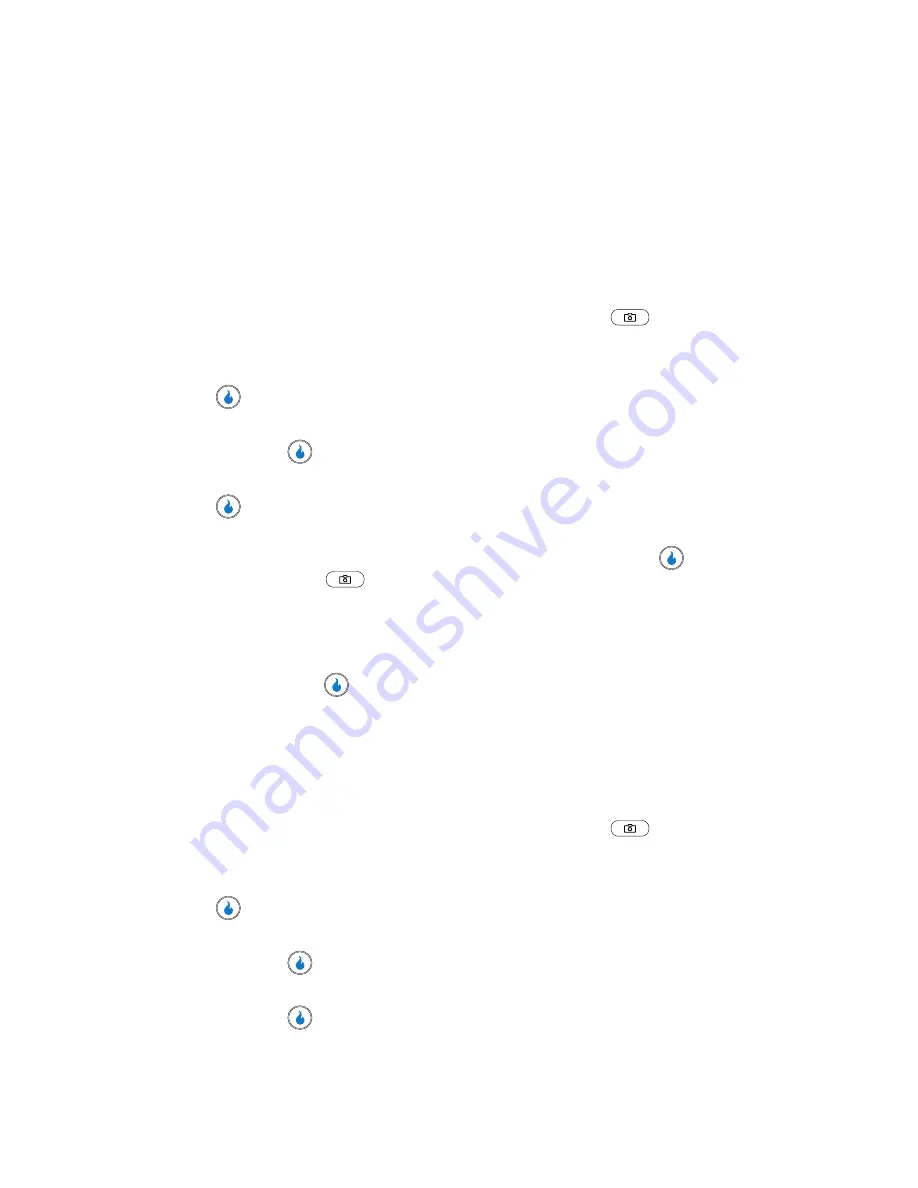
109
Shutter Sound
Choose No Sound or any of several different sounds that your device can play
whenever you take a picture or start and stop recording a video clip. Aside from
being a cool sound effect, Shutter Sounds acts as an audible reminder that your
camera has taken a picture or that your video camera has started or stopped
recording a video clip.
Camera
1.
In standby mode, momentarily press the Camera key (
) on the right
side of the device. The
SNAP
menu appears in the display.
2.
Use the Up and Down navigation keys to highlight
Settings
, then press the
key.
3.
Use the Up and Down navigation keys to highlight
Shutter Sound
, then
press the
key.
4.
Use the Up and Down navigation keys to highlight
Camera
, then press the
key. The following options appear in the display:
• Shutter Sound
— The sound the device plays when a picture is taken.
• Ready Tone
— The sound the device plays when you press the
key or
Camera key (
) to take a picture.
• Self-Timer Sound
— Can be set to No Sound or Ding.
5.
Use the Up and Down navigation keys to highlight a camera sound setting.
6.
Use the Left and Right navigation keys to select the sound of your choice,
then press the
key. You’re returned to the
Settings
menu.
Video Camera
Choose from two different sounds for whenever you begin and end video recording.
Aside from being a cool sound effect, Start Sound acts as an audible reminder that
your camcorder has begun recording a video.
1.
In standby mode, momentarily press the Camera key (
) on the right
side of the device. The
SNAP
menu appears in the display.
2.
Use the Up and Down navigation keys to highlight
Settings
, then press the
key.
3.
Use the Up and Down navigation keys to highlight
Shutter Sound
, then
press the
key.
4.
Use the Up and Down navigation keys to highlight
Video Camera
, then
press the
key.
Содержание SPH-A523
Страница 7: ...Table of Contents 4 Index 185 ...






























