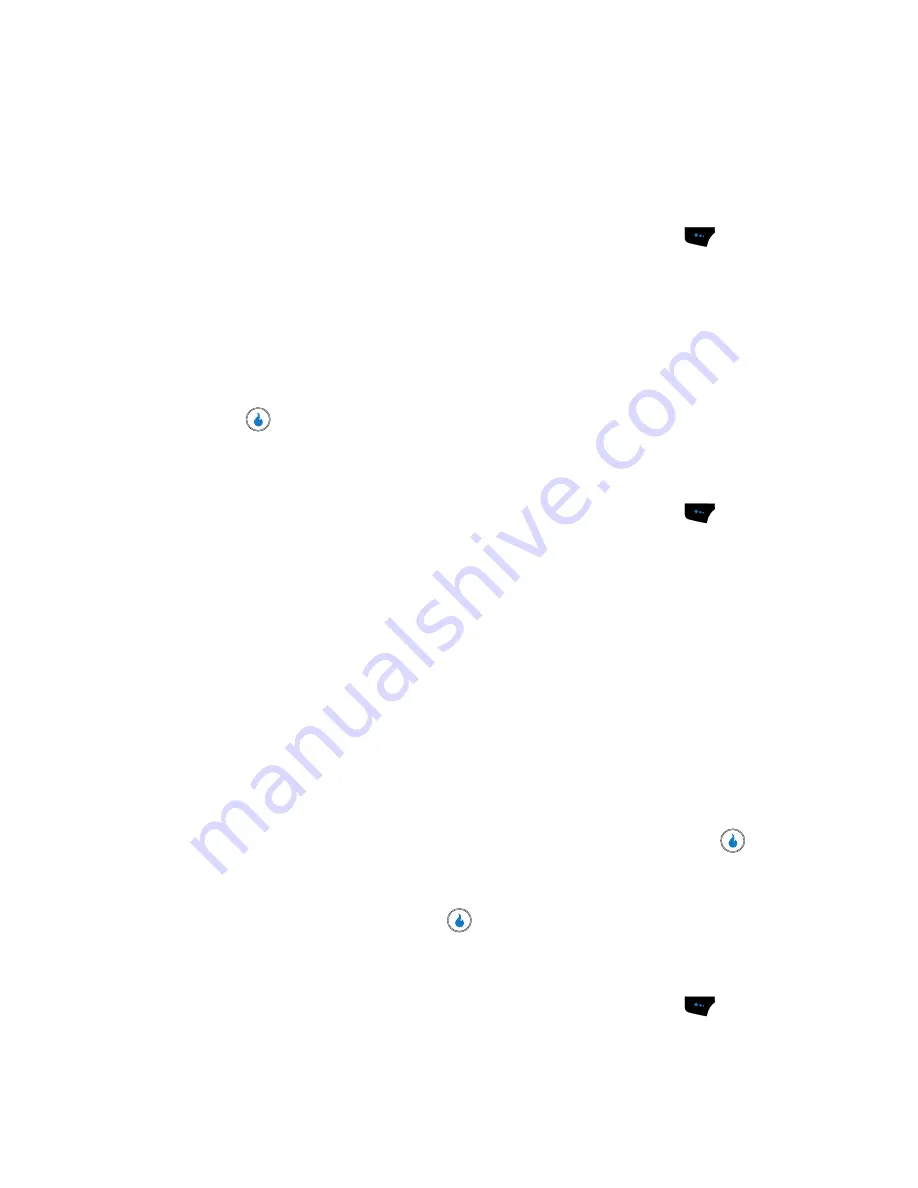
SNAP
102
Video Camera
Frame Rate
One way to control the size (in bytes) of your video clips is to use the
Frame Rate
setting. The higher the frame rate, the smoother and more flicker-free are your video
clips. The lower the frame rate, the smaller the video clip file.
1.
In video camera mode, press the
Menu
(left) soft touch key (
). The
options menu bar appears in the display.
2.
Use the Left and Right navigation keys to highlight
Frame Rate
. The
following options appear in the display:
• 14 fps
(frames per second)
• 7 fps
3.
Use the navigation keys to highlight the desired resolution and press the
key. You’re returned to the camera viewfinder screen.
White Balance
White Balance allows you to adjust video quality according to available light.
1.
In video camera mode, press the
Menu
(left) soft touch key (
). The
options menu bar appears in the display.
2.
Use the Left and Right navigation keys to highlight
White Balance
. The
options are:
• Auto
— The camcorder automatically adjusts color balance to available light.
• Daylight
— Use this setting when recording video clips in full sun.
• Cloudy
— Use this setting when recording video clips in cloudy conditions.
• Incandescent
— Use this setting when recording video clips under
incandescent lights.
• Fluorescent
— Use this setting when recording video clips under fluorescent
lights.
3.
Use the Up and Down navigation keys to show the various White Balances
and the effects they have on a video image.
4.
When you decide on the White Balance you wish to use, press the
key.
The video camera viewfinder screen appears in the display with your
selected White Balance applied.
The next time you press the
key, the video camera applies the selected
White Balance to your video clip.
Lighting
1.
In video camera mode, press the
Menu
(left) soft touch key (
). The
options menu bar appears in the display.
Содержание SPH-A523
Страница 7: ...Table of Contents 4 Index 185 ...






























