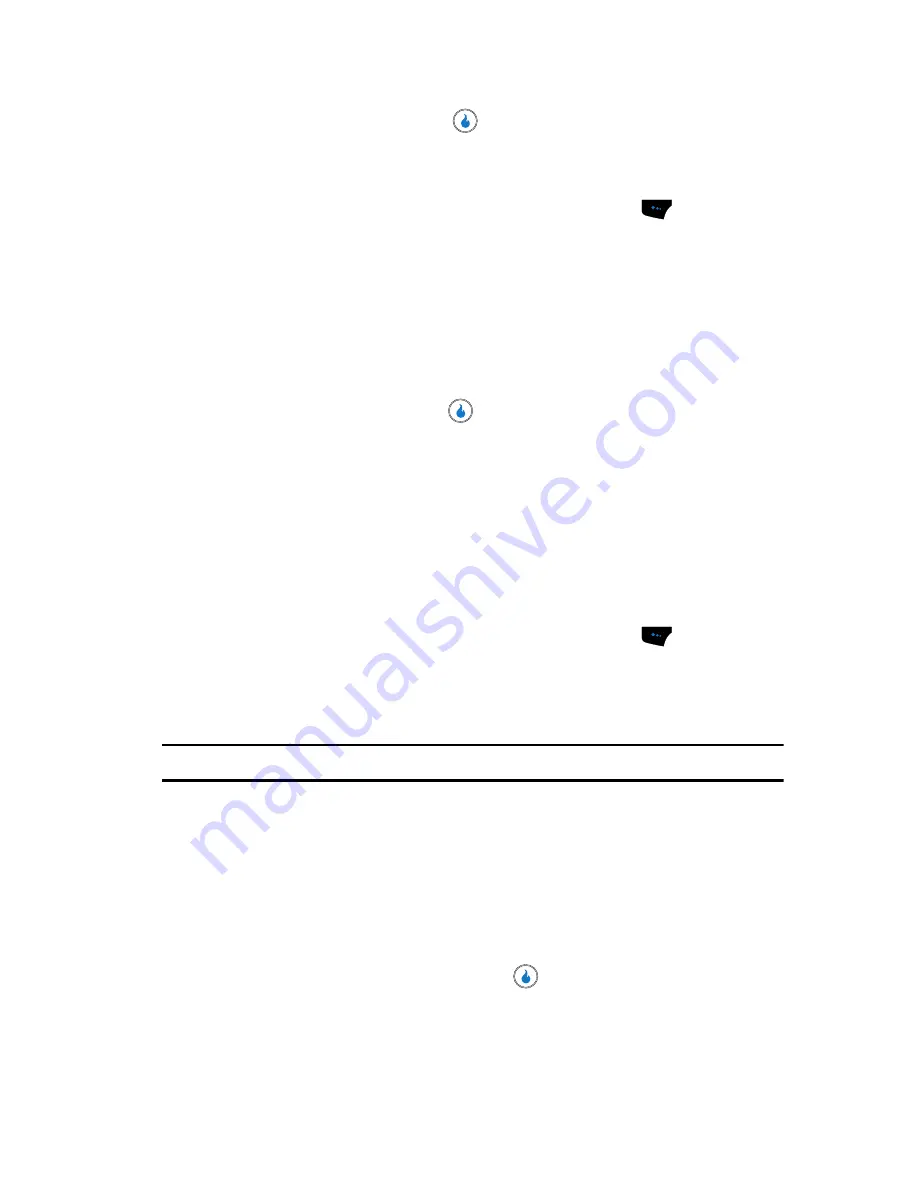
SNAP
98
Camera
The next time you press the
key, the camera applies the selected
White Balance to your picture.
Lighting
1.
In camera mode, press the
Menu
(left) soft touch key (
). The options
menu bar appears in the display.
2.
Use the Left and Right navigation keys to highlight
Lighting
. The following
options appear in the display:
• Normal
— Adjusts exposure to the average light level over a large picture area.
• Spotlight
— Adjusts exposure to the light level over a small portion of the
subject.
3.
Use the Up and Down navigation keys to highlight the sampling area of
your choice, then press the
key. You’re returned to the camera
viewfinder screen.
When you take your next picture, the device’s display previews your
subject image with the measured exposure.
Effects
Change the look of your pictures with color
Effects
. Choose from five available
settings such as Grayscale, Negative, and Sepia. The selected color Effect previews
in the display before you take the picture.
1.
In camera mode, press the
Menu
(left) soft touch key (
). The options
menu bar appears in the display.
2.
Use the Left and Right navigation keys to highlight
Effects
. The following
options appear in the display:
Note:
Choose
Color
to disable
Effects
.
• Color
— Subjects and pictures appear with a normal hue.
• Grayscale
— Subjects and pictures appear in black and white.
• Sepia
— Subjects and pictures appear in a brownish-gray hue.
• Green
— Subjects and pictures appear in a greenish hue.
• Aqua
— Subjects and pictures appear in an aqua hue.
• Negative
— Subjects and pictures appear in inverted colors.
3.
Use the Up and Down navigation keys to highlight the color effect of your
choice is highlighted, then press the
key. You’re returned to the
camera viewfinder screen.
Содержание SPH-A523
Страница 7: ...Table of Contents 4 Index 185 ...















































