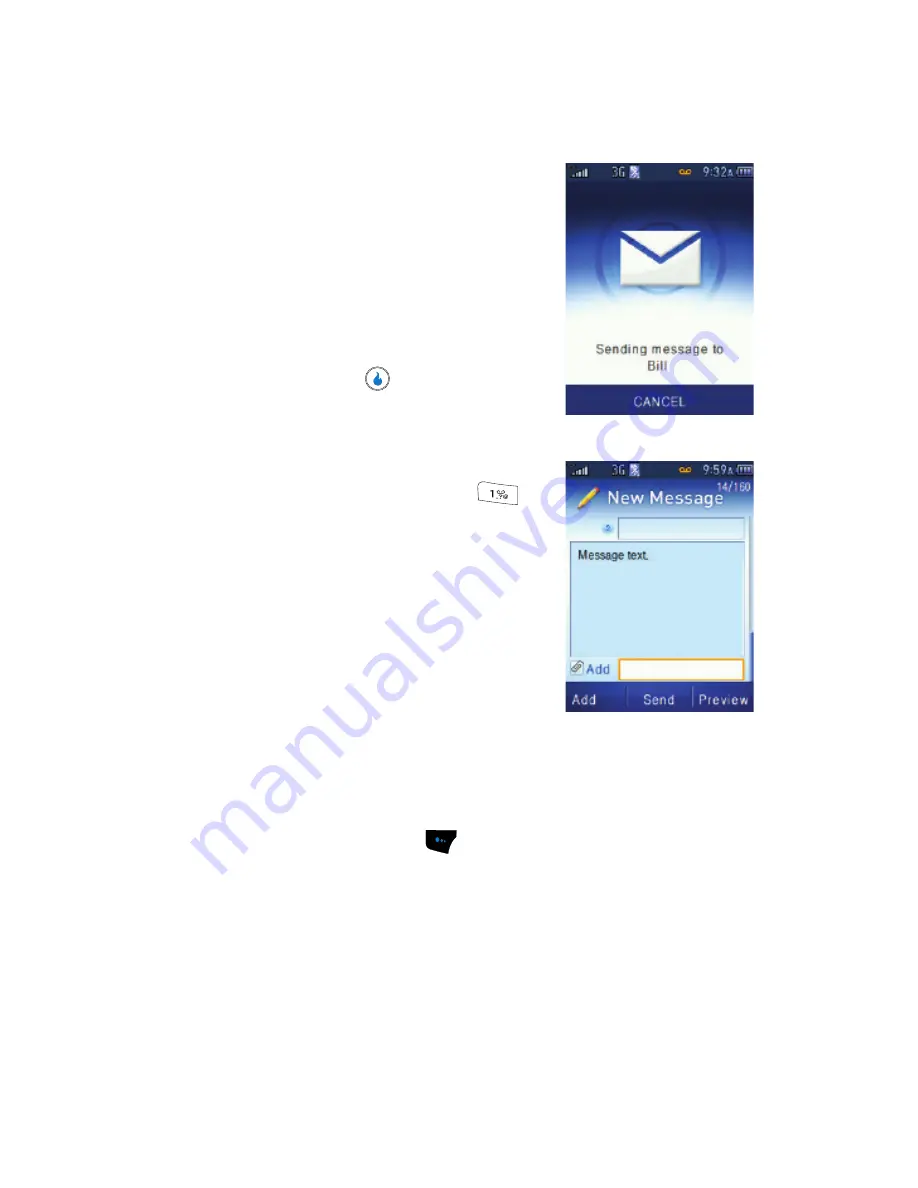
147
• Insert Quick Text
— Adds precomposed text to your message.
• Add Background
— Adds a background image to your message.
• Add Background Color
— Changes your
message background color to one of 15 others.
• Change Text Color
— Changes your
message text color to one of 15 others.
• Save to Drafts
— Save this message to the
Drafts folder.
• Save as Quick Text
— Save your message
text as a new Quick Text list entry.
5.
To send your message as a text message,
press the
Send
key (
). The
Sending
message
screen appears in the display.
Sending a Picture Message
1.
In standby mode, press the Down navigation
key (MESSAGE shortcut), then press
for
Send Text/Pic
. The
New Message
screen
appears in the display with the
To
field
highlighted.
2.
Enter/select a recipient for your message (for
more information, see
"Sending a Text
Message"
on page 146, Step 2).
3.
Press the Down navigation key once. The text
entry field becomes highlighted.
4.
Enter your message text using the keypad (for
information on text entry, see
"Text Entry Modes"
on page 44 and
“Sending a Text Message”
on page 146, Step 4).
5.
Press the Down navigation key. The
Add
field becomes highlighted.
6.
Press the
Add
(left) soft key (
). The following options pop-up in the
display:
• Photos
— Add a saved photo or new photo to your message. (Step
7
/
10
)
• Voice Recordings
— Add a saved voice memo or new voice memo to your
message. (Step
14
)
• Video Recordings
— Add a saved video clip or new video clip to your
message. (Step
16
)
• Save to Drafts
— Save this message to the Drafts folder.
Содержание SPH-A523
Страница 7: ...Table of Contents 4 Index 185 ...






























