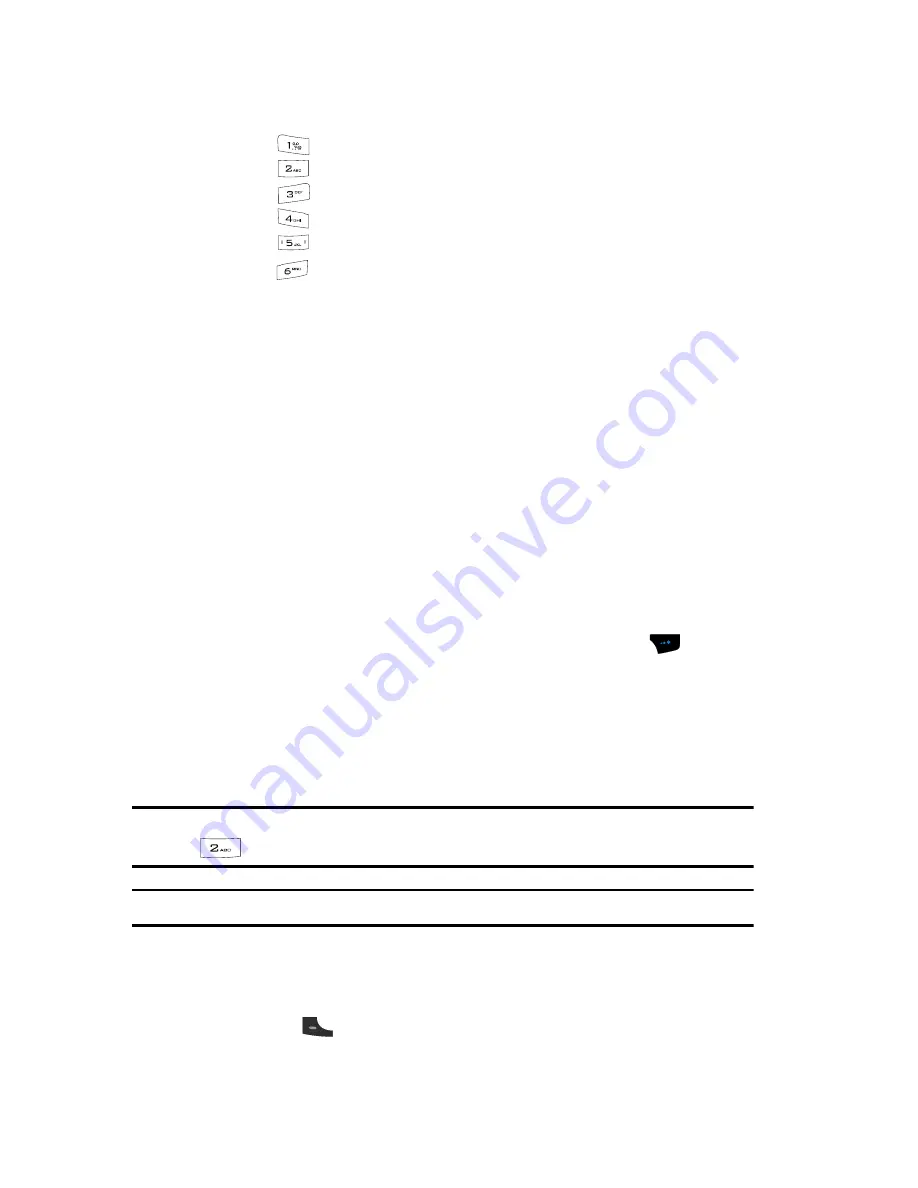
53
The following Call Logs appear in the display:
•
Press
for
All Calls
.
•
Press
for
Missed Calls
.
•
Press
for
Outgoing Calls
.
•
Press
for
Ignored Calls
.
•
Press
for
Incoming Calls
.
•
Press
for
Call Times
.
2.
Press the number key associated with the Calls log that you wish to
review, or use the Up and Down navigation keys to scroll through the Call
Logs to the one you wish to review.
3.
Use the navigation keys to highlight the call whose number you wish to
store in
CONTACT
.
4.
Refer to
“Saving a Number from a Call”
on page 51 and do Steps 3 – 8 of
that procedure.
Finding a Contact
Once you have added Contacts to your Contacts List, you have a number of methods
you can use to find any of your Contacts.
Search by Name
Searching by Name lets you quickly locate a Contact in your Contacts list by name.
1.
In standby mode, press the
Contacts
(right) soft touch key (
). The
Contacts
screen appears in the display.
2.
The
Name, Number, Email
field and a list of Contacts’ numbers appears
in the display.
3.
Use the keypad to enter the first few characters of the name of the contact
as it appears in your Contacts list.
Example:
If you saved a contact name as “Amy Smith”, begin your search for that contact by pressing
for “A”.
Note:
As you enter letters, the entry names of the closest matches (thus far) appear in the display.
4.
When the desired Contacts entry is listed in the display, highlight the
contact using the navigation keys (if necessary). Then, do one of the
following
•
Press the
key to dial the number associated with the named Contact.
Содержание SPH-A523
Страница 7: ...Table of Contents 4 Index 185 ...






























