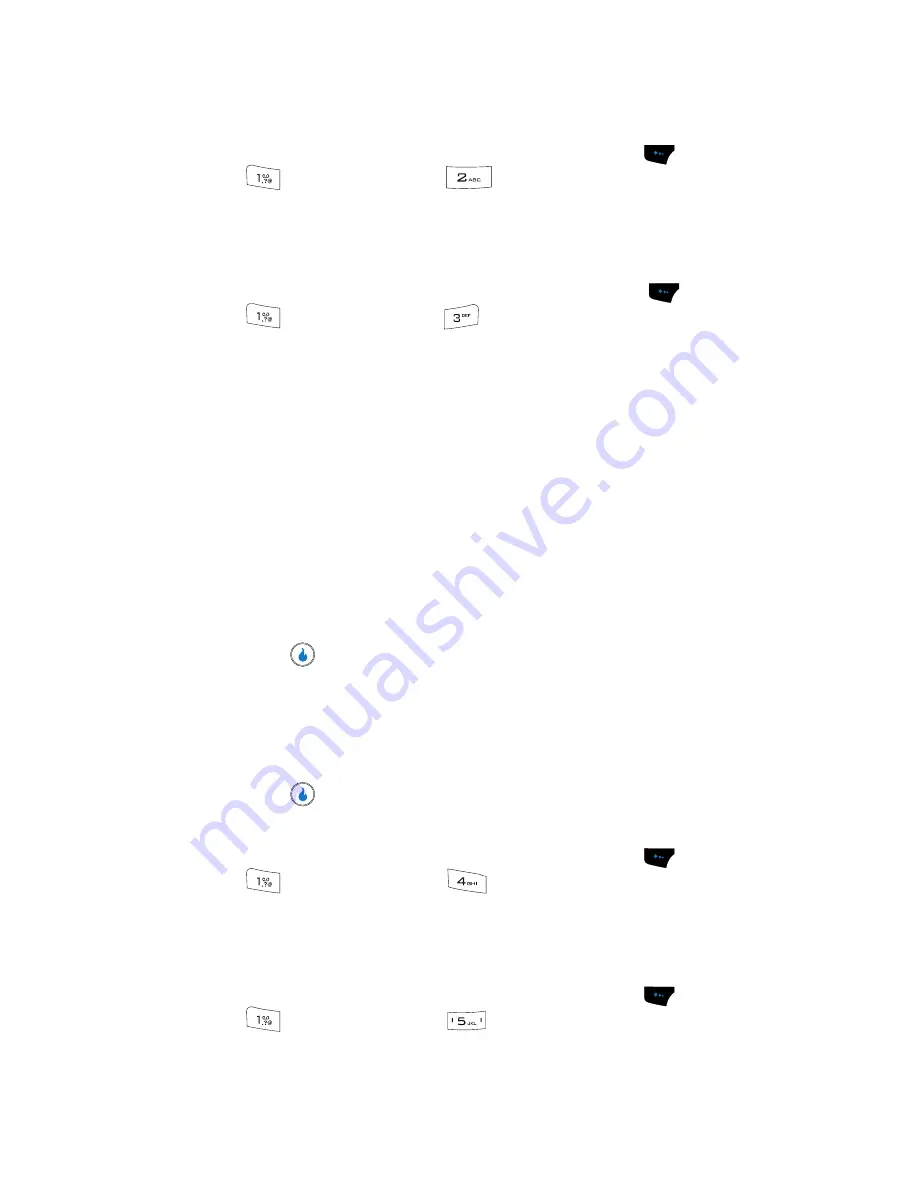
CUSTOMIZE
70
Screens
Download Rings
1.
In standby mode, press the
Menu
(left) soft touch key (
), then press
(for
CUSTOMIZE
) and
for
Download Rings>
. The browser
screen appears in the display and your a523 device attempts to connect to
your Wireless Provider’s server.
Screens
1.
In standby mode, press the
Menu
(left) soft touch key (
), then press
(for
CUSTOMIZE
) and
for
Screens
. The
Screens
menu appears
in the display showing the following options:
• Screens
— Lets you select a downloaded image as the backdrop in your home
(standby) screen.
• Video Screens
— Lets you select a downloaded video clip as the backdrop in
your home (standby) screen.
• Int Album
— Lets you select a photo or video clip taken with your device’s
camera as the backdrop in your home (standby) screen.
• Ext Album
— Lets you select a photo or video clip from another source as the
backdrop in your home (standby) screen.
• Free Screens
— Lets you select a pre-loaded image as the backdrop in your
home (standby) screen.
2.
Use the Up and Down navigation keys to highlight the desired image/video
gallery.
3.
Press
. A list of available screens/folders appears in the display.
4.
Use the Up and Down navigation keys to highlight the desired screen/
folder.
If you select a folder, a list of available screens appears in the display, then
use the Up and Down navigation keys to highlight the desired screen.
5.
Press
to save and implement your selection.
Download Screens
1.
In standby mode, press the
Menu
(left) soft touch key (
), then press
(for
CUSTOMIZE
) and
for
Download Screens>
. The browser
screen appears in the display and your a523 device attempts to connect to
your Wireless Provider’s server.
H.O.T. (Helio On Top) Screens
1.
In standby mode, press the
Menu
(left) soft touch key (
), then press
(for
CUSTOMIZE
) and
for
H.O.T. Screens
. The
Apps
menu
appears in the display.
Содержание SPH-A523
Страница 7: ...Table of Contents 4 Index 185 ...






























