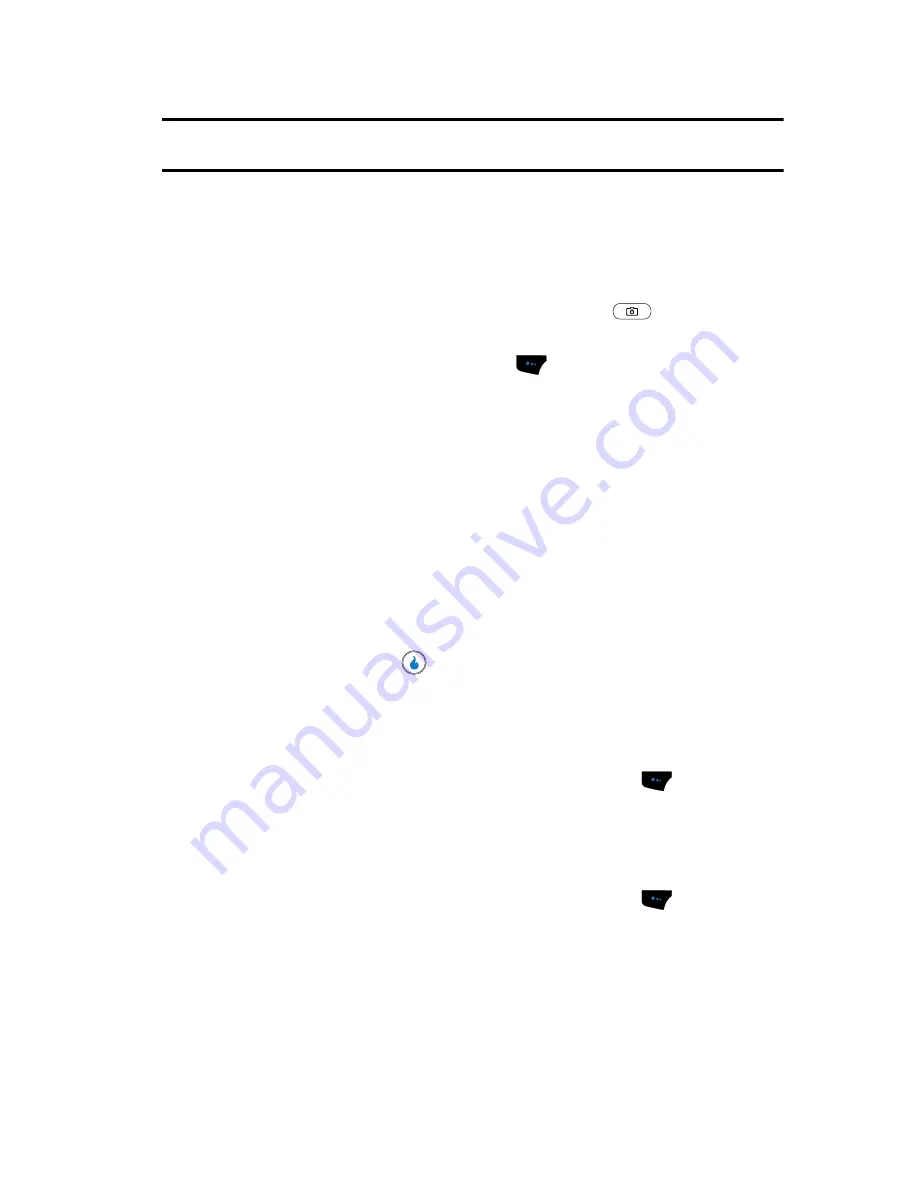
SNAP
96
Camera
Tip:
You can change a number of the camera’s options and settings to suit particular uses for your pictures.
(See
“Camera Options”
on page 96 for more information.)
Camera Options
The Camera Options let you adjust the default camera settings to suite available
lighting, the subject of the photo, or the purpose of the photo. To access Camera
Options, do the following:
1.
In standby mode, press and hold the Camera key (
). The camera
viewfinder screen appears in the display.
2.
Press the
Menu
(left) soft touch key (
). The following sub-menus
appear in the display:
• View Settings
• Resolution
• Quality
• White Balance
• Lighting
• Effects
• Set Frame
• Save Location
3.
Use the Left and Right navigation keys to highlight the desired option and/
or setting, use the Up and Down navigation keys to highlight a desired
value, then press the
key to save the selected setting.
View Settings
View Settings shows the current option settings: image Size, Quality, White Balance,
and Lighting.
1.
In camera mode, press the
Menu
(left) soft touch key (
). The options
menu bar appears in the display with the View Settings pop-up showing.
Resolution
Control the size (in bytes) of your pictures using the
Resolution
setting.
1.
In camera mode, press the
Menu
(left) soft touch key (
)
. The options
menu bar appears in the display.
2.
Use the Left and Right navigation keys to highlight
Resolution
. The
following options appear in the display:
• 1600 x 1200
(pixels)
• 640 x 480
(pixels)
Содержание SPH-A523
Страница 7: ...Table of Contents 4 Index 185 ...






























