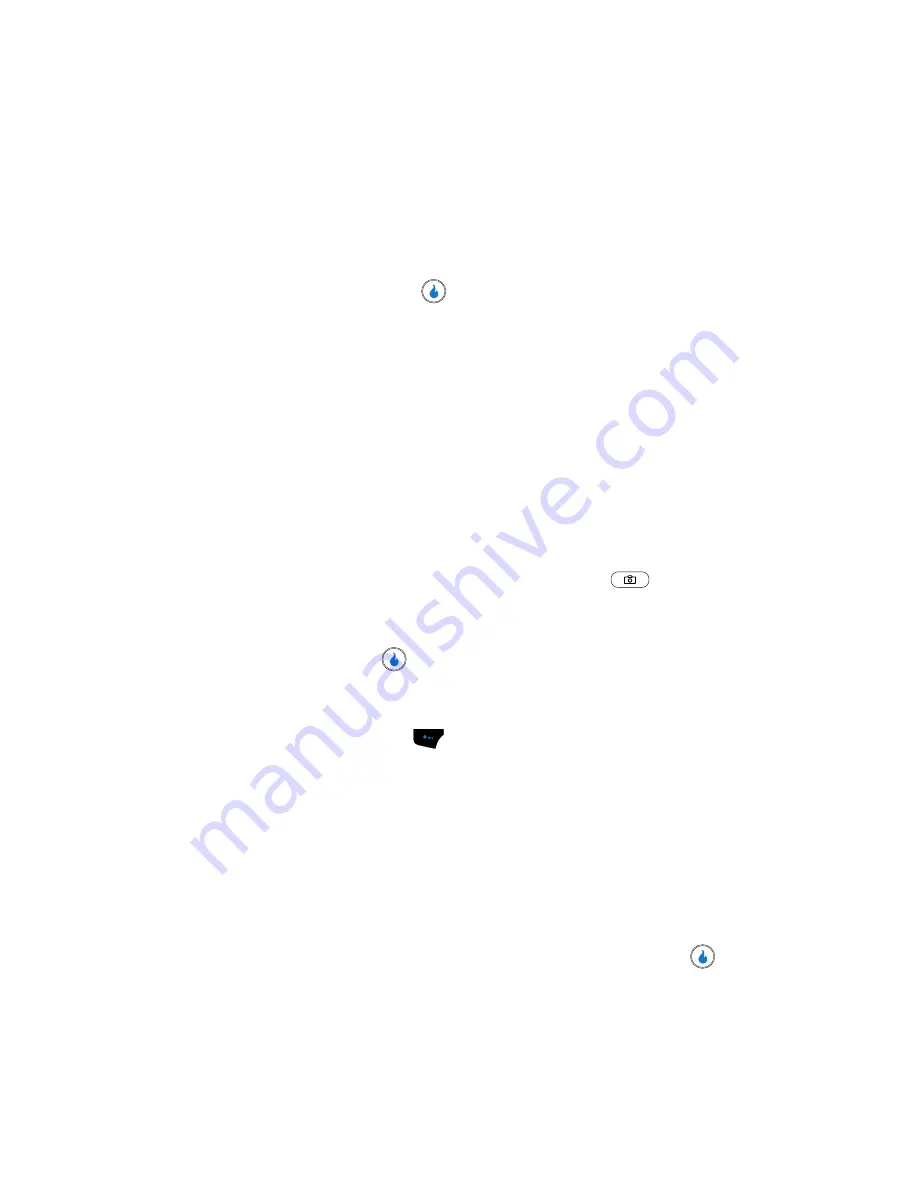
105
Brightness
Brightness
lets you temporarily lighten the pictures you take. Increasing the
Brightness (01 – 09) lightens your pictures (01 – 05 is normal).
!
In camera or video camera viewfinder screen, use the Left and Right nav-
igation keys to adjust the
Brightness
(the screen image lightens or dark-
ens to show the affects of your changes).
The next time you press the
key, the camera takes a lighter or darker
picture or the video recorder records a lighter or darker video clip
according to your selected
Brightness
setting.
Your Albums
Album
Saved pictures and video clips are stored in the Internal Album (device memory) or
External Album (Memory Card). You can browse the pictures and video clips one at a
time (expanded mode), or browse several pictures and video clips at once in
thumbnail format.
Managing Folders
1.
In standby mode, momentarily press the Camera key (
) on the right
side of the device. The
SNAP
menu appears in the display.
2.
Use the Up and Down navigation keys to highlight
Int Album
or
Ext
Album
, then press the
key. A list of the folders residing in the selected
memory appears in the display.
3.
Use the Up and Down navigation keys to highlight a folder and/or press the
Menu
(left) soft touch key (
). The following options appear in the
display:
• Rename
— Lets you edit or replace a folder’s name.
• Lock Folder
/
Unlock
— Int Album only — Lets you allow open access to a
folder or to password-restrict access to the folder.
• New Folder
— Lets you create a new folder.
• Slide Show
— Lets you view the contents of a folder as a “slide show” and set
the length of the pauses between photos and video clips.
• Delete Folder
— Lets you remove a selected folder.
4.
Use the Navigation keys to highlight the desired option. Press the
key
to perform the function for the option or enter its sub menu.
Содержание SPH-A523
Страница 7: ...Table of Contents 4 Index 185 ...






























