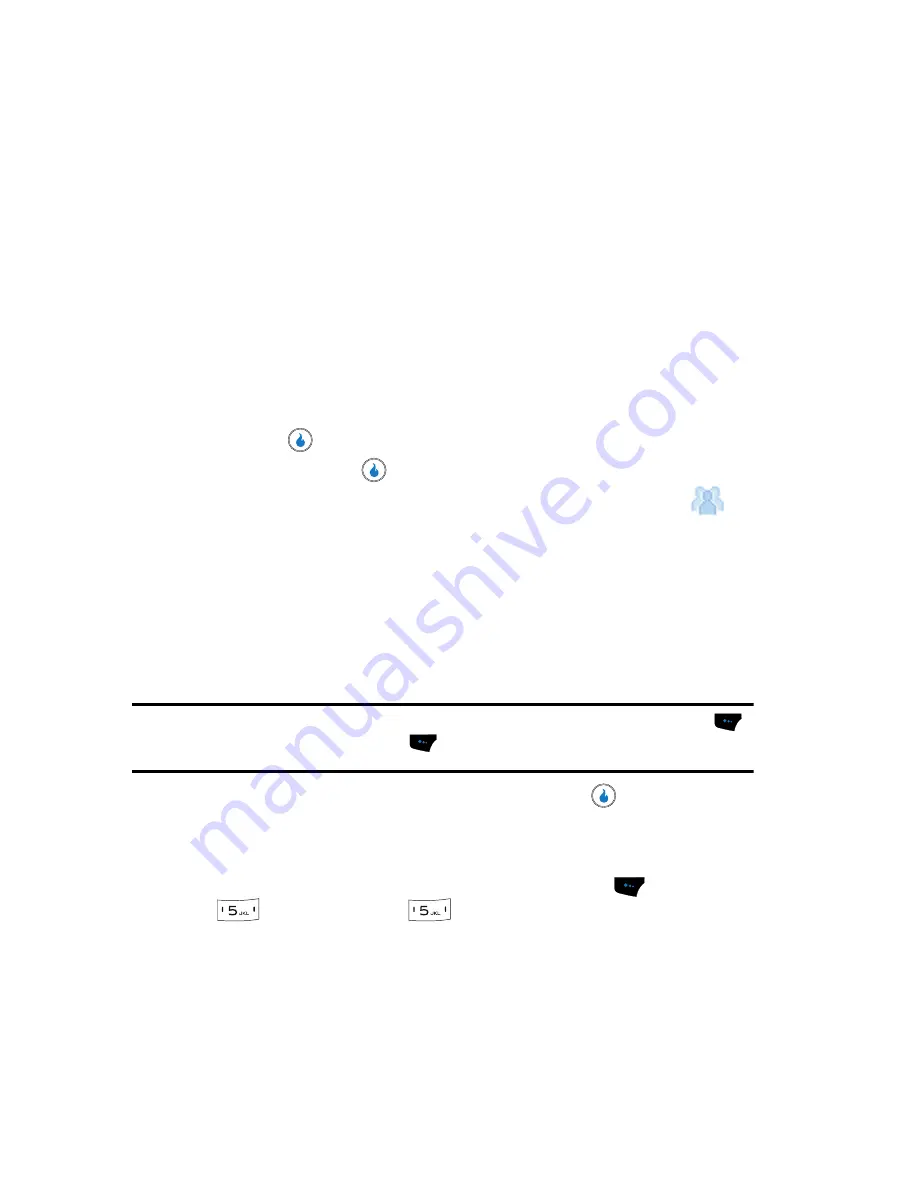
61
Contact Groups
The Group feature lets you quickly and simply send text messages to a group of
Contacts.
When you add or edit a Contact, you have the option of assigning that Contact to a
Group. You can also use the
Group
sub-menu to quickly and easily assign and
reassign Contacts to any of the existing Groups and to create and rename Groups.
Assign/Reassign Contacts to Groups — Shortcut Method
When you add a Contact, your device automatically assigns the new Contact to the
General group. You can assign or reassign a Contact to any available group.
1.
Find the desired Contact in the Contacts List. (See
“Finding a Contact”
on
page 53 for more information.)
2.
Press the
key. The
View Number
screen appears in the display.
3.
Press the
Edit
key (
). The
Edit Contact
screen appears.
4.
Use the Up and Down navigation keys to highlight the Group field (
) in
the selected Contact entry.
5.
Use the Left and Right navigation keys to select from Groups such as the
following:
• General
— Contacts not assigned to a named Group.
• Family
• Friends
• Work
Note:
If the selected Contact does not fit with the existing Groups, press the
Set
(left) soft touch key (
),
then press the
New
(left) soft touch key (
). See
“Create a Group”
on page 62 for more
information.
6.
When you’re finished editing the Contact, press the
key to save your
changes.
Assign/Reassign Contacts to Groups — Menu Method
1.
In standby mode, press the
Menu
(left) soft touch key (
), then press
(for
CONTACT
) and
for
Groups
. A list of group names (like
the following list) appears in the display:
• General
— Contacts not assigned to a named Group.
• Family
• Friends
• Work
Содержание SPH-A523
Страница 7: ...Table of Contents 4 Index 185 ...






























