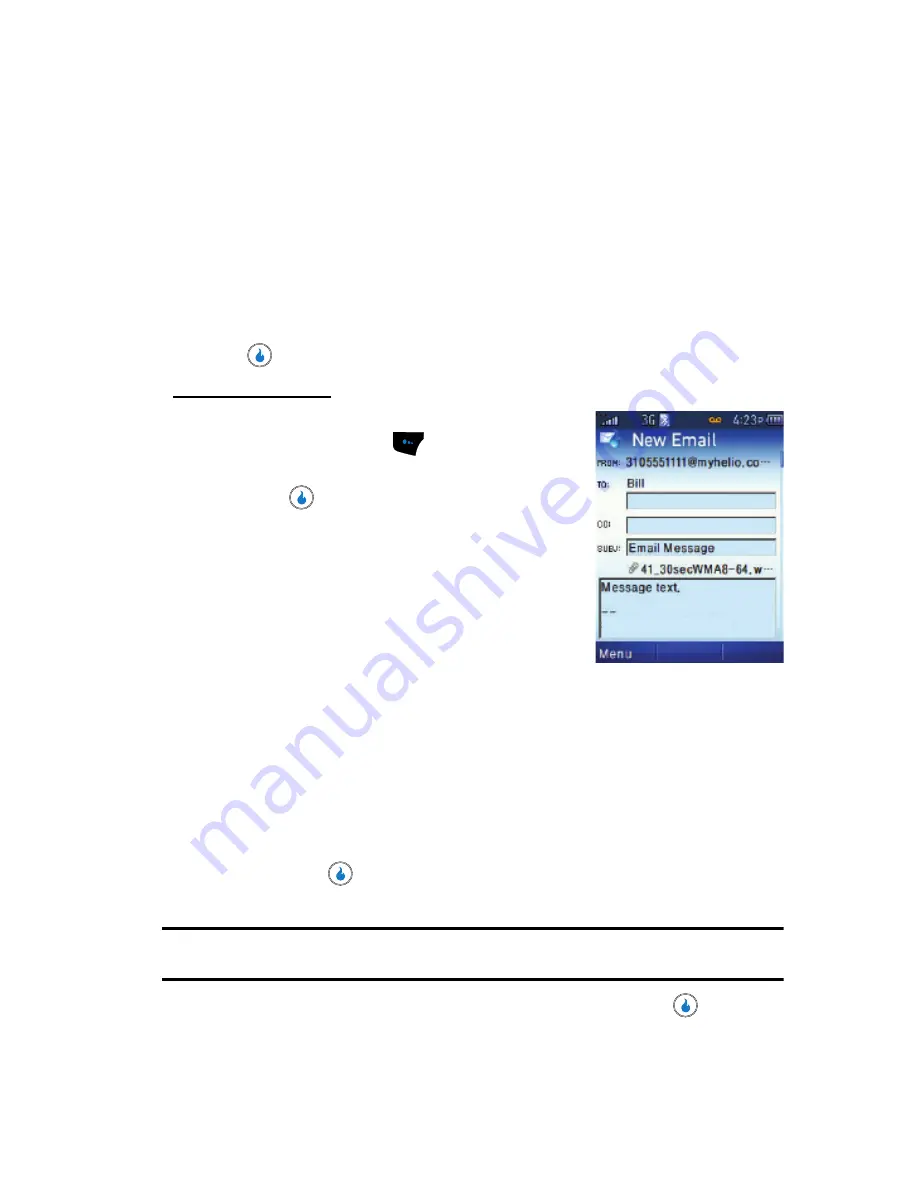
MESSAGE
152
Sending an Email Message
• Add Attachment
— Attaches a photo, video, saved Email message, Contacts
entry, or file from external memory to your Email message.
• Add Cc
— Adds a “carbon copy” recipient to your Email message.
• Add Bcc
— Adds a “blind carbon copy” recipient (does not appear in message
copies sent to other recipients) to your Email message.
• Save to Drafts
— Save this Email message to the message service Drafts
folder.
• Return to Mailbox
— Discards your Email message and the
Message
screen
reappears in the display.
Use the Up/Down navigation keys to highlight a desired option, then press
to launch it.
To add an attachment:
7.
With the message text complete, press the
Menu
(left) soft key (
), then highlight
Add
Attachment
.
8.
Press
. The following options pop-up in
the display:
• Photo Album
— Attach an existing photo to
this Email message.
• Launch Camera
— Take and attach a new
photo to this Email message.
• Video Album
— Attach an existing video clip
to this Email message.
• Launch Video
— Record and attach a new video clip to this Email message.
• Email File Storage
— Attach a copy of a saved Email message to this Email
message.
• Ext Memory File
— Attach a copy of a file stored on a Memory Card to this
Email message.
• Contacts
— Attach a copy of a Contacts entry information to this Email
message.
Use the Up/Down navigation keys to highlight a desired attachment type,
then press
to select an individual file. (For more information, see
“Sending a Picture Message”
on page 147.)
Note:
To add a video to a message, the video must have a resolution of 176x144 and be less than 950 kb in
size.
9.
To send your finished Email message, press the
Send
key (
).
Sent from my Helio Mysto
Содержание SPH-A523
Страница 7: ...Table of Contents 4 Index 185 ...






























