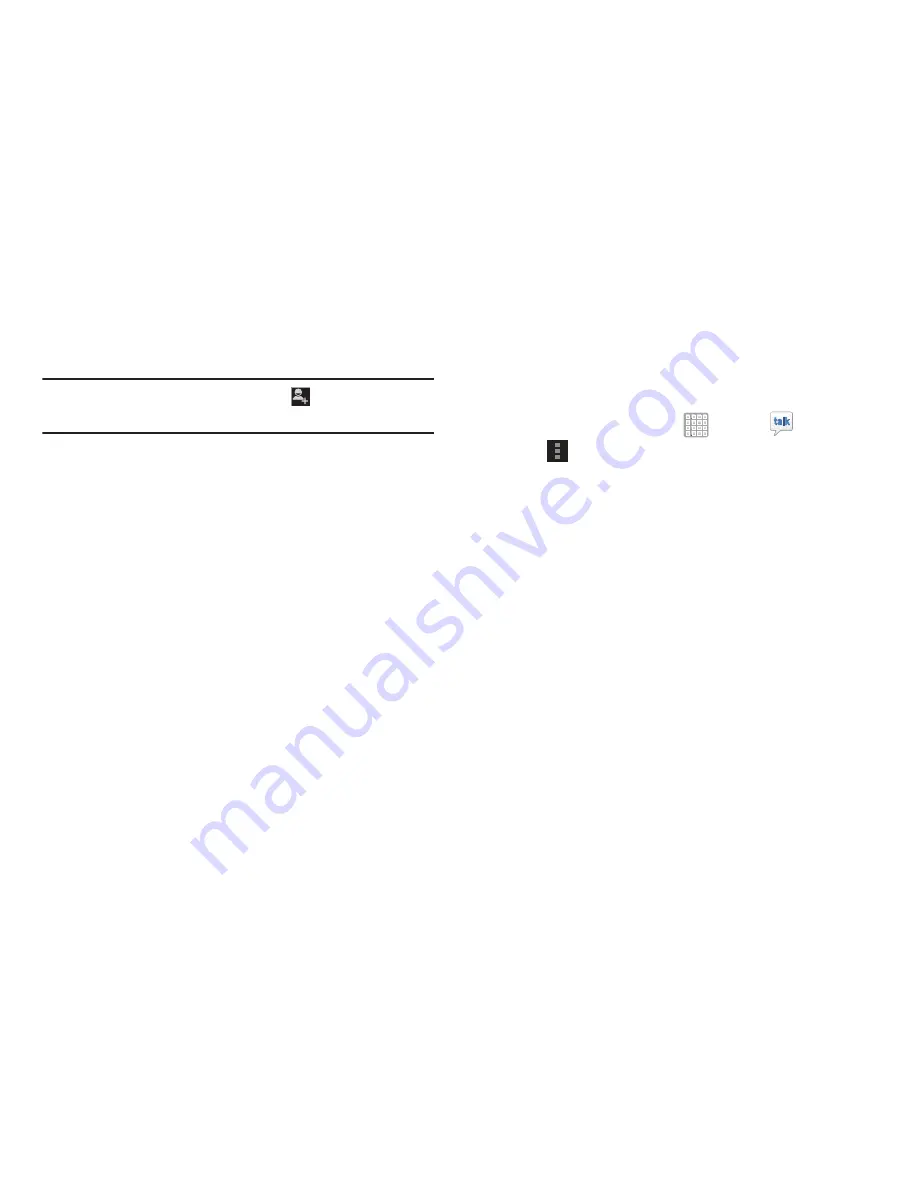
Messaging 93
–
REMOVE
: Remove the friend as if you never accepted their
invitation. However, the friend is not blocked.
Note:
If you tap the
REMOVE
option, tap
Add friend
➔
Send
chat invitation to,
to make the Friend visible again.
• Add to chat
: Choose another friend to invite to this
conversation.
• Clear chat history
: Remove the history of this chat from your
device.
• Settings
: Offers various settings for Google talk. For more
information, refer to
“Google Talk Settings”
on page 93.
• Help
: Displays additional help information.
• Send feedback
: Fill out a Google feedback form.
Google Talk Settings
Use Google Talk Settings to configure your Talk account. If
you have more than one account, each maintains its own
Talk settings.
1.
From a Home screen, tap
Apps
➔
Talk
.
2.
Tap
Menu
➔
Settings
, then select an account for
options:
GENERAL
• Mobile indicator
: Check and your friends see an outline of an
android next to your name in their Friends list when you are
signed into Google Talk on a tablet or phone.
• Away when screen off
: Check to change your Talk status to
Away when your screen turns off. When unchecked, your
status is not changed.
• Invitation notifications
: Show notification when a friend
invitation arrives.
CHAT NOTIFICATIONS
• IM notifications
: Set whether to open a dialog, display a
notification in the System Bar, or neither, when you receive a
text chat.






























