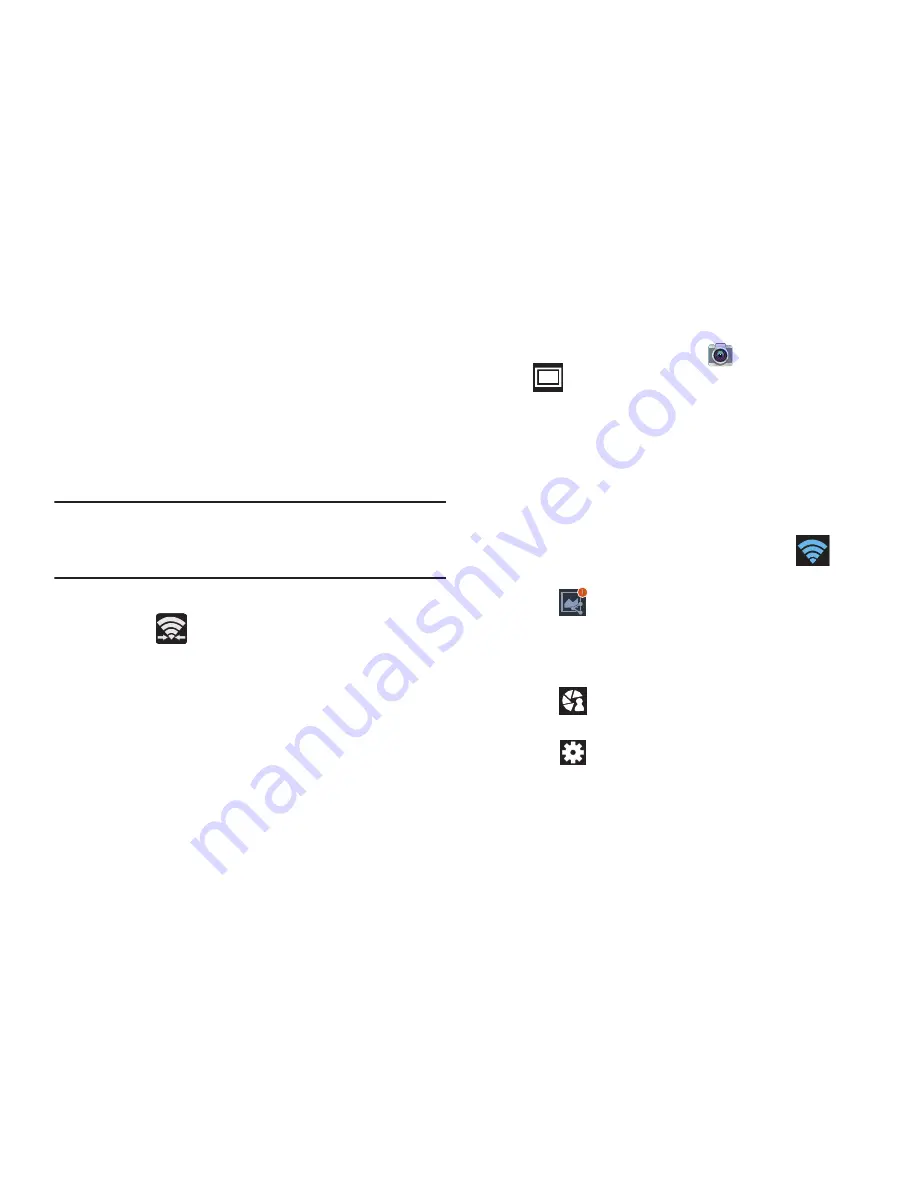
104
2.
Tap
Scan
and select the single device name to begin
the connection process to another Wi-Fi Direct
compatible device.
– or –
Tap
Multi-connect
➔
Scan
and select all the device
names to begin the connection process to these Wi-Fi
Direct compatible devices.
Note:
The target device must also have Wi-Fi Direct service
active and running before it can be detected by your
device.
3.
Tap
Done
. The direct connection is then established.
Confirm
appears in the Status bar.
4.
When prompted to complete the connection, the
recipient should tap
OK
. Your status field now reads
“Connected” and your connected device is listed within
the Wi-Fi Direct devices listing.
5.
Each partner (including yourself) must then tap
Accept
to consent to the new Wi-Fi Direct pairing.
To enable Share shot on Camera:
1.
From the Home screen, tap
Camera
➔
Shooting Mode
➔
Share shot
.
2.
If you are prompted to activate your Wi-Fi Direct
connection, tap
OK
and follow the activation
procedures for Wi-Fi Direct.
To configure your Share Shot options:
1.
Confirm the Share Shot viewfinder is active (see
below).
2.
Confirm the Wi-Fi is actively sharing icon (
)
appears at the top of the viewfinder window.
3.
Tap
Devices for sharing with
to display list of
current participants.
•
Stop sharing images with select participants by tapping their
entry and removing the green check mark.
4.
Tap
Shooting modes
to display list of currently
available shooting modes from within Share Shot.
5.
Tap
Settings
to disable share shot while
maintaining a Wi-Fi Direct connection.
















































