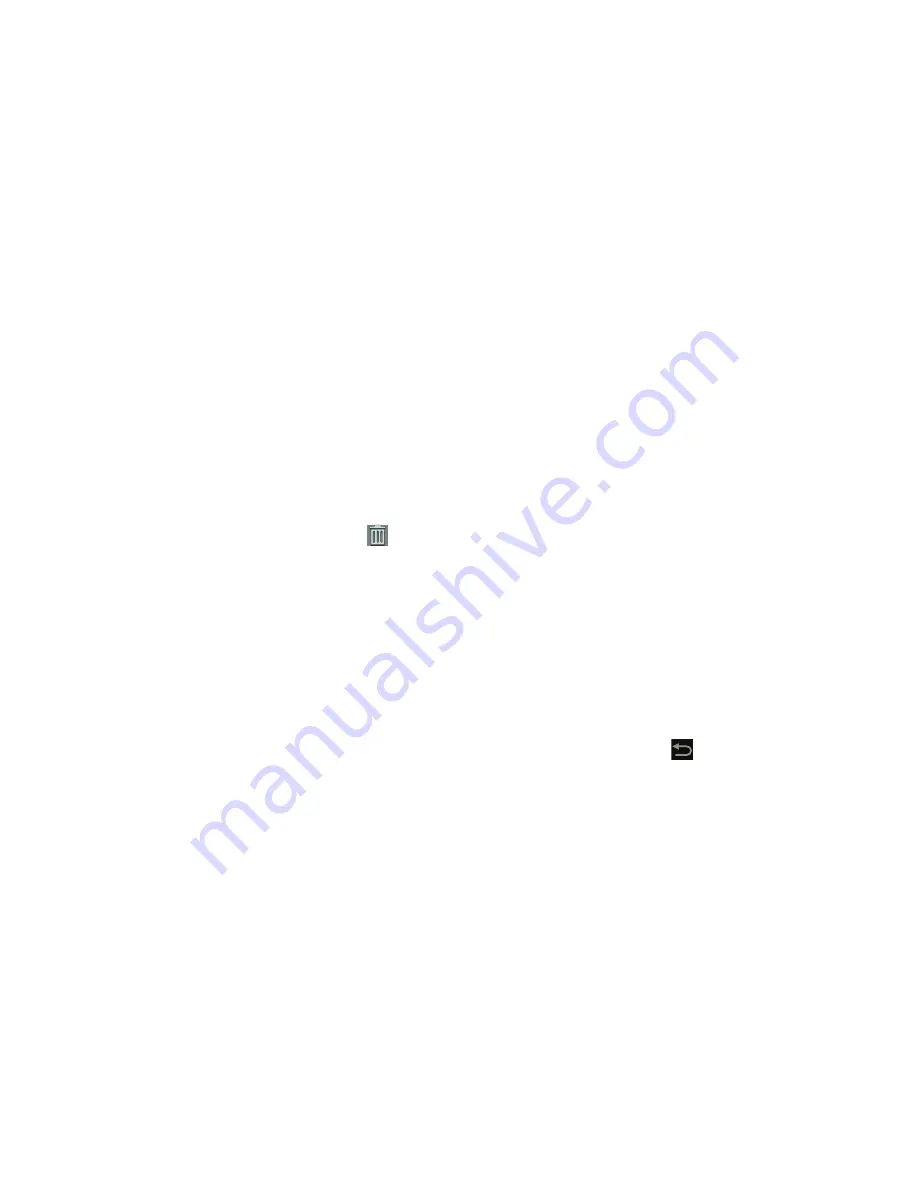
42
3.
Tap the
Apps
tab.
4.
Touch and hold the application icon, then slide your
finger where you want to place the icon and release it.
For a list of applications, see
“Apps Screen”
on
page 44.
5.
Touch and hold the App Shortcut and then drag the
application icon to reposition it on the Home screen.
Removing App Shortcuts
1.
Touch and hold the App Shortcut until the
Delete
icon displays.
2.
Drag the App Shortcut toward the top of the screen and
drop it over the
Delete
icon.
Wallpapers
You can choose a picture to display on the Home Screen,
Lock screen, or on both the Home and Lock screens. Choose
from preloaded wallpaper images or select a photo you have
downloaded or taken with the Camera.
1.
From a Home screen, touch and hold on the screen.
The
Home screen
options pop-up displays.
2.
Tap
Set wallpaper for
and then select
Home screen
,
Lock screen
, or
Home and lock screens
.
The
Select wallpaper from
pop-up displays the
following options:
• Gallery
: Access the Gallery to select a photo. Tap a photo to
select it. Crop and resize the picture, if desired. Tap
Done
to
save the picture as wallpaper or
Cancel
to exit.
• Live wallpapers
: Choose from pre-loaded interactive animated
wallpapers. Tap a wallpaper to see an example. If available, tap
Settings
to view options for the selection. Tap
Set wallpaper
to
save your choice or tap
Back
to return to the Live
wallpapers menu.






























