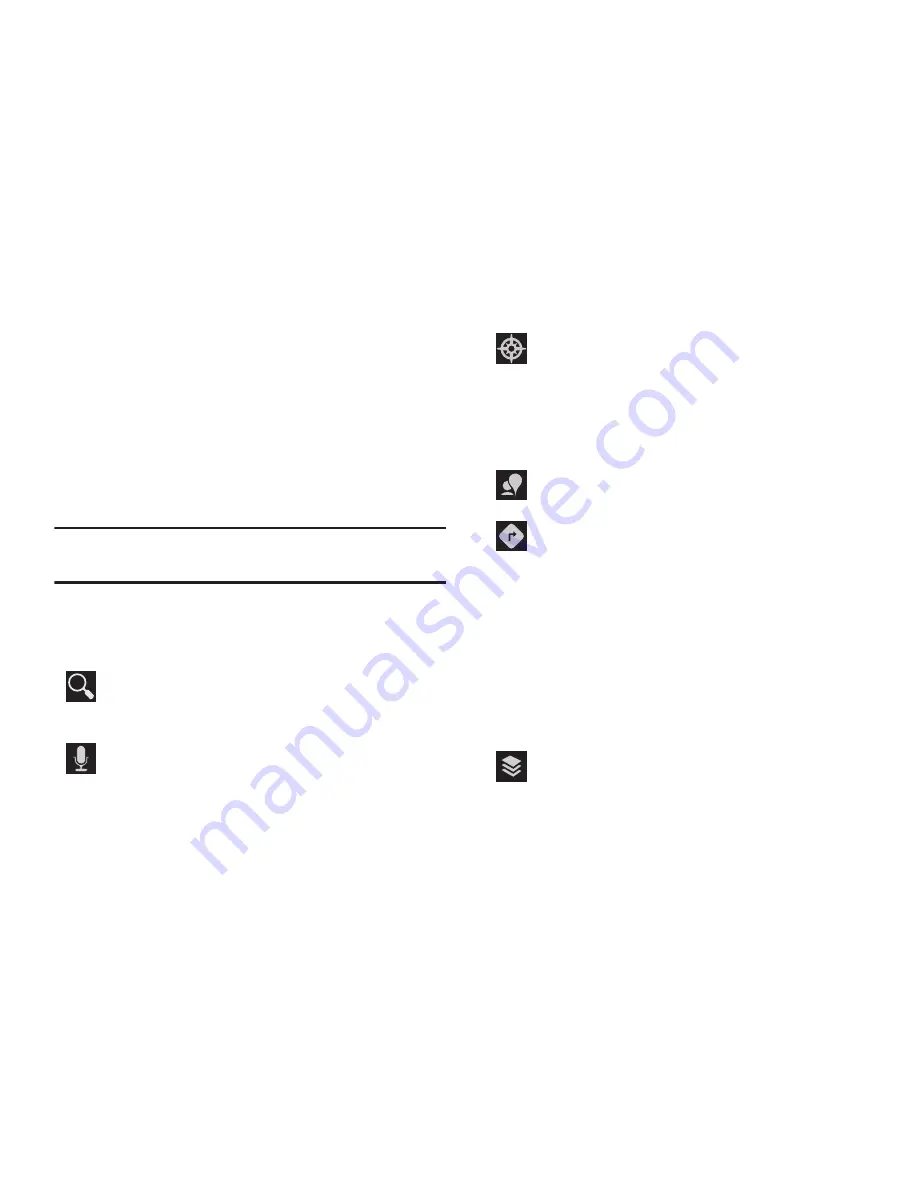
176
• Join Latitude/Latitude
: Join Latitude, to share your location
with friends you choose and Google.
• My Places
: Display starred locations.
• Offers
: Displays nearby local offers based on your current
location.
• Settings
: Configure settings. For more information, refer to
“Maps Settings”
on page 177.
• Help
: Learn about Google maps.
Tip:
Local and Layers display in the Application Bar in
landscape mode.
Other Map Options
Tap the indicated icon to use these additional Map options:
Search Maps
: Use the keyboard to enter your request
to Search the map for a city, location, and so on.
Suggestions are displayed as you type.
Speak
: Just speak a city, location, and so on, to
display.
Compass
: Set the map to always display north at the
top of the screen or to automatically rotate like a
compass, keeping north on the map facing north,
and so on. Your device may have to be calibrated the
first time you use this feature. Follow the on-screen
instructions.
Local
: Launch the Local app. For more information,
refer to
“Local”
on page 173.
Directions
: Displays the Directions pop-up. Enter
My Location
and
End point
or tap the button to
the right of the fields to choose your current location,
a contact’s location, or to tap a point on the map.
•
Tap the automobile, bus, bicycle, or walking
icon for the appropriate directions. Then tap
Go
to display a list of directions.
•
Tap the Directions list and scroll up or down.
Tap an entry in the Directions list to show the
point mentioned on the map.
Layers
: Enable or disable a map layer to display.
Choose from Traffic, Satellite, Terrain, Transit Lines,
Latitude, My Maps, Bicycling, or Wikipedia.






























