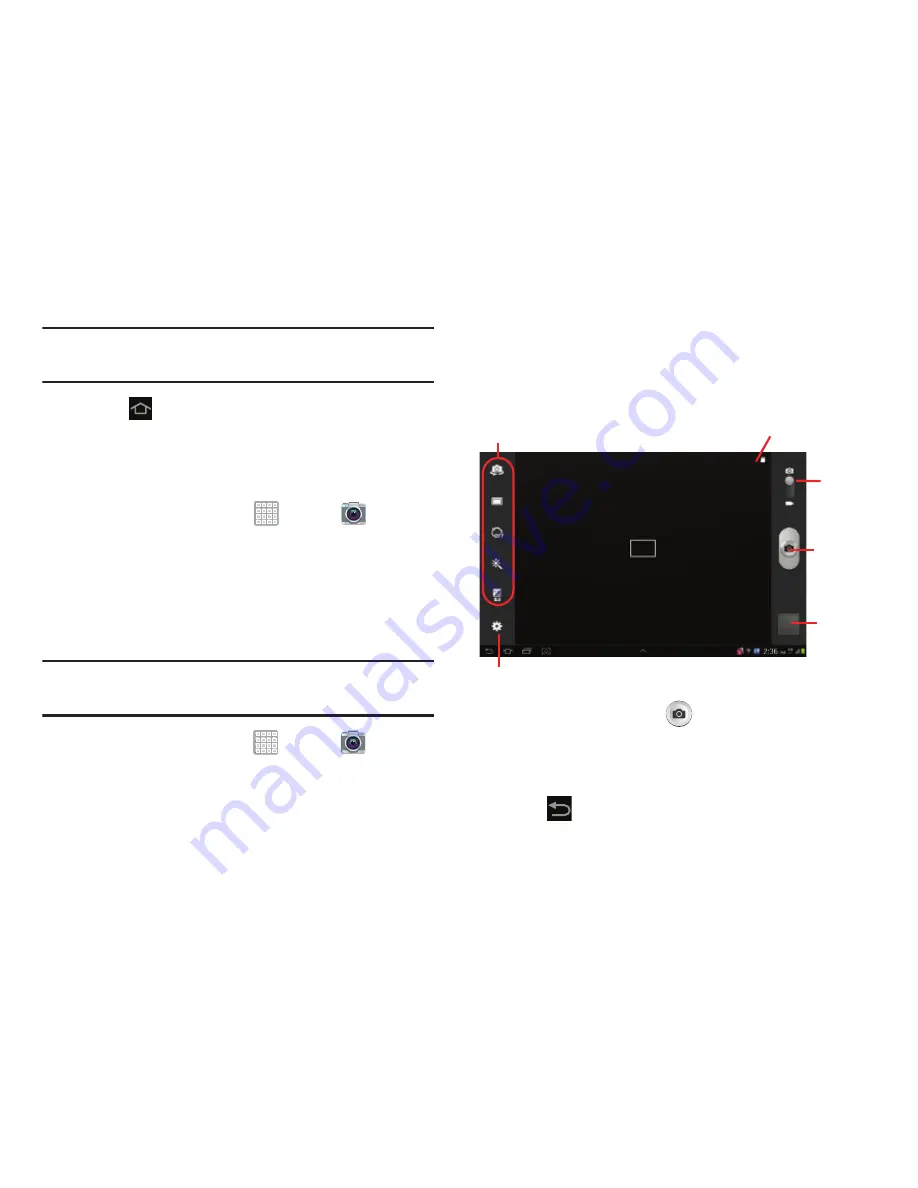
Multimedia 97
Note:
It is recommended that you set the option to
Memory
card
.
4.
Press
to return to the Home screen.
Camera
Use your device’s built-in camera and camcorder to take
photos and record videos.
From a Home screen, tap
Apps
➔
Camera
.
The Camera screen displays.
Taking Photos
Taking pictures with your device’s built-in camera is as
simple as choosing a subject, pointing the camera, then
pressing the camera key.
Note:
When taking a photo in direct sunlight or in bright
conditions, shadows may appear on the photo.
1.
From a Home screen, tap
Apps
➔
Camera
.
2.
Using the display as a viewfinder, compose your photo
by aiming the lens at the subject. To configure settings,
see
“Camera Settings”
on page 100.
3.
If desired, before taking the photo, use the left area of
the screen to access various camera options and
settings.
4.
To take the photo, tap
(
Camera
key) until the
shutter sounds. (The picture is automatically stored
within your designated storage location. If no microSD
is installed, all pictures are stored on the Device.)
5.
Tap
Back
to leave the Camera and display the
previous screen.
Settings
Image
Mode
Camera
Viewer
Storage
Indicator
Settings
Shortcuts






























