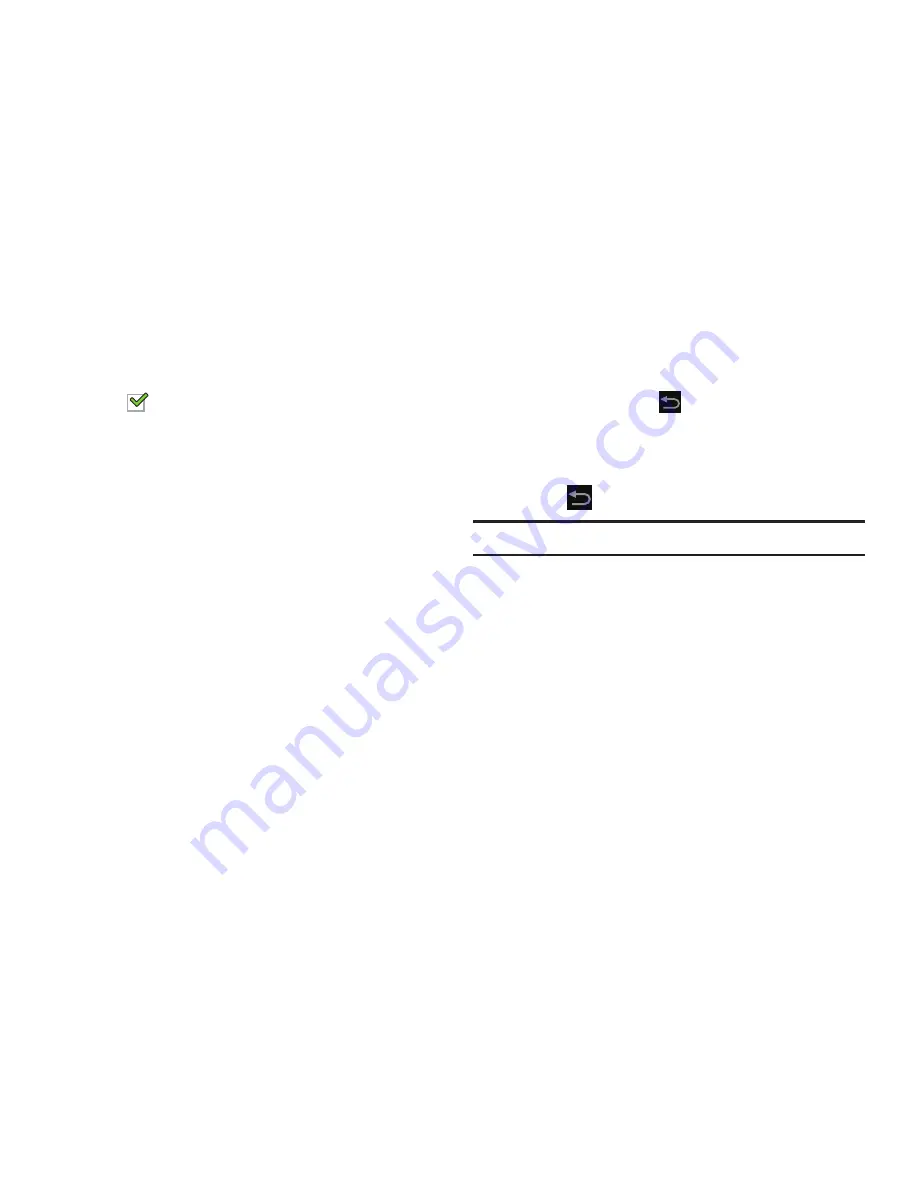
Settings 213
3.
Tap
Screen lock sound
to activate a tone when you use
the Lock screen. A check mark displayed next to this
feature indicates active status. When enabled, a check
mark
appears in the check box.
Display Settings
In this menu, you can change various settings for the display
such as the font, orientation, pop-up notifications, puzzle
lock feature, animation, brightness, screen timeout, and
power saving mode.
Assign the Wallpaper
1.
From the main
Settings
page, tap
Display
.
2.
Tap
Wallpaper
and then select
Home screen
,
Lock
screen
, or
Home and lock screens
.
The
Select wallpaper from
pop-up displays the
following options:
• Gallery
: Access the Gallery to select a photo. Tap a photo to
select it. Crop and resize the picture, if desired. Tap
Done
to
save the picture as wallpaper or
Cancel
to exit.
• Live wallpapers
: Choose from pre-loaded interactive animated
wallpapers. Tap a wallpaper to see an example. If available, tap
Settings
to view options for the selection. Tap
Set wallpaper
to
save your choice or tap
Back
to return to the Live
wallpapers menu.
• Wallpapers
: Choose from pre-loaded wallpaper images. Tap
an image to view it. Tap
Set wallpaper
to save it as wallpaper
or tap
Back
to return to the Home screen.
Note:
Live wallpapers is not available for the Lock screen.
Adjusting the General Display Features
Brightness
Set the default screen brightness.
1.
From the main
Settings
page, tap
Display
➔
Brightness
.
2.
Touch and drag the slider to set the brightness or tap
Automatic brightness
.
3.
Tap
OK
to save the setting.






























