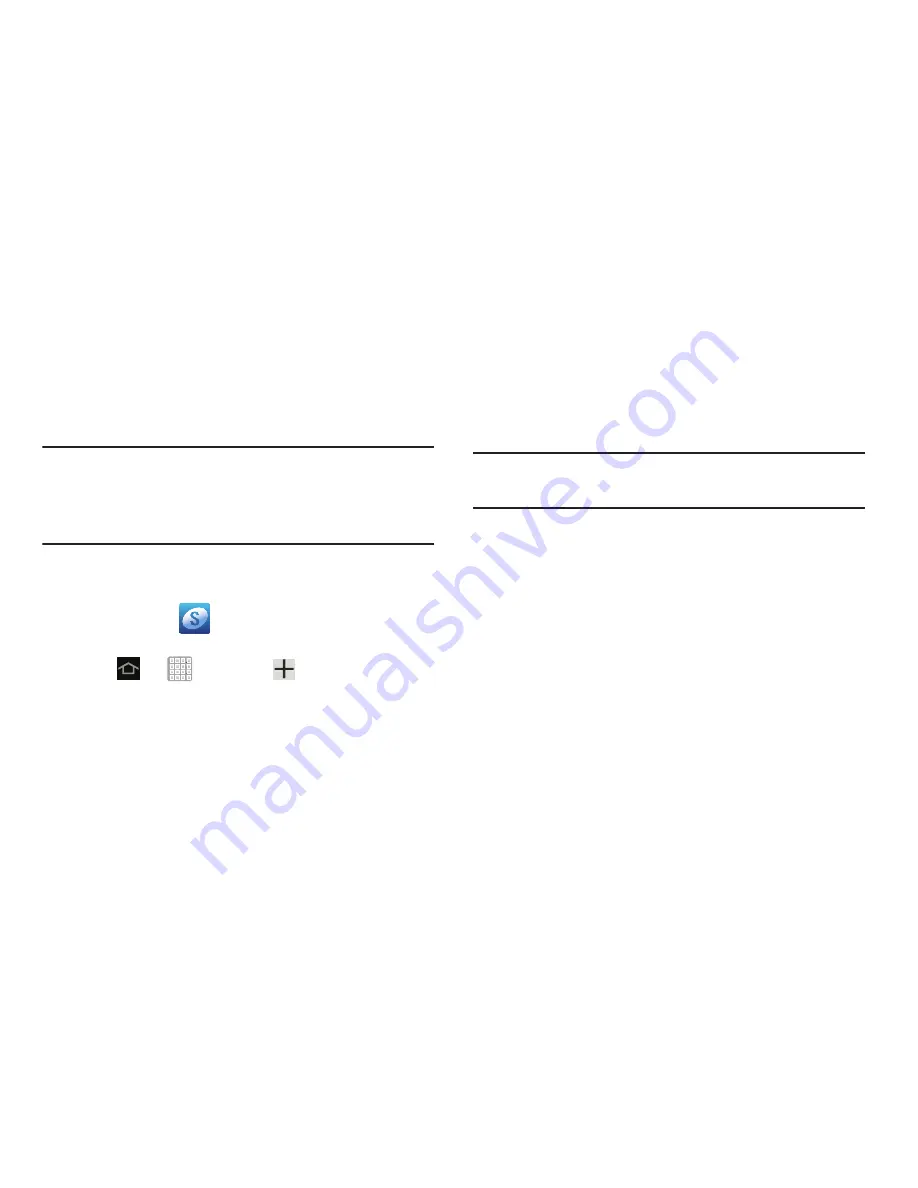
Getting Started 17
Creating a Samsung Account
Just as important as setting up and activating a Google
account to help provide access to Play Store, etc.. An active
Samsung account is required to begin accessing applications
such as Media Hub.
Note:
The Samsung account application will manage your
access to the previously mentioned applications, and
there is no longer a need to remember different
passwords for each application.
1.
In a single motion, touch and drag the Status bar down
to the bottom of the screen to reveal the Notifications
panel and tap
Samsung account
.
– or –
2.
TaP
➔
Settings
➔
Add account
➔
Samsung account
.
3.
If you have previously created a Samsung account, tap
Sign in
.
– or –
If this is your first time, tap
Create new account
.
4.
Tap
Terms and conditions
and
Privacy policy
to read the
legal disclaimers and related information.
5.
If you agree to the terms, place a green check mark in
the
I accept all the terms above
field and tap
Agree
.
6.
Enter your the required information and tap
Sign up
.
Note:
You may be prompted to confirm your credentials via
email.
7.
Verify your account via email by accessing the email
address provided during setup and following the steps
outlined to complete your registration.
– or –
If you have already setup your email account on the
device, tap
Go to Mailbox
and follow the on-screen
instructions.
– or –
If you have already verified your email address, tap
Activate account
.






























