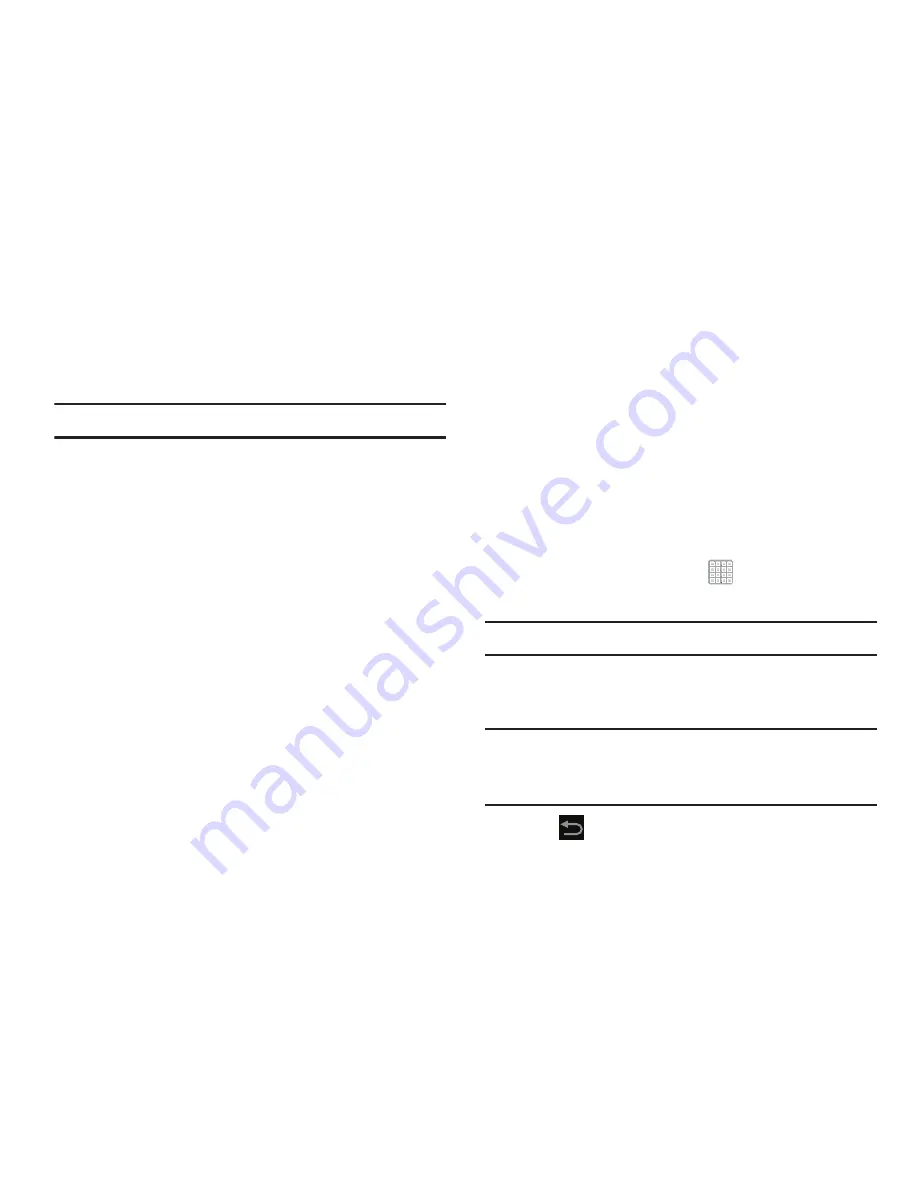
38
Primary Shortcuts
Primary Shortcuts appear at the bottom of the main Home
screen.
Tip:
The main Home screen is usually the center Home screen.
The default Primary Shortcuts are: Internet, Camera,
Calendar, Email, Play STore, Maps, YouTube, and Settings.
Application shortcuts can be added to any Home screen. For
more information, refer to
“App Shortcuts”
on page 41.
Widgets
When you first turn on your tablet, there are various widgets
on the center Home screen. They can also appear on the
Home screens to the left and right of the center Home
screen.
Widgets are self-contained applications that you can place
on the Home screens to access your favorite features.
Adding Widgets to a Home screen
1.
Navigate to the Home screen on which you want to
place the Widget.
2.
From the Home screen, tap
Apps
.
3.
Select the
Widgets
tab.
Note:
Swipe across the screen horizontally to view all Widgets.
4.
Touch and hold the widget’s icon, then slide your finger
where you want to place the icon and release it.
Note:
There must be room on the screen where you want to
place the widget, otherwise the widget will not add to
the Home screen.
5.
Tap
Back
to return to the Home screen.
















































