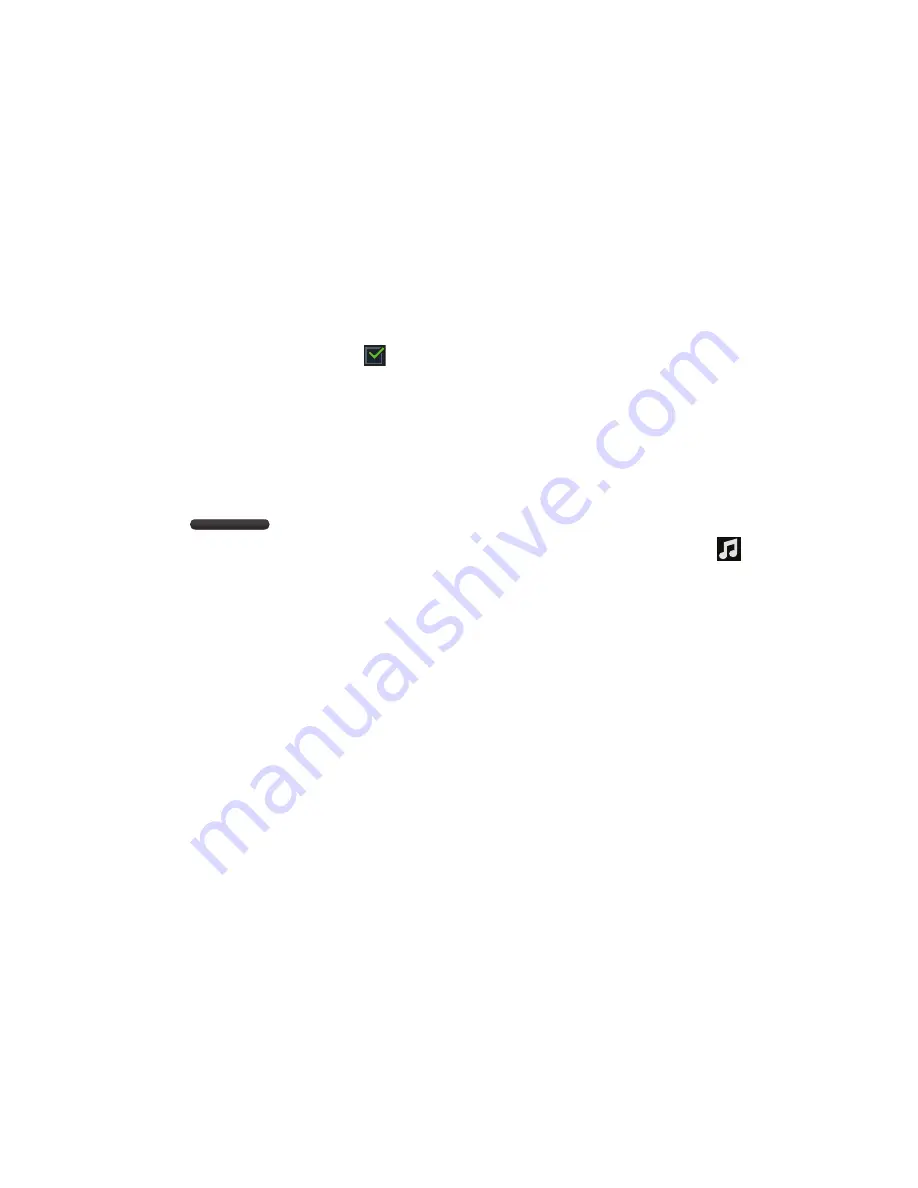
Multimedia 135
–
Music menu
: Enable or disable the music display options that
appear on the main music screen. A check mark
next to
an option means that it is enabled.
Listening to Music
You can listen to music by using your device’s built-in
speakers, through a wired headset or through a wireless
Bluetooth stereo headset. For more information, refer to
“Bluetooth”
on page 153.
Press the
Volume Key
on the side of the device
to activate on-screen volume control, then touch and drag on
the scale to set volume. You can also press the Volume Key
to adjust playback volume.
Playing Music
To play a song:
From within the
Music Player
application, select a song
in your library to listen to it.
– or –
While viewing a list of albums or genres, tap the album
thumbnail and then tap a song in the list of songs on
the album.
The song you tap starts to play. The tracks in the
current list play in order until you reach the end of the
list (unless you choose a repeat option). Otherwise,
playback stops only if you stop it, even when you
switch applications.
Accessing the Music Player
If you navigate away from the Music Player application and
music is playing, you can change songs or easily return to
the Music Player:
1.
Tap the Music notification icon
in the System Bar
(bottom-right of the screen).
2.
In the Status Details, tap the song title to display the
Music Player. You can also pause and resume playback
and skip to the next or previous song in the panel. For
more information, refer to
“Notifications”
on page 32.






























