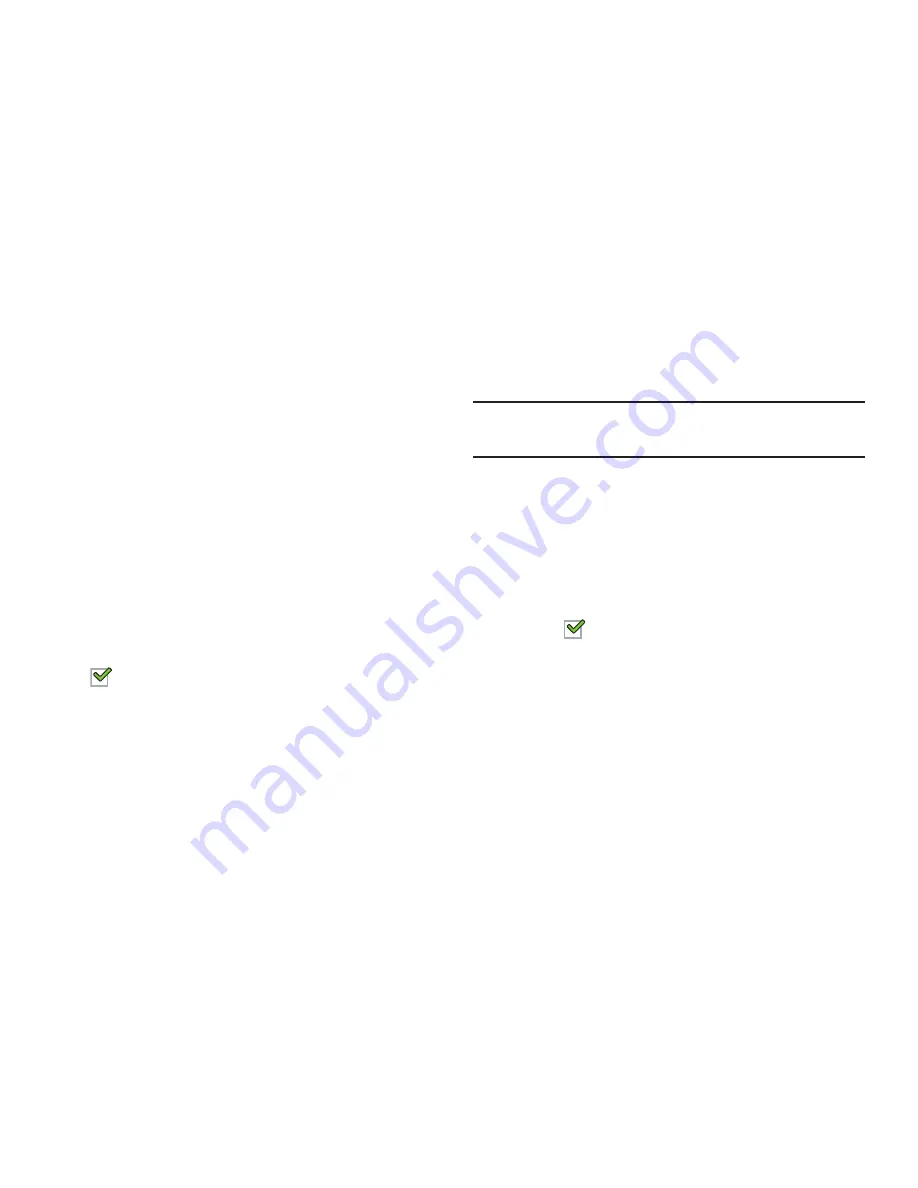
Settings 227
Password Lock and Unlock
1.
From the main
Settings
page, tap
Lock screen
.
2.
Tap
Screen lock
➔
Password
.
3.
Enter a password using the keypad and tap
Continue
to
confirm the password.
Confirm the password by re-entering it and tap
OK
to
confirm.
With Swipe Lock
Display a lock screen that has to be swiped and then display
a lock screen on which the face unlock, pattern, PIN, or
password has to be entered.
1.
From the main
Settings
page, tap
Lock screen
.
2.
Tap the
With swipe lock
check box to activate or
deactivate the option. When enabled, a check mark
appears in the check box.
Lock Screen Options
You can customize the Lock screen with the lock screen
options.
Note:
This feature is not active until
With swipe lock
is
activated.
1.
From the main
Settings
page, tap
Lock screen
.
2.
Tap
Lock screen options
and set the following options:
• Information ticker
sets the news and stock information ticker
to appear across the bottom of the Lock screen.
• Clock
allows you to display the digital clock while the Lock
screen is active. Enabled by default. When enabled, a check
mark
appears in the check box.
• Dual clock
displays a set of dual digital clock on the Lock
screen while you are traveling. Tap the entry to set your home
city. This time zone then becomes the time used by one of
these on-screen clocks.
• Weather
displays the current area weather on the Lock screen.
Tap and set both the temperature units (F or C) and a refresh
time.
• Help text
shows help information on the Lock screen.






























