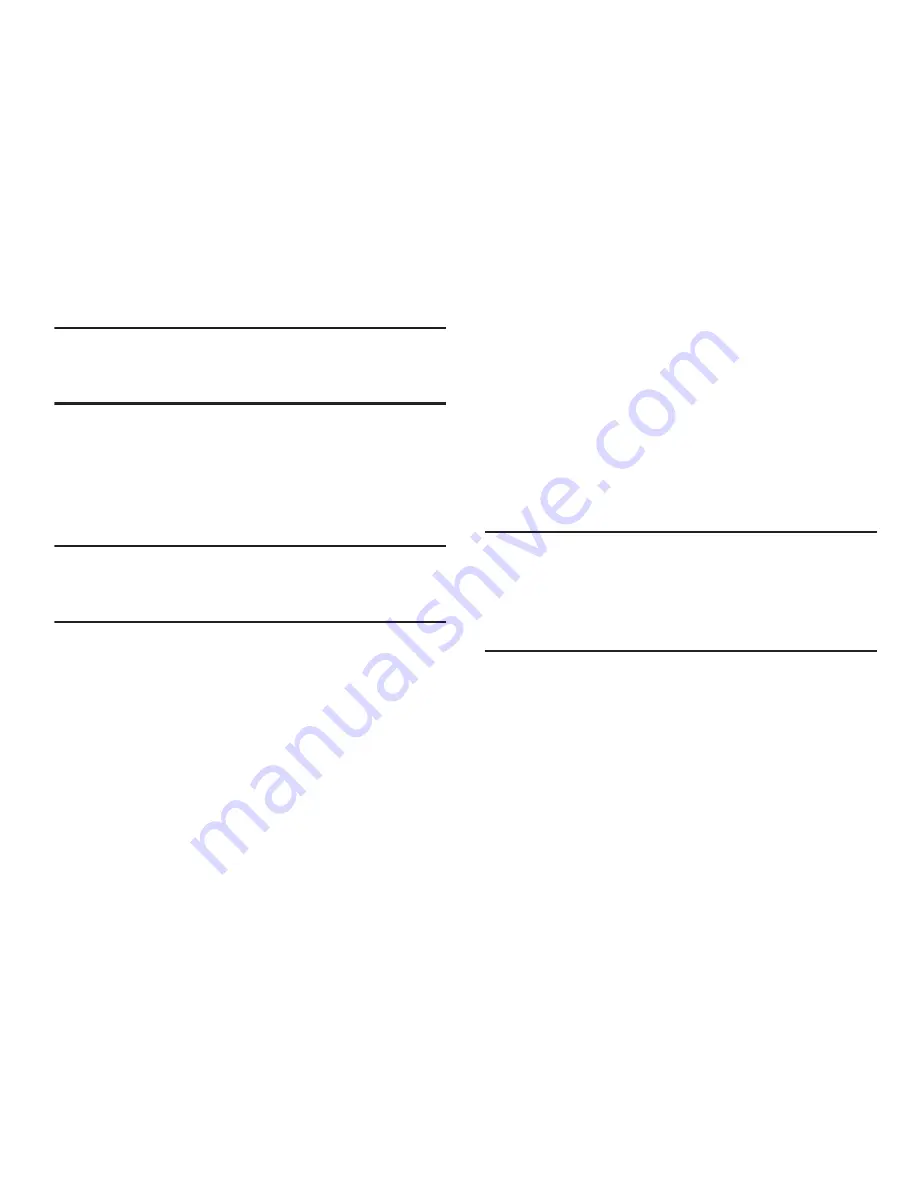
222
Important!
As an example, if you assigned your browser to
always launch YouTube links and want that
changed, you must reset the default actions.
Location Services
You value your privacy. So, by default, your device only
acquires your location when you allow it. To use
Location-Based Services, you must first enable location
services on your device.
Important!
The more location determining functions are
enabled, the more accurate the determination will
be of your position.
Using Wireless Networks
Before you use applications such as Google Maps and find
your location or search for places of interest, you must
enable the Use wireless networks option.
1.
From the main
Settings
page, tap
Location services
.
2.
Tap
Use wireless networks
to alllow apps to use data
from sources such as Wi-Fi and mobile networks to
provide a better approximation of your current location.
Enabling the GPS Satellites
1.
From the main
Settings
page, tap
Location services
.
2.
Tap
Use GPS satellites
to enable the GPS satellite.
Enabling the Location and Google Search
1.
From the main
Settings
page, tap
Location services
.
2.
Touch
Location and Google search
to use your location
data for improved Google Search results and other
Google services.
Tip:
When using Google Maps you can turn on
Location and
Google search
. Enabling this feature allows you to locate
places of interest at the street-level. However, this also
requires a clear view of the sky and uses more battery
power.






























