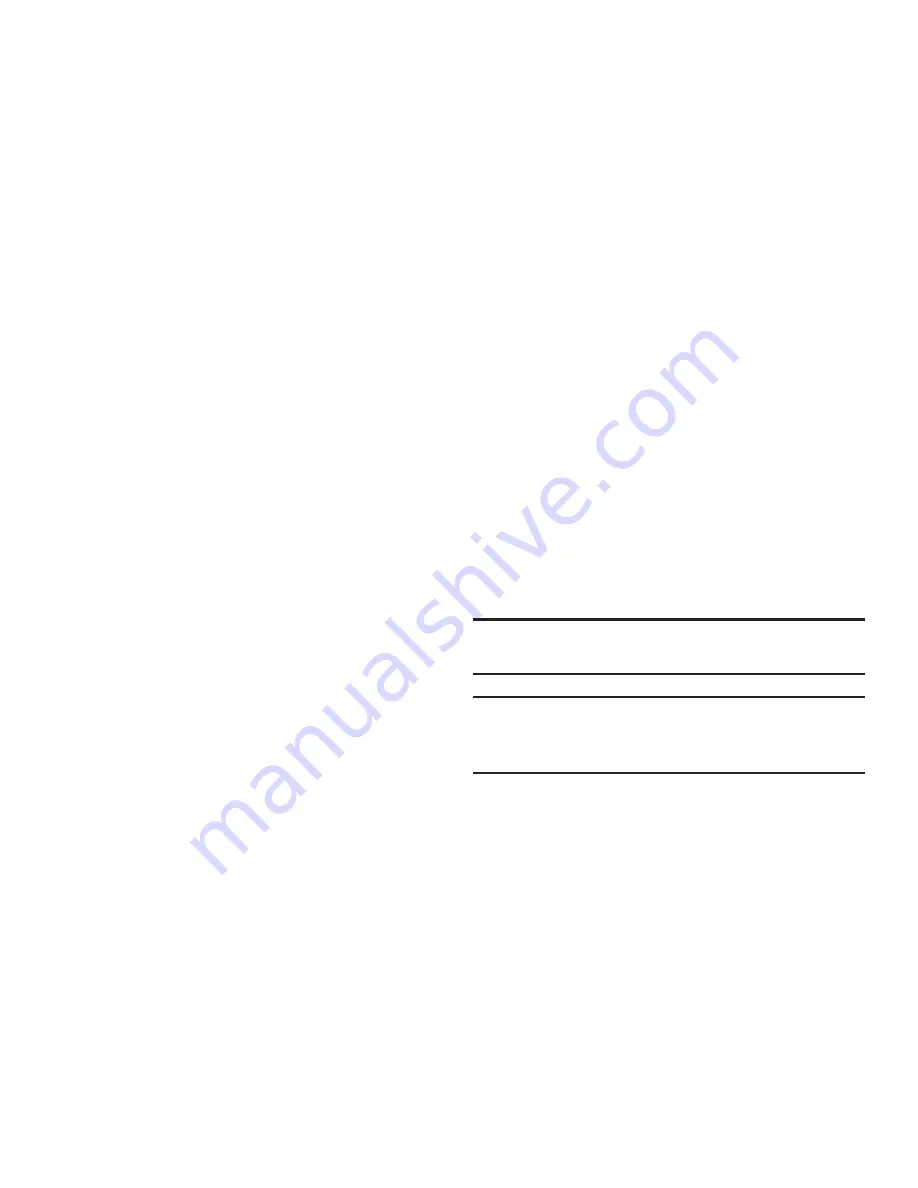
Settings 225
5.
When you have connected at least four dots in a
vertical, horizontal or diagonal direction, lift your finger
from the screen and tap
Continue
.
6.
Confirm the new pattern by redrawing it and then
tapping
Confirm
. The Unlock pattern is set.
7.
Enter the backup PIN code and tap
Continue
.
Reenter the PIN to reconfirm the previous entry and tap
OK
.
Changing the Screen Lock Pattern
This feature allows you to change the previously stored
unlock pattern and update it if necessary. This process is
similar to changing your password from time to time.
1.
From the main
Settings
page, tap
Lock screen
.
2.
Tap
Screen lock
.
3.
Retrace your current pattern on the screen.
4.
Tap
Pattern
and repeat steps 3 - 7 from the previous
section.
Deleting the Screen Lock Pattern
1.
From the main
Settings
page, tap
Lock screen
.
2.
Tap
Screen lock
.
3.
Retrace your current pattern on the screen.
Tap
None
.
What If I Forget my Pattern?
If you forget your device's lock pattern, you can unlock your
device or reset it using your Google™ Account credentials.
When you enter the wrong unlock pattern too many times,
you should see an option at the bottom of the screen that
says
Forgot pattern?
Follow these steps to use either your PIN
or email address.
Important!
You can only enter an incorrect lock pattern 5 times
before the device is locked.
Important!
If you are unsuccessful in retrieving your lock
pattern or unlocking your device, please contact
T-Mobile for assistance.






























