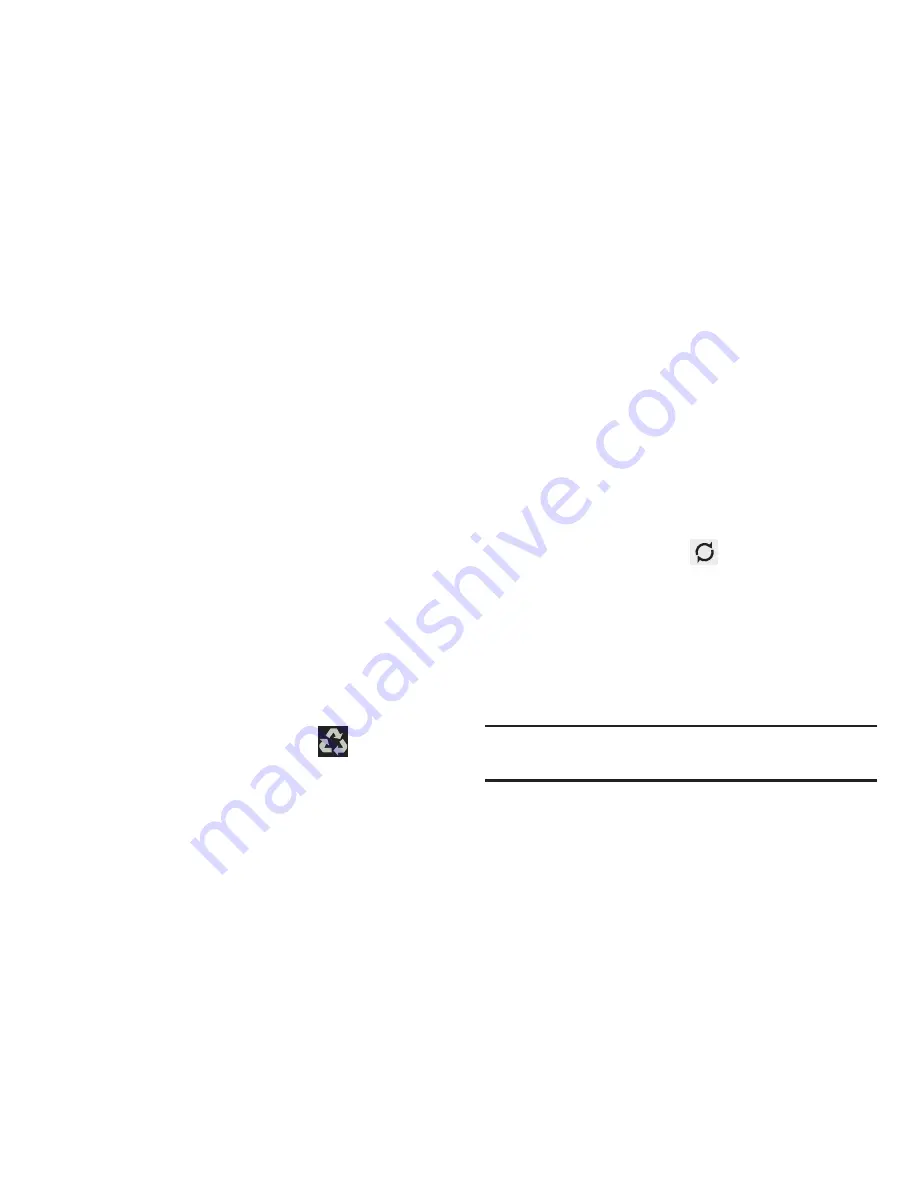
218
Power Saving Mode
This feature allows you both automatically set the device to
use a power saving mode and configure additional power
saving options manually, all in an effort to conserve battery
power.When enabled, your device automatically analyzes the
screen and adjusts the brightness to conserve battery power.
1.
From the main
Settings
page, tap
Power saving mode
.
2.
On the Power saving tab, tap the
OFF / ON
icon to turn
Power saving on or off.
3.
Tap the following options to create a check mark and
conserve power:
• CPU power saving
: allows you to limit the maximum
performance of the CPU.
• Screen power saving
: allows you to lower the screen power
level.
4.
Tap
Learn about power saving
to learn about various
ways to conserve battery power.
5.
When the power gets low, confirm
appears at the
top of the screen. This indicates the power saving
mode is active.
Battery
This option allows you to view a list of those components
using battery power. The amount of time the battery was
used also displays. Battery usage displays in percentages
per application.
1.
From the main
Settings
page, tap
Battery
.
The battery level displays in percentage. The amount
of time the battery was used also displays. Battery
usage displays in percentages per application.
2.
From the upper-right tap
Refresh
to update the
list.
– or –
Tap an entry to view more detailed information.
3.
Tap
Screen
,
Android OS
, or
Android System
to view how
the display and the Android system are affecting
battery use.
Note:
Other applications may be running that affect battery
use.






























