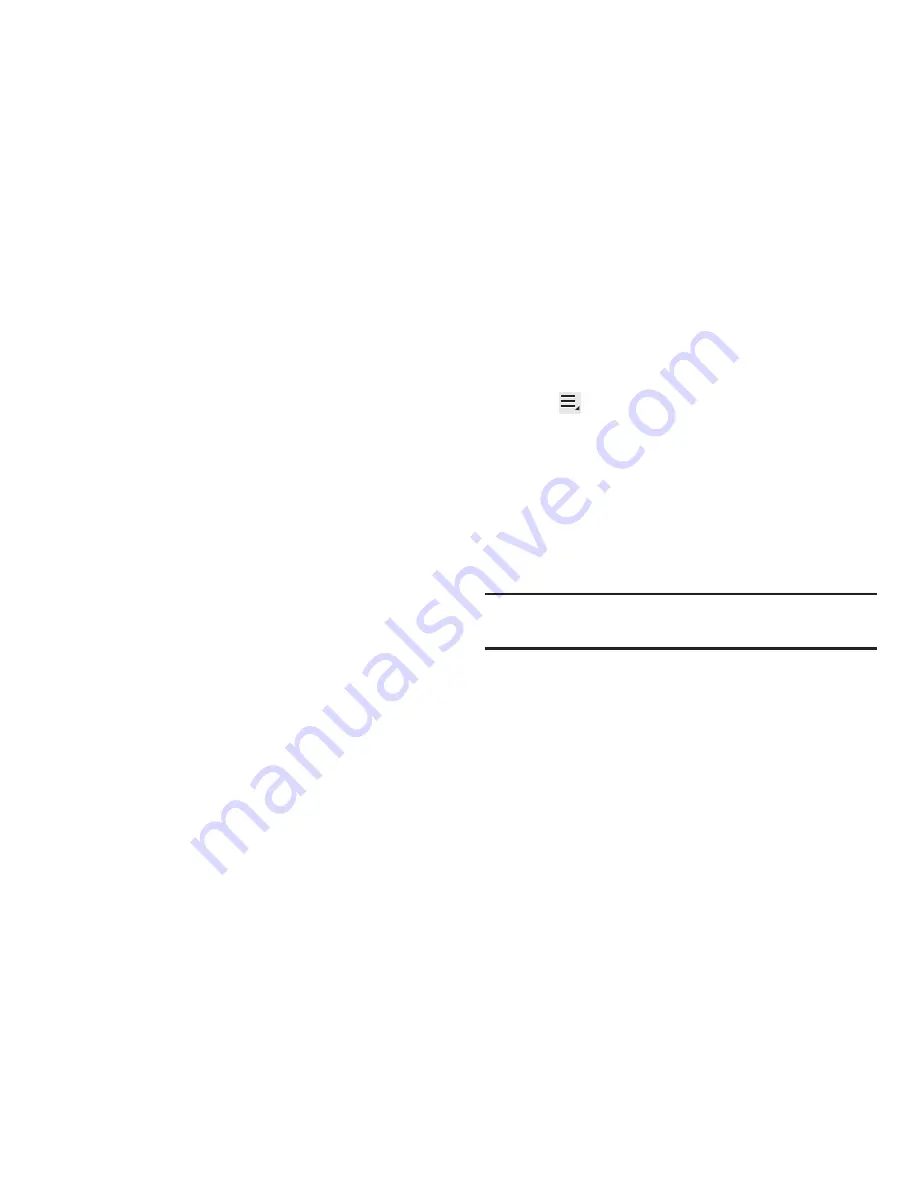
204
Data Usage
From this screen you can view the Wi-Fi or Ethernet data
usage.
1.
From the main
Settings
page, tap
Data usage
.
2.
Tap the
OFF / ON
icon to turn the Mobile data on or off.
To set a mobile data limit:
1.
Tap the
OFF / ON
icon to turn the Mobile data on or off.
2.
Place a check mark in the
Set mobile data limit
field.
3.
Read the on-screen disclaimer info and tap
OK
.
4.
Touch and drag the far right ends of the red or orange
horizontal lines to manually adjust both the Warning
and Maximum data limits.
5.
Touch and drag the bottom grey vertical lines to adjust
the time frames.
6.
Tap the
Data usage cycle
button and select either the
current cycle or define your own by selecting
Change
cycle
.
7.
Tap
Upgrade data service
to access your account
information and review your current plan information
and possible upgrade options.
8.
Tap an application link (bottom of screen) to review
application settings and access restrict background
data options.
9.
Tap
Menu
and then select from the available
on-screen options:
• Data roaming
allows you to connect to your service provider’s
partner networks and access data services when you are out of
your service providers area of coverage. For more information,
refer to
“Data Roaming”
on page 206.
• Restrict background data
prevents background data usage.
This can help prevent over usage of your data minutes.
Note:
Data is measured by your device. Your service provider
may account for data usage differently.
• Auto sync data
allows the device to automatically sync
information and updates with your various services.
• Show Wi-Fi usage
activates an additional Wi-Fi tab that shows
you your Wi-Fi data usage.
• Mobile hotspots
allows you to select available Wi-Fi networks
that can service as mobile hotspots. Place a checkmark on
those entries you wish to use.
















































