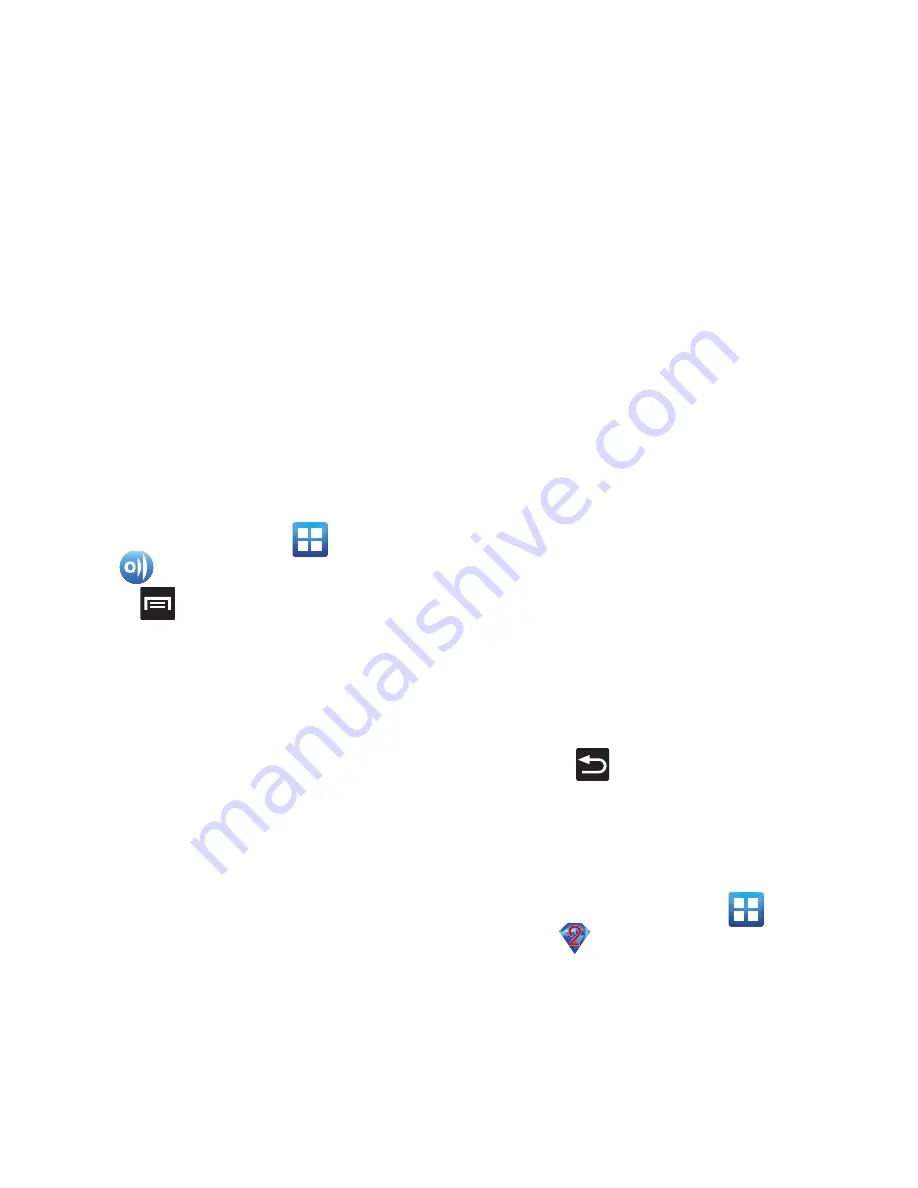
118
The application contains two separate streaming
media options:
• My device
allows you to stream/share selected
multimedia content from your device to DLNA
compliant device connected to the same WAP.
• Remote device
allows you to receive and playback
media stored externally (server, laptop, etc.) directly on
your device.
Configuring AllShare Settings
The AllShare™ application must first be configured
prior to its initial use. You must setup parameters
such as connected Wi-FI, Items to share, source
server address, and external device acceptance
rights.
1.
From the Home screen, tap
(
Applications
)
➔
(
AllShare
)
.
2.
Press
and then tap
Settings
and configure
the following settings as desired:
• Device name
: defaults to your phone. Use the keypad
to enter a new Media server if desired, and tap
Save
.
• Share video/photos/audio
: allows you to restrict
what is shared from your phone. Tap the items you
want to share.
• Upload from other devices
: allows you set the phone
to select how uploads from other devices are started.
Tap
Always accept
,
Always ask
, or
Always reject
.
• Default memory
: allows you to have media saved to
your
Phone
or
Memory Card
. Tap an option.
• Subtitles
: allows you to see subtitles on shared
media.
Depending on the setting you changed, a
pop-up screen may display to restart AllShare.
Tap
Yes
to continue.
Transmitting Media via AllShare
1.
Tap the
My device
tab, select
Videos
,
Photos
, or
Music,
and then tap on the media that you
would like to share.
2.
At the
Select device
screen, any devices that
you can share with are displayed.
3.
Tap on a device to share media.
Receiving Media via AllShare
1.
Tap the
Remote device
tab at the top of the
screen.
All devices that you can receive media from are
displayed.
2.
Tap a device name. Media that you can receive
from the other device is listed.
•
Tap an item that you want to stream to your phone.
3.
Press
to return to the previous page.
Bejeweled 2
Bejeweled 2 is a free web-based game, sequel to
Bejeweled. Start by clicking two adjacent pieces to
create a line of three or more identical gems.
䊳
From the Home screen, tap
(
Applications
)
➔
(
Bejeweled 2
)
.
















































