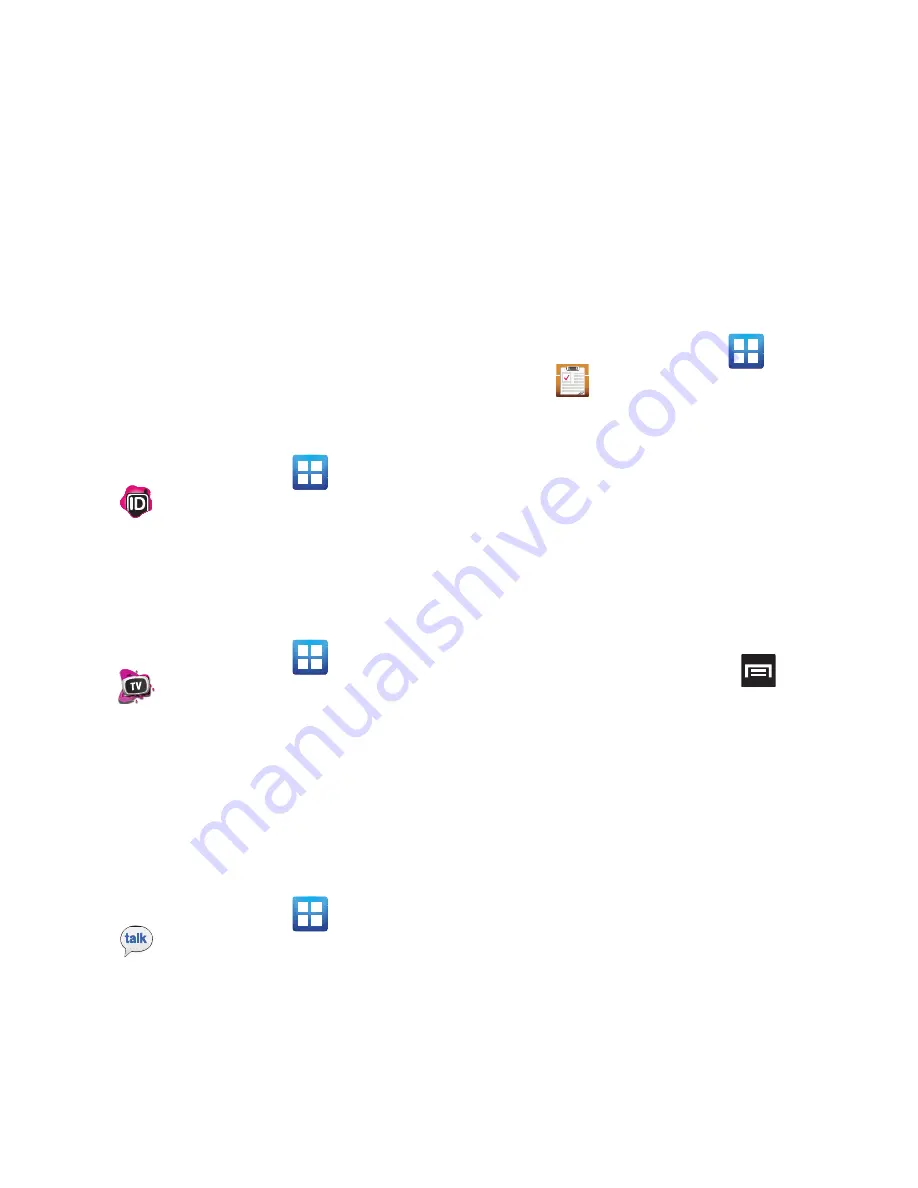
138
5.
Review the on-screen options such as:
•
Recommended
•
Ringtones
•
CallerTunes
•
Applications
•
Games
T-Mobile Name ID
Allows you to modify the on-screen Caller ID
information. Name ID identifies unknown callers by
Name, City, and State.
1.
From the Home screen, tap
(
Applications
)
➔
(
T-Mobile Name ID
)
.
2.
Choose an on-screen option.
T-Mobile TV HD
T-Mobile TV is an application that allows you to get
live TV and Video on Demand.
䊳
From the Home screen, tap
(
Applications
)
➔
(
T-Mobile TV HD
)
.
For more information, refer to
“T-Mobile TV HD”
on
page 115.
Talk
You can instant message with Google Talk. Google
Talk allows you to communicate with other people
who are also connected with Google Talk on the
phone or on the web.
䊳
From the Home screen, tap
(
Applications
)
➔
(
Talk
)
.
For more information, refer to
“Google Talk”
on
page 101.
Task
Allows you to keep track of both your current and
upcoming tasks. You can also sync these tasks with
different accounts.
1.
From the Home screen, tap
(
Applications
)
➔
(
Task
)
.
2.
Tap
Create task
to start a new task entry.
3.
Tap the
Name
field and enter a task name using
the keypad.
4.
Tap the
Due date
field and enter a due date
name using the keypad. If there is no date that
the task is due, tap the
No due date
checkbox.
5.
If desired, enter
Task
,
Priority
,
Reminder
, and
Notes
then tap
Save
.
6.
At the Task list screen, press
to display
the following options:
• Create
: allows you to create a new task.
• View by task
: allows you to view tasks by task
categories.
• Delete
: allows you to delete one or all of your tasks.
• Search
: allows you to search your tasks for a
particular word or words.
• List by
: allows you to sort by Due date, Status, or
Priority.
• Sync Task
: allows you to sync your tasks to any of
your accounts.






























