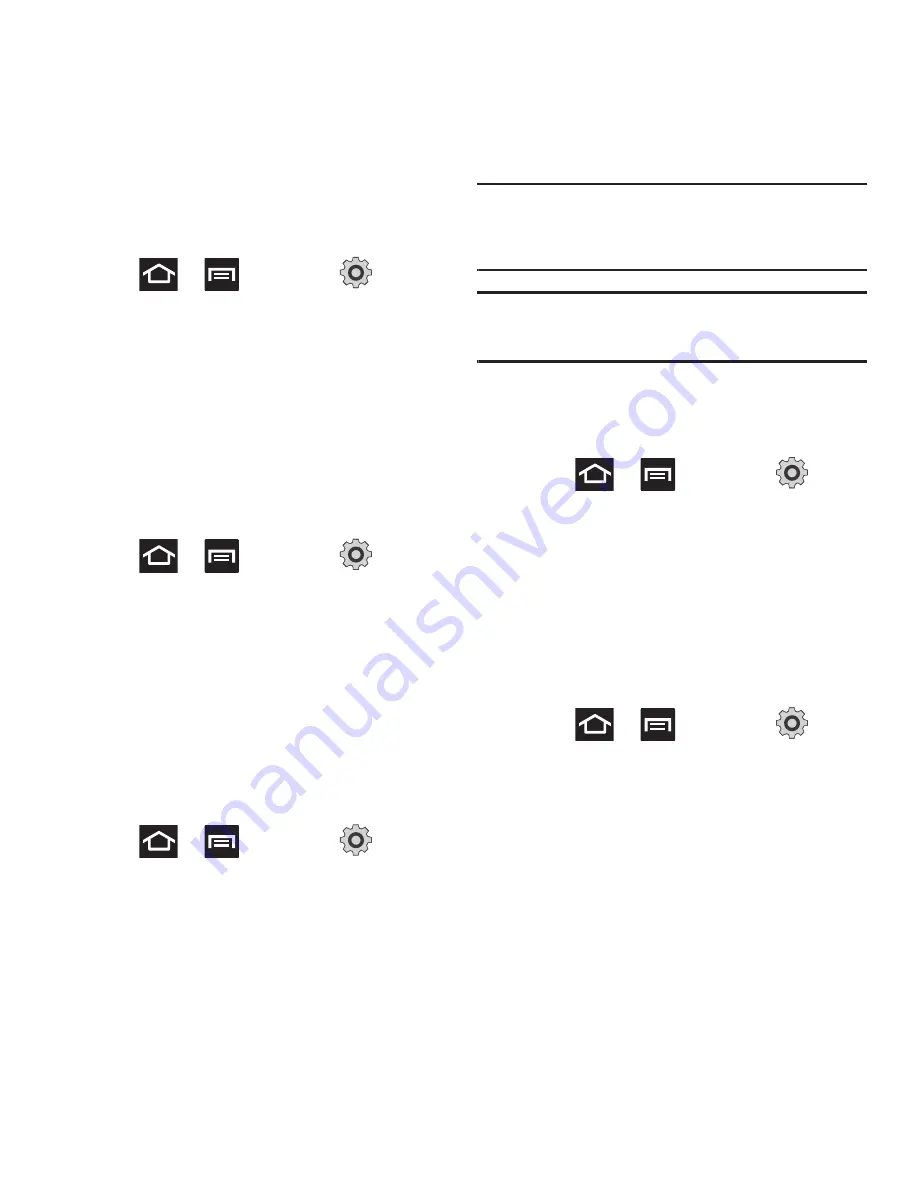
172
Sound Settings
From this menu you can control the sounds on the
phone as well as configure the display settings.
䊳
Press
➔
and then tap
(
Settings
)
➔
Sound settings
.
The following options display:
Silent mode
Silent mode is convenient when you wish to stop the
phone from making noise, in a theater for example. In
Silent Mode the speaker is muted and the phone only
vibrates to notify you of incoming calls, or other
functions that normally have a defined tone or sound
as an alert.
1.
Press
➔
and then tap
(
Settings
)
➔
Sound settings
.
2.
Tap
Silent mode
.
– or –
From the Home screen, press and hold the
Lock
key until
Phone options
displays.
3.
Tap
Silent mode
to activate or deactivate this
mode (the current mode displays).
Setup Phone Vibration
1.
Press
➔
and then tap
(
Settings
)
➔
Sound settings
2.
Tap
Vibration
and select a vibration mode.
Choose from:
Always
,
Never
,
Only in silent
mode
, or
Only when not in silent mode
.
Note:
The Phone vibrate setting is independent of other call
sounds settings. For example, if you have Silent mode
enabled along with Phone vibrate, your phone won’t play
a ringtone, but will vibrate for an incoming call.
Note:
Use both the Silent mode and enable the
Only when not in
silent mode
option to guarantee no vibrations or sounds
from your phone.
Adjusting the Volume Settings
The Volume menu now provides access to various
volume settings within one on-screen popup menu.
1.
Press
➔
and then tap
(
Settings
)
➔
Sound settings
➔
Volume
.
2.
Touch and drag the on-screen slider to assign
the volume settings for any of the following
volume levels.
• Incoming call
,
Media
,
System
, or
Notification
.
3.
Tap
OK
to assign the volume levels.
Setup the Voice Call Ringtone
1.
Press
➔
and then tap
(
Settings
)
➔
Sound settings
.
2.
Tap
Phone ringtone
.
3.
Tap a ringtone from the available list. The
ringtone briefly plays when selected.
4.
Tap
OK
to assign a ringer.






























