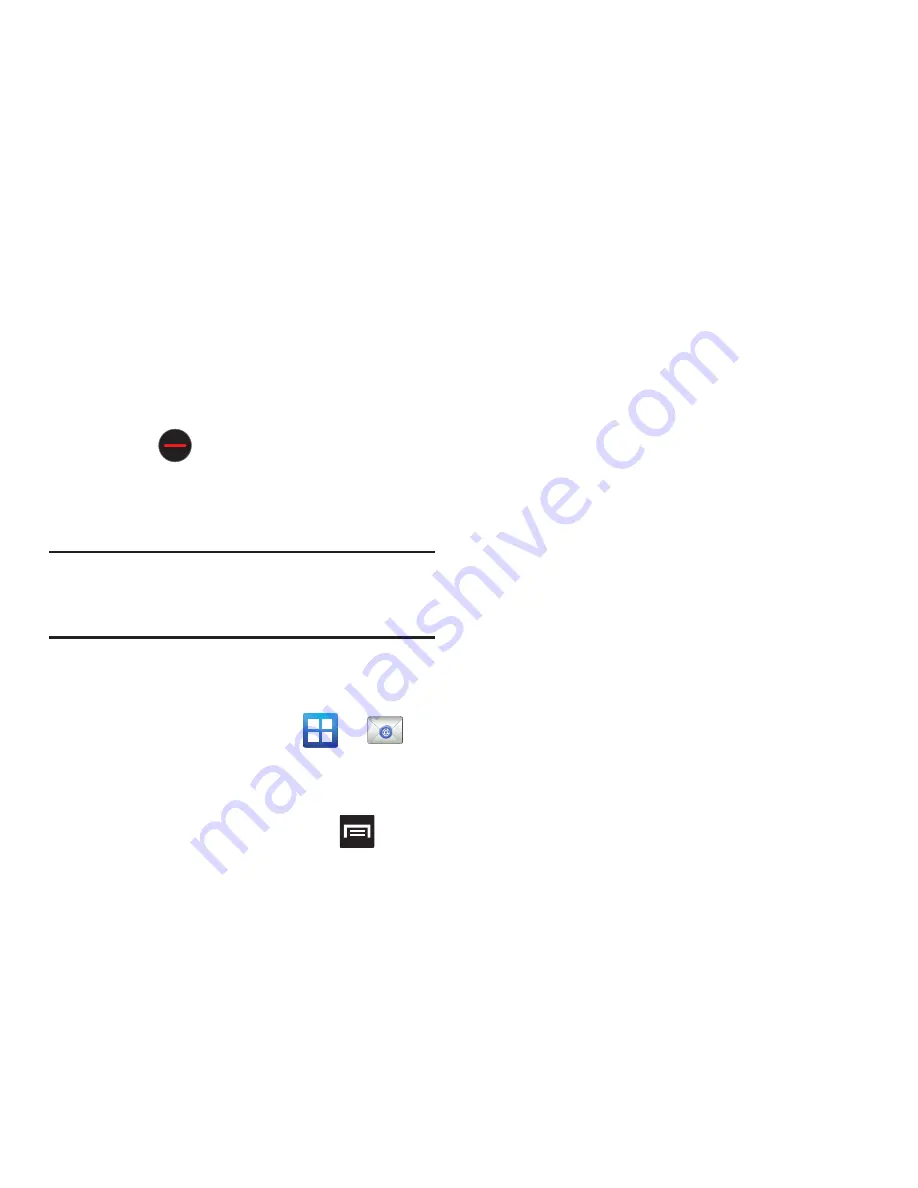
Messaging 95
6.
Tap the
Subject
field and enter the email
subject.
7.
Tap the email text field and compose your
email message.
•
To add a n attachment (such as image, video, audio,
etc..), tap
Attach
(from the bottom of the screen) and
make a category selection.
–
Tap the file you wish to attach. If selecting an image, you
can choose to select a variation of the image size.
–
Tap
to delete the attached file.
•
To insert a Gallery, Contacts, Location, Calendar, and
Memo item, tap
Insert
and make a selection.
•
Tap the file you wish to attach.
Note:
If you attach an image to your email, you have the option
to resize it prior to delivery. Choose from: Original, Large
(70%), Medium (30%), or Small (10%). Once chosen, tap
OK
.
8.
Once complete, tap
Send
.
Configuring Email Settings
1.
From the Home screen, tap
➔
(
).
2.
Select an account.
3.
From the email list screen, press
and
then tap
More
➔
Account settings
.
4.
Alter any of the following settings:
• Account name
: displays your uniquely created
account display name.
• Your name
: displays the name used in the From field
of your outgoing email messages.
• Add signature
: Lets you attach a customized
signature to the bottom of all outgoing emails.
• Signature:
Lets you create an email signature for
your outgoing Gmail email messages.
• Email check frequency
: adjusts the time interval
used by your device to check your email account for
new email messages.
• Default account
: Assign this account as the default
email account used for outgoing messages.
• Always Cc/Bcc myself
allows you to include your
own email address in either the CC, Bcc, or None
fields. Lets you always receive a copy of outgoing
emails.
• Email notifications
: Activates the email notification
icon to appear within the Notifications area of the
status bar when a new Internet mail (Gmail, etc..) is
received.
• Select ringtone
: Plays a selected ringtone when a
new email message is received.
• Vibrate
: Activates a vibration when a new email
message is received.
• Incoming settings
: Lets you specify incoming email
settings, such as User name, Password, IMAP server,
Security type, Port, and IMAP path prefix.
• Outgoing settings
: Lets you specify incoming email
settings, such as SMTP server, Security type, Port,
Require sign-in, User name, and Password.
• Forward with files
: Lets you include attachments
when forwarding an email.






























