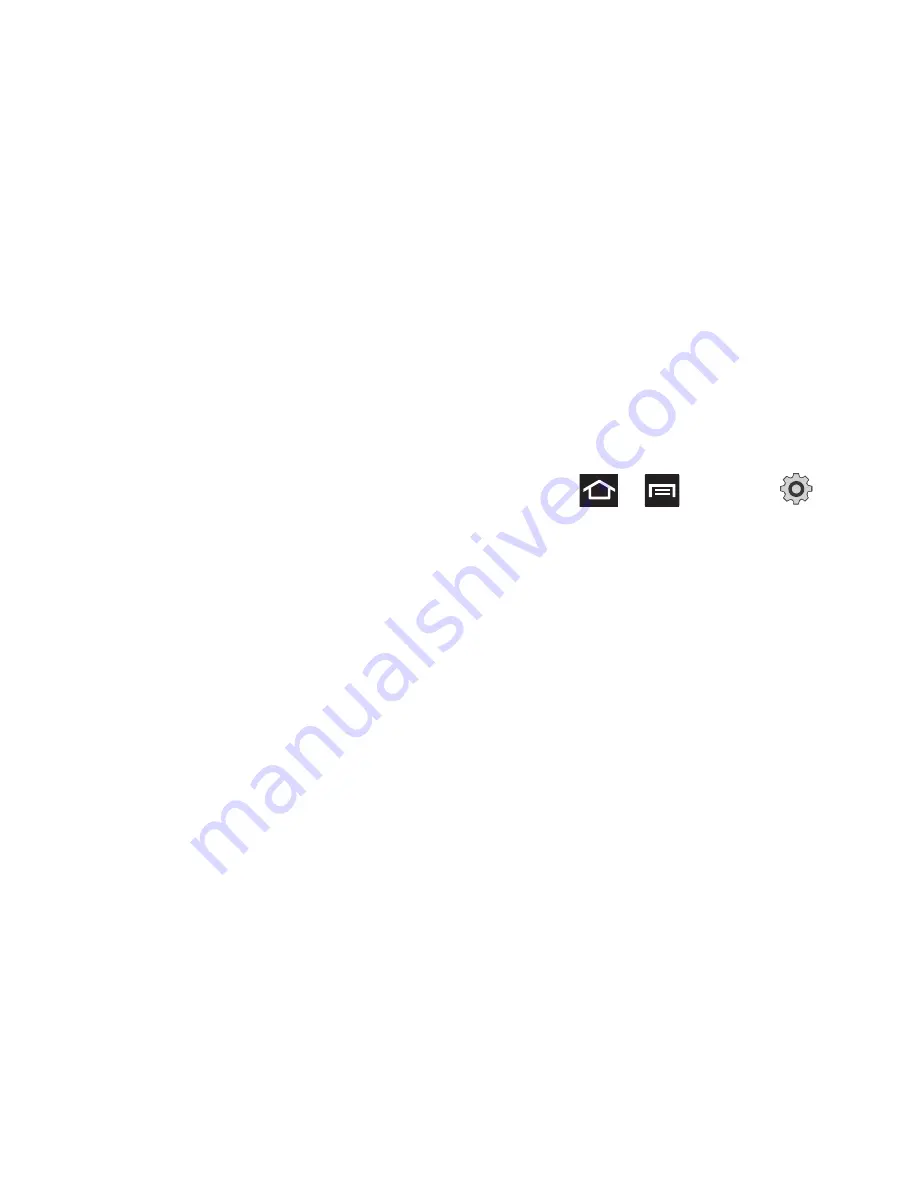
Changing Your Settings 185
2.
Tap one of the following Swype preferences to
activate the setting:
• Language
: allows you to select the current text input
language. Default language is US English.
• Audio feedback
: turns off sounds generated by the
Swype application.
• Show tips
: turns on an on-screen flashing indicator
that provides helpful user information.
Swype Advanced settings
Advanced settings provide access to Swype
operation parameters.
• Word suggestion
: uses a built-in word database to
predict words while entering text in Swype.
• Auto-spacing
: automatically inserts a space
between words. When you finish a word, just lift your
finger or stylus and start the next word.
• Auto-capitalization
: automatically capitalizes the
first letter of a sentence.
• Show complete trace
: determines whether or not to
display the complete Swype trace path on-screen.
• Speed vs. accuracy
: sets how quickly Swype
responds to on-screen input. Move the slider
between Fast Response (speed) or Error Tolerant
(accuracy) and tap
OK
.
• Personal dictionary
: manages your personal
dictionary.
• Reset Swype’s dictionary
: deletes all words you’ve
previously entered and added to Swype’s dictionary.
Swype Help settings
Help settings provide access to Swype help operation
parameters.
• Swype help
: displays the on-screen Swype User
Manual.
• Tutorial
: provides an on-screen tutorial that shows
you how to input text faster in Swype input mode.
About
Provides information about the current Swype
application version.
Samsung Keyboard Settings
1.
Press
➔
and then tap
(
Settings
)
➔
Language and keyboard
➔
Samsung keypad
.
2.
Tap
Portrait keypad types
and select a text
input method:
•
Qwerty Keypad
•
3x4 Keypad
3.
Tap
Input languages
and select a language.
4.
Tap
XT9
to use XT9 Predictive text method. For
more information, refer to
“XT9 Advanced
Settings”
on page 186. For more information,
refer to
“Text Input Methods”
on page 63.
5.
Tap the
Keypad sweeping
field if you want to
sweep the keypad and change from ABC to
?123 mode. For more information, refer to
“Text Input Methods”
on page 63.






























