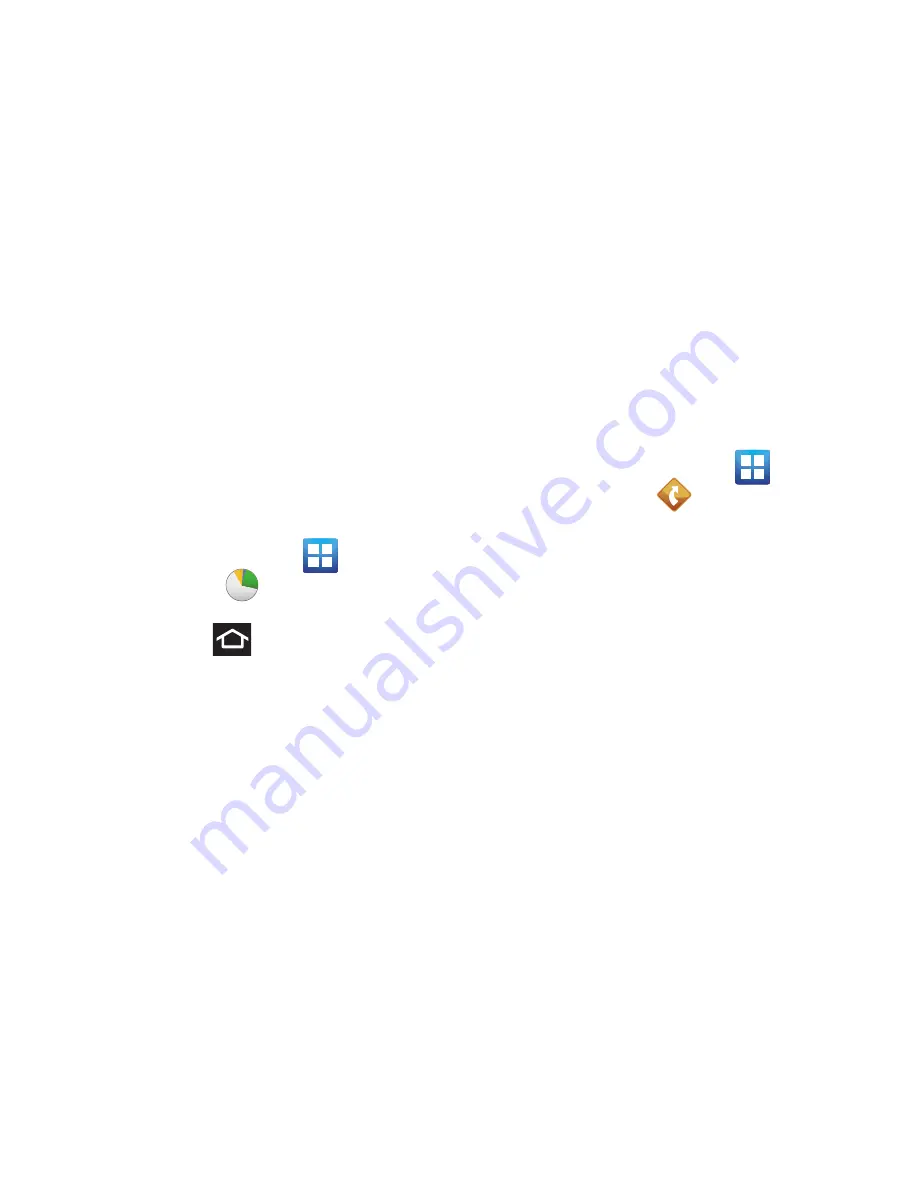
Applications and Development 139
From the Task list screen, tap a task once you have
completed it and a checkmark appears next to the
task. The task name is also grayed out so that you
can still read it.
Task Manager
Sometimes your phone might seem to slow down over
time, and the biggest reason for this are background
applications. These are applications that were not
properly closed or shutdown and are still active but
minimized. The Task Manager not only lets you see
which of these applications are still active in the
background but also easily lets you choose which
applications are left running and which are closed.
Shutting Down Applications
䊳
From the Home screen, tap
(
Applications
)
➔
(
Task manager
)
.
– or –
Press and hold
then tap
Task manager
.
This screen contains the following tabs:
• Active applications
display those currently active
applications running on your phone.
• Downloaded
displays any installed packages or
applications from the Market that are taking up
memory space. Tap
Uninstall
to remove them from
your phone.
• RAM
, displays the amount of current RAM (Random
Access Memory) currently being used and allow you
to
Clear memory
.
• Storage
displays a visual graph indicating the
available and used space within the
System storage
location,
USB storage
,
and
SD card
location.
• Help
provides additional battery saving techniques.
7.
From the
Active applications
tab, tap
Exit
to
close selected applications or tap
Exit all
to
close all background running applications.
TeleNav GPS
TeleNav GPS Navigator is a driving aid that uses both
audible and visual directions for GPS navigation.
1.
From the Home screen, tap
(
Applications
)
➔
(
TeleNav GPS
)
.
2.
If prompted, read the GPS Settings notification,
tap GPS Settings button and follow the on-
screen prompts to enable the necessary GPS
location feature.
3.
Read the agreement and tap
Accept
to accept
the terms, or tap
Exit
to close the window. Wait
for the application to load required first-time
use files.
4.
Enter a phone number and tap
Submit
.
5.
If you have already registered an account with
your phone number, enter your existing 4-digit
PIN and tap
Sign In
.
– or –
Create a new PIN code and tap
Create
.
6.
Use the available on-screen functions.






























