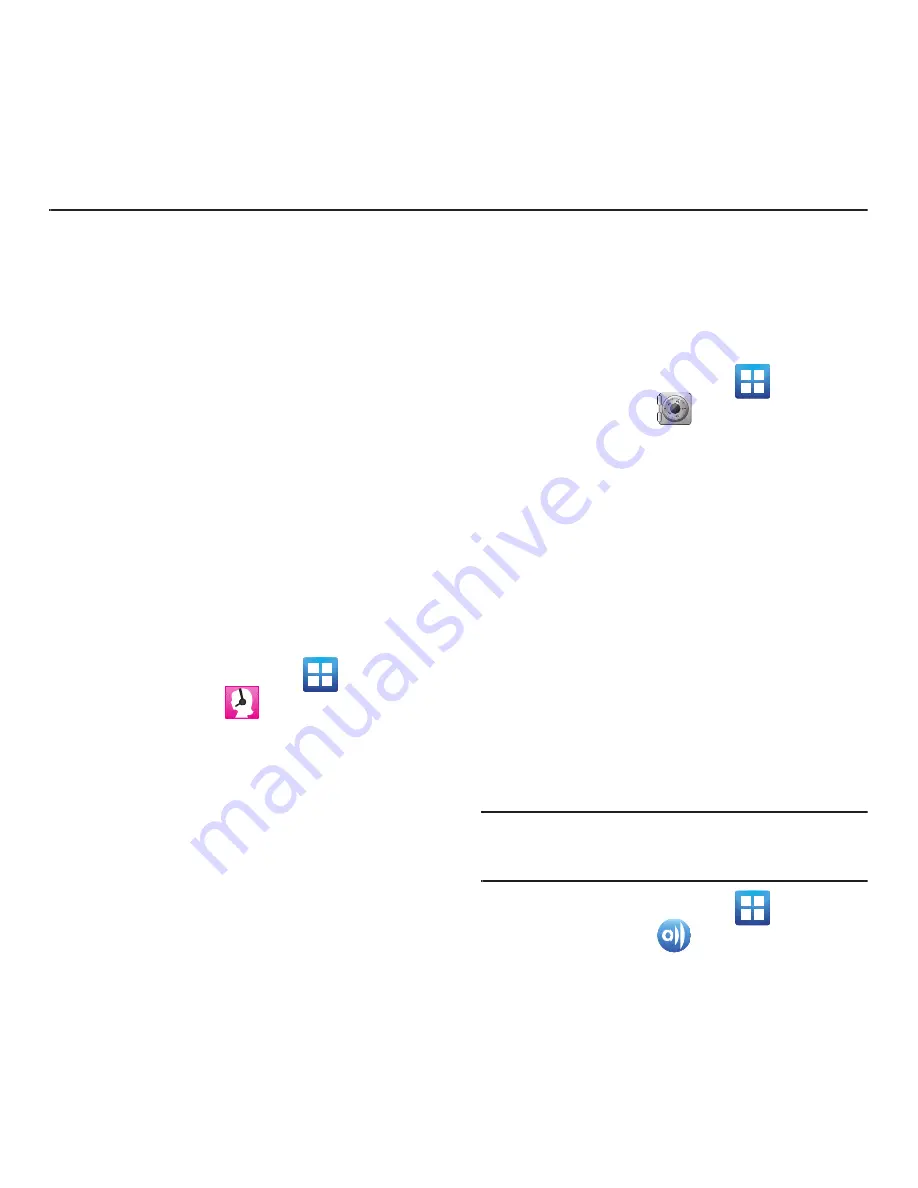
Applications and Development 117
Section 9: Applications and Development
This section outlines the various applications that are
available on your phone.
Applications
The Applications list provides quick access to all the
available applications on the phone.
Refer to the application table on page 32 for a
description of each Application, its function, and how
to navigate through that particular application. If the
application is already described in another section of
this user manual, then a cross reference to that
particular section is provided.
411 & More
Provides more than just single tap access to directory
assistance and other portals. Available categories
include: 411 Directory Assistance, Current Weather,
and more.
1.
From the Home screen, tap
(
Applications
)
➔
(
411 & More
)
.
2.
Tap an on-screen options and follow the on-
screen prompts.
Accounts and sync
This application allows you to configure general
synchronization settings that determine whether the
background data is synchronized, and whether you
automatically synchronize data with the phone.
䊳
From the Home screen, tap
(
Applications
)
➔
(
Accounts and sync
)
.
For more information, refer to
“Accounts and
Synchronization”
on page 181.
AllShare
This application wirelessly synchronizes your
Samsung mobile phone with your TV, streams
content and even keeps tabs on who calls or sends
text messages with real-time, on-screen monitoring.
Samsung’s AllShare makes staying connected easy.
Allows users to share their in-device media content
with other external devices using DLNA certified™
(Digital Living Network Alliance) Devices. These
external devices must also be DLNA-compliant. Wi-Fi
capability can be provided to TVs via a digital
multimedia streamer.
Important!:
You must activate Wi-Fi to use this application. For
more information, refer to
“Wi-Fi settings”
on
page 163.
1.
From the Home screen, tap
(
Applications
)
➔
(
AllShare
)
.
2.
Follow the on-screen prompts.






























