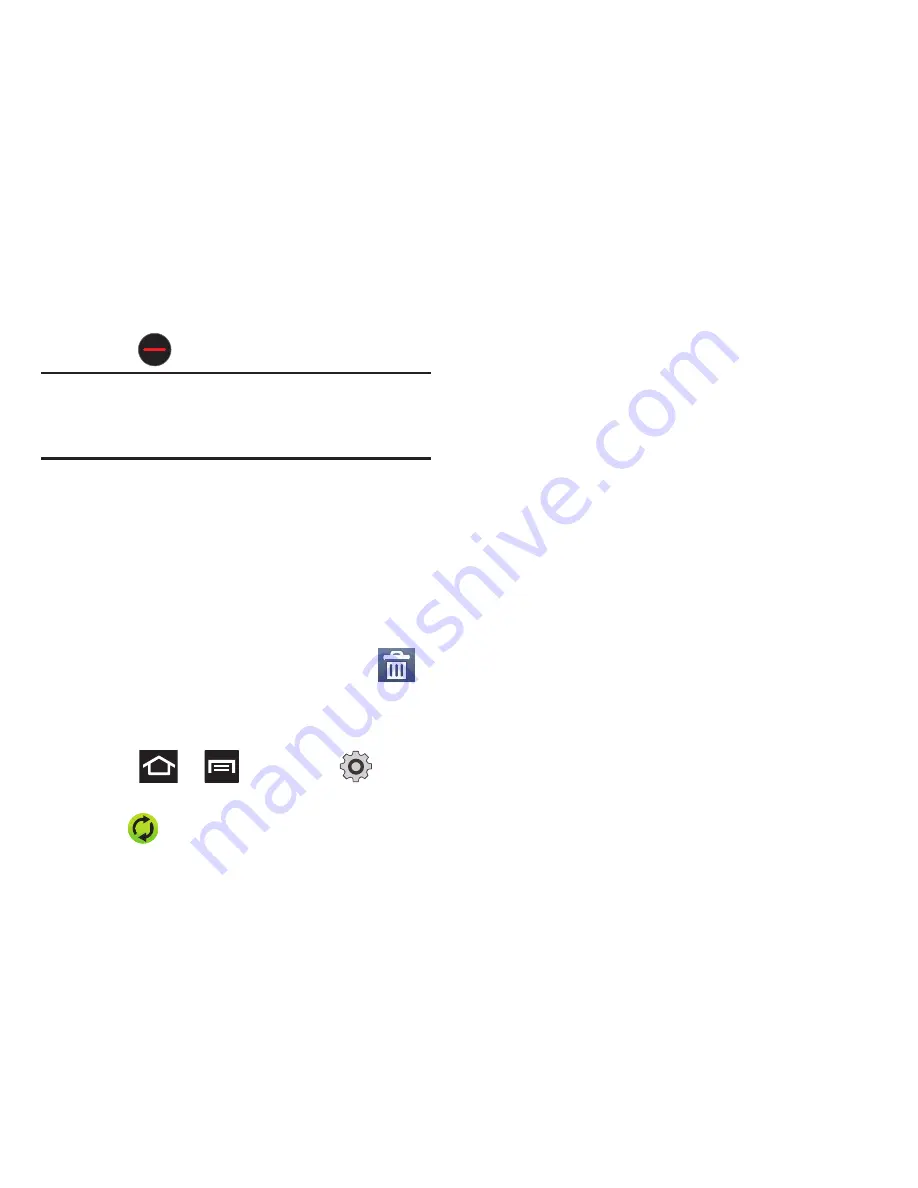
98
8.
Tap the email text field and compose your email
message.
•
To add a picture attachment, tap
Attach
(from the
bottom of the screen) and make a category selection.
•
Tap the file you wish to attach. If selecting an image,
you can choose to select a variation of the image size.
•
Tap
to delete the attached file.
Note:
If you attach an image to your email, you have the option
to resize it prior to delivery. Choose from: Original, Large
(70%), Medium (30%), or Small (10%). Once chosen,
tap
OK
.
9.
Once complete, tap
Send
.
Deleting an Exchange Email Message
䊳
Touch and hold an email (from your inbox list)
and select
Delete
from the on-screen context
menu.
– or –
With the email message displayed, tap
(
Delete
).
Configuring Microsoft Exchange Email Settings
1.
Press
➔
and then tap
➔
Accounts and sync.
2.
Tap
adjacent to the Microsoft Exchange
account field to reveal the account’s
synchronization settings screen.
3.
Toggle either the
Sync Contacts
or
Sync
Calendar
fields to force the device to manually
resync either the exchange Contacts or
Calendar entries.
– or –
Tap
Account settings
and specify any other
email settings you wish to synchronize:
• Account name
displays the name used by the device
to track the account.
• Add signature
activates the email signature feature.
• Signature
allows you to create an outgoing email
signature attached to new email messages sent from
your phone.
• Default account
assigns this account as the default
used when sending out new email messages.
• Always Cc/Bcc myself
allows you to include your
own email address in either the CC, Bcc, or None
fields. Lets you always receive a copy of outgoing
emails.
• Period to sync email
to assign the sync range for
your incoming and outgoing email messages between
your phone and your external exchange server. How
many days worth of email messages should the
phone and server synchronize. Choose from:
1 day
,
3
days
,
1 week
,
2 weeks
, or
1 month
.
• Empty server trash
: allows you to delete your email
account’s trash bin remotely.
• Sync schedule
allows you to configure your email
sync schedule.
• Out of office settings
allows you to configure your
email’s out of office notification settings.






























