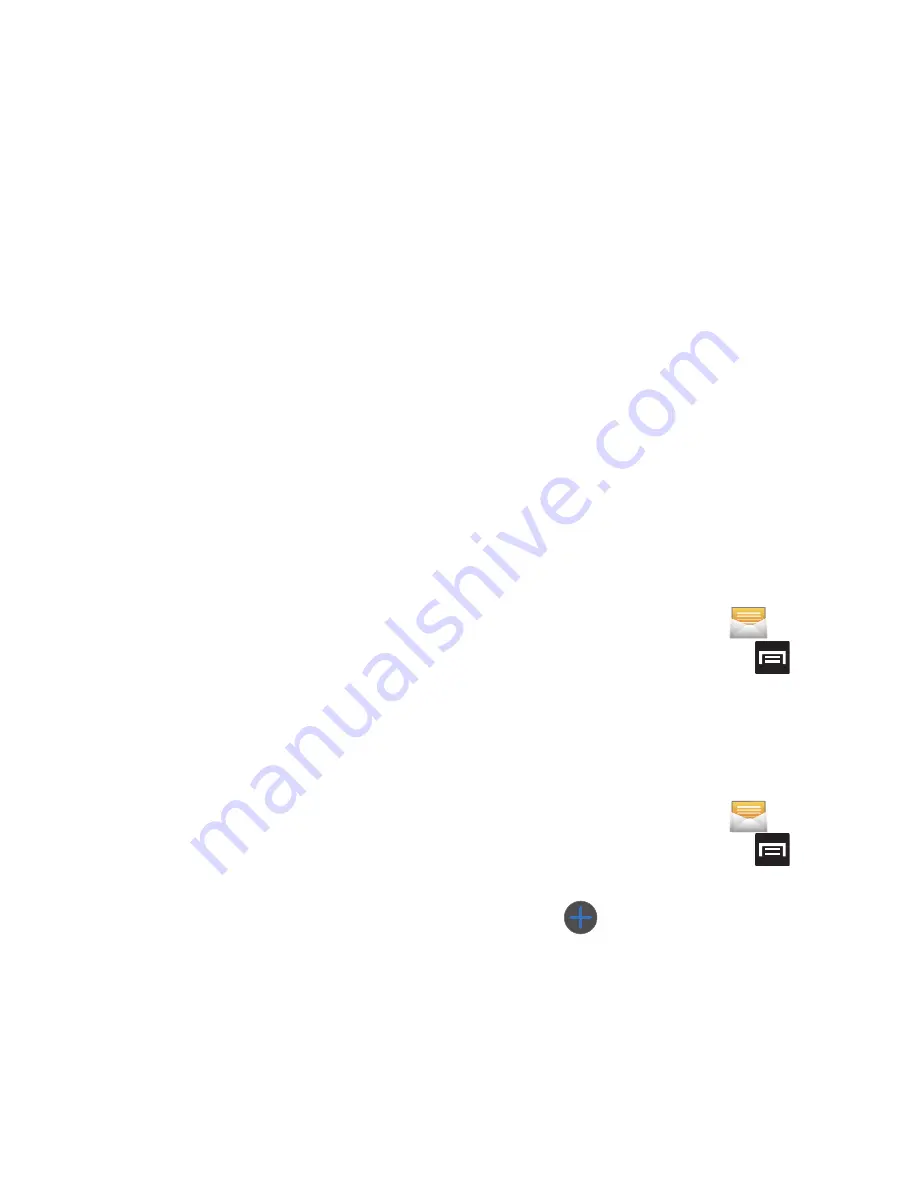
92
• Multimedia message limit
: allows you to set a limit
on how many multimedia messages are allowed in
one conversation.
Text message (SMS) settings
• Delivery reports
: when this option is activated, the
network informs you whether or not your message
was delivered.
• Manage SIM card messages
: allows you to manage
the messages stored on the SIM card.
• Message Center
: allows you to enter the number of
your message center where your messages reside
while the system is attempting to deliver them.
• Input mode
: allows you to set the input mode for your
text messages. Choose from: GSM Alphabet,
Unicode, or Automatic.
Multimedia message (MMS) settings
• Delivery reports
: when this option is activated, the
network informs you whether or not your message
was delivered.
• Read reports
: when this option is activated, your
phone receives a request for a read reply along with
your message to the recipient.
• Auto-retrieve
: allows the message system to
automatically retrieve messages.
• Roaming auto-retrieve
: allows the message system
to automatically retrieve while roaming.
• Creation mode
: allows you to select the creation
mode: Free, Restricted, or Warning.
–
Restricted
: you can only create and submit messages
with content belonging to the Core MM Content Domain.
–
Warning
: the phone will warn you via pop up messages
that you are creating a multimedia message which does
not fit the Core MM Content Domain.
–
Free
: you may add any content to the message.
Push message settings
• Push message
: allows you to receive push messages
from the network.
• Service loading
: allows you to set the type of service
loading notification. Choose from: Always, Prompt, or
Never.
Notification settings
• Notifications
: allows you to see message notifications
on your status bar.
• Select ringtone
: allows you to set the ringtone for
your message notifications.
Text Templates
This screen displays your available text message
reply templates. This is a readily accessible list of
both default and user-defined text snippets that can
be used to quickly reply to incoming messages.
1.
From the Home screen, tap
.
2.
From the Messaging list, press
and then
tap
Text templates
.
3.
Tap a message to immediately insert it into
your current message conversation.
To create your own text template:
1.
From the Home screen, tap
.
2.
From the Messaging list, press
and then
tap
Text templates
.
3.
Tap
(
Create template
).
4.
Enter a new text string and tap
Save
.






























