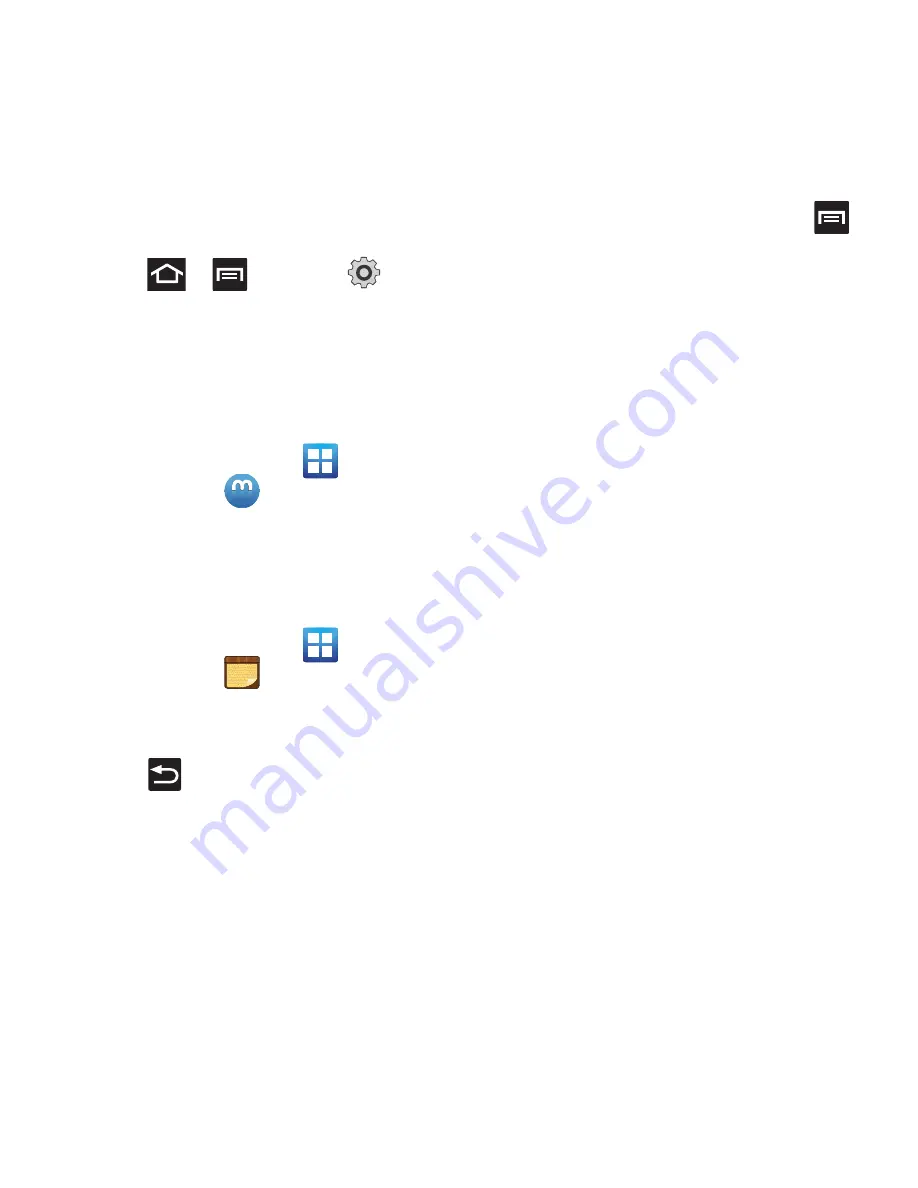
Applications and Development 129
Uninstalling third-party applications
You can uninstall any application you downloaded
and installed from Android Market.
1.
Press
➔
and then tap
(
Settings
)
➔
Applications
➔
Manage
applications
.
2.
Tap the third-party application, and from the
Application info
screen, tap
Uninstall
.
Media Hub
䊳
From the Home screen, tap
(
Applications
)
➔
(
MediaHub
)
.
For more information, refer to
“Media Hub”
on
page 111.
Memo
This feature allows you to create a memo.
1.
From the Home screen, tap
(
Applications
)
➔
(
Memo
)
.
2.
Tap
Create memo
.
3.
Compose the memo.
4.
Press
and select a color, then tap
Save
.
For more information, refer to
“Text Input Methods”
on page 63.
Memo options
1.
While viewing the list of Memos, press
and select one of the following options:
• Create
: allows you to create a memo.
• Delete
: allows you to delete one or more memos.
• Search
: allows you to search within the current set of
memos.
• Send
: allows you to send one or several of your
memos at one time. Select a memo and tap send to
deliver it via: Bluetooth, Email, or Messaging.
• Sort by
: allows you to sort by Date or Color.
• More
: provides the following options:
–
SNS log in
: allows you to log into your Facebook,
Twitter, or Linkedin accounts.
–
Sync memo
: allows you to sync your memos Google
Docs or send individual memos.
–
PIN lock
: allows you to set a PIN lock so that a PIN must
be entered before reading a memo.
2.
Touch and hold the memo then select
Send
and
choose the method to send this memo:
Bluetooth
,
, or
Messaging
.
3.
From the memo list, touch the upper-left edit
button and select a color for the memo’s
background, then tap
Save
.






























