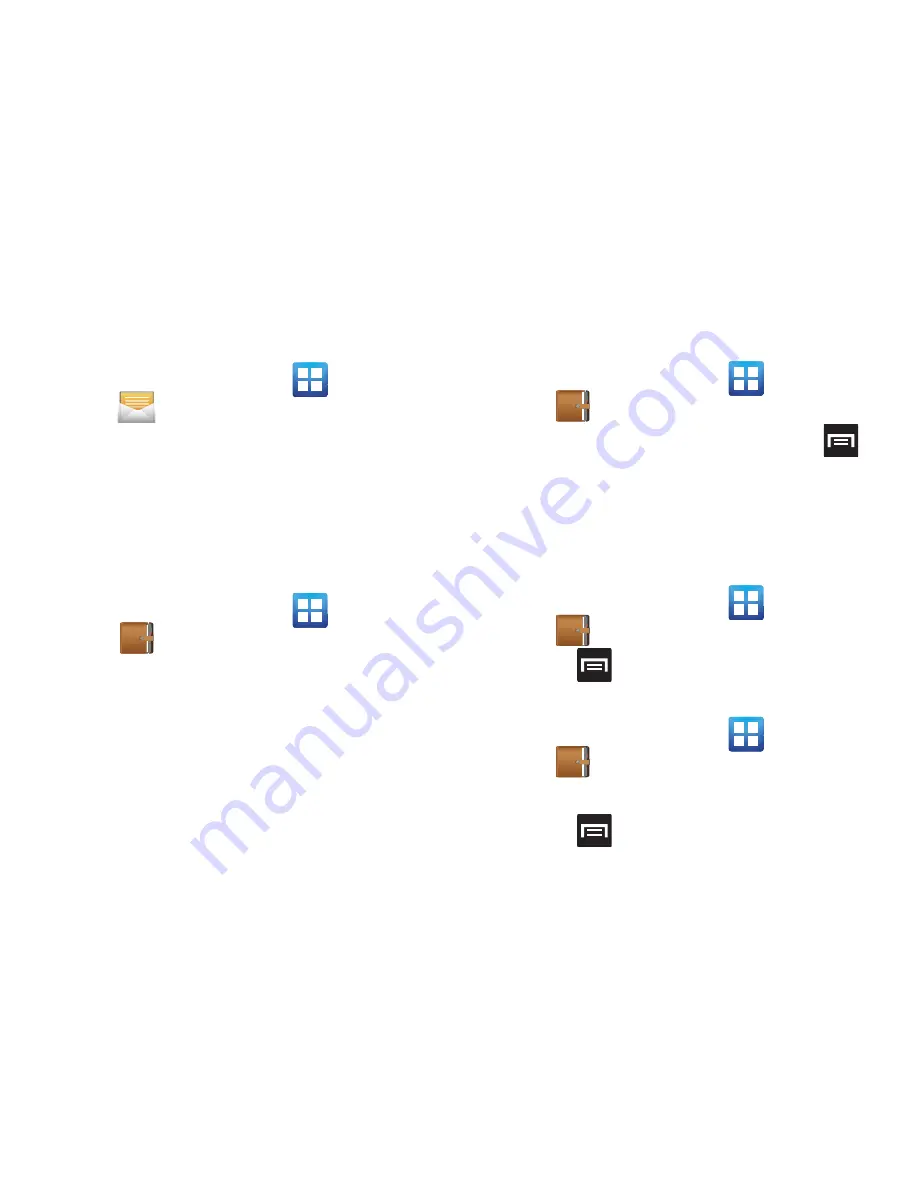
130
Messaging
This application allows you to use the Short Message
Service (SMS) to send and receive short text
messages to and from other mobile phones.
You can also use the Multi Media Service (MMS) to
create multimedia messages to send and receive
from other mobile phones.
䊳
From the Home screen, tap
(
Applications
)
➔
(
Messaging
)
.
For more information, refer to
“Messaging”
on
page 88.
Mini Diary
This application allows you to create a mini diary
where you can add a photo, and text to describe an
event or other memorable life event.
1.
From the Home screen, tap
(
Applications
)
➔
(
Mini Diary
)
. Any diary entries display
in a list.
2.
If prompted, tap
Yes
to allow required network
connectivity.
3.
Tap the
Tap to add photo
field to add a photo for
this diary event and touch the source.
Selections are:
Camera
, or
Gallery
.
4.
Tap the
Add location
area of the screen, enter
text, then tap
Done
.
5.
Tap the
Tap to add text
area of the screen and
enter text then tap
Done
.
6.
Tap the weather data icon in the upper, right
corner (above the photo) and select a weather
condition from the list to describe the weather
conditions for this entry.
7.
Tap
Save
.
Mini Diary settings
1.
From the Home screen, tap
(
Applications
)
➔
(
Mini Diary
)
.
2.
From the main Diary listings page, press
and then tap
Settings
.
3.
Tap
Auto update
if you want the settings to
automatically update.
Deleting a Mini Diary entry
1.
From the Home screen, tap
(
Applications
)
➔
.
2.
Press
and then tap
Delete all
.
Mini Diary options
1.
From the Home screen, tap
(
Applications
)
➔
.
2.
Select a diary.
3.
Press
and select one of the following
options:
• Create
: creates a new diary entry.
• Delete
: deletes the displayed entry.
• Edit
: allows you to edit the current diary entry.
















































