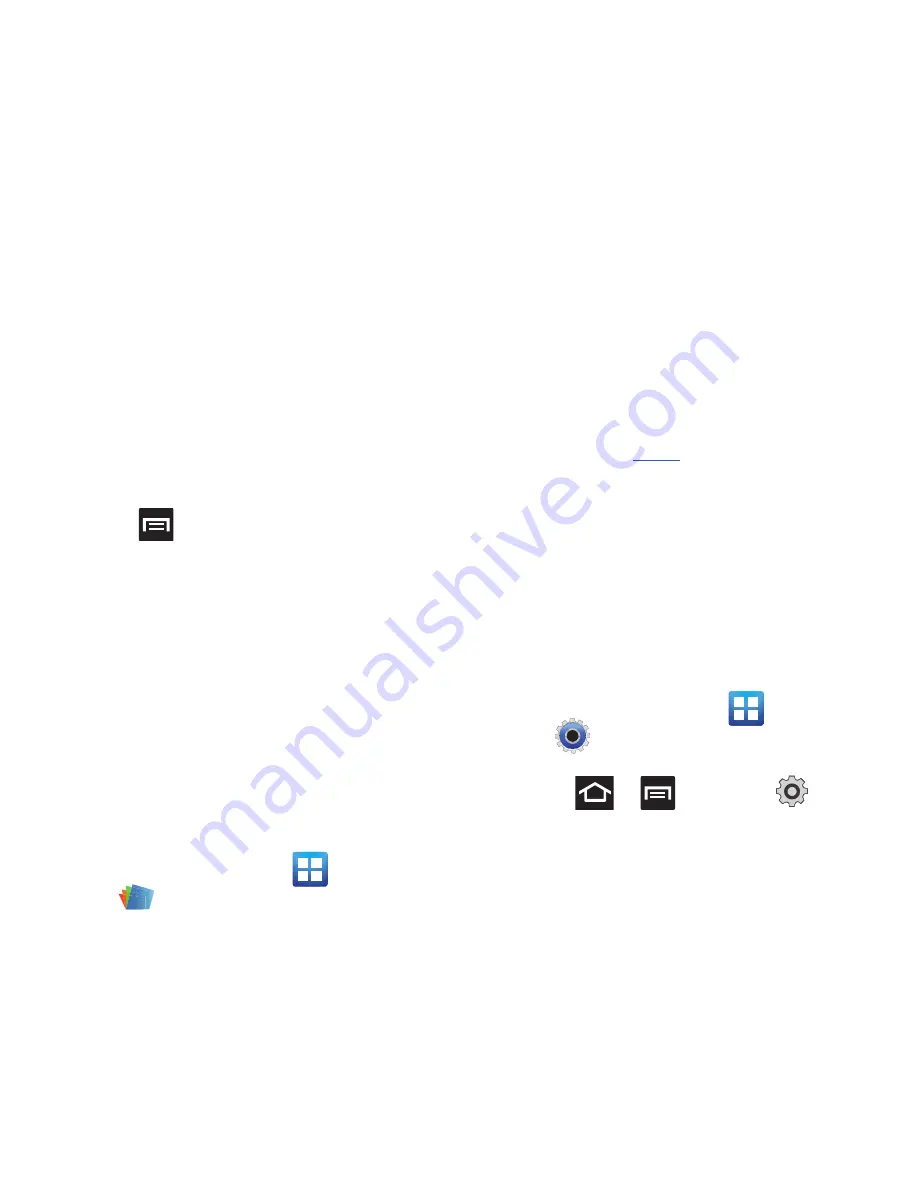
136
2.
Use the
Find places
field to manually enter a
desired place or choose from among the
various categories. Matches are filtered by
those closest to your current location.
3.
Locate and tap one of the listed places
(Restaurants, Coffee, Bars, Attractions, ATMs,
Gas Stations, Explore Nearby, or Add your own
place.) A list of places within this category
displays.
4.
Tap the Maps icon (upper-right) to launch the
related maps feature.
5.
Press
and then tap
Latitude
. The functions
of this application are similar to those of the
Navigation application, but work along with the
Latitude service where you can share your
location with your chosen Google friends.
Polaris Office
Polaris Office Mobile for Android is a Microsoft Office
compatible office suite. This application provides a
central place for managing your documents online or
offline.
The application can also open Adobe PDF (Portable
Document Format) files.
1.
From the Home screen, tap
(
Applications
)
➔
(
Polaris Office
)
.
2.
Read the registration information and enter
your Name and Email information (if desired).
3.
Tap
Later
to ignore this registration or
Register
to complete the process.
4.
On its initial launch, tap an available tab:
• New
: creates a new office document.
• My Files
: This is where you keep your documents on
this device. You can manage documents, or send
them to others, and upload the documents.
• Recent docs
: provides a list of recently opened
documents.
• Web files
: This provides your online storage
information at
Box.net
. You can also share your
documents to others without using email
attachments.
• Search
: allows you to search for document files by
using a text string.
Settings
This icon navigates to the sound and phone settings
for your phone. It includes such settings as: display,
security, memory, and any extra settings associated
with your phone.
䊳
From the Home screen, tap
(
Applications
)
➔
(
Settings
)
.
– or –
Press
➔
and then tap
(
Settings
).
For more information, refer to
“Changing Your
Settings”
on page 163.






























