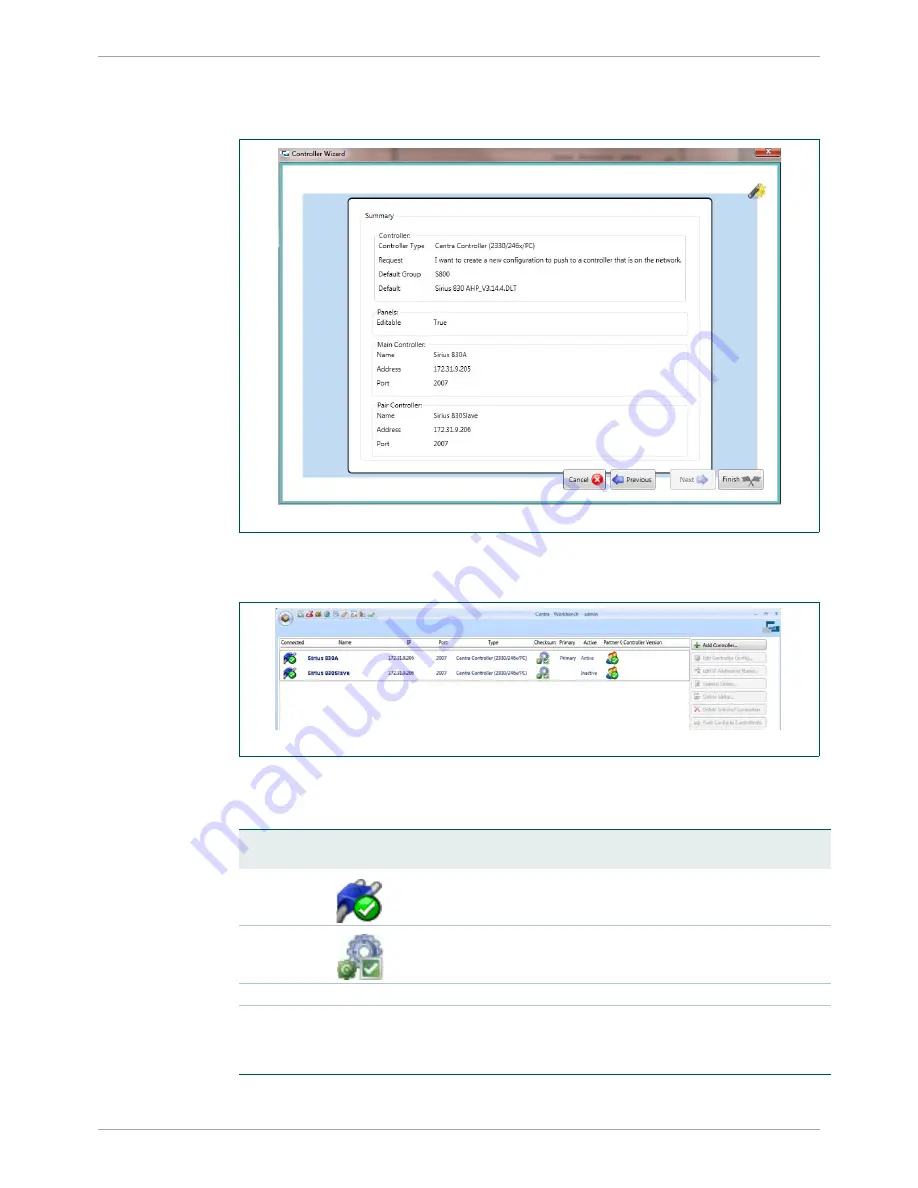
Sirius 830 Installation Manual
www.s-a-m.com
Workbench
Issue 2 Rev 2
Page 65
© 2016 SAM
13. A summary screen is displayed (Fig 45.). If any of the parameters on this screen are
incorrect, click the
Previous
button to return to the screen that requires amendment.
edit the details, and continue through the Controller Wizard as before.
14. Confirm all of the configuration details are correct and click on the
Finish
button.
15. The controllers are added to the Workbench Configuration screen.
Fig 46. shows an example screen for both controllers and Table 11. describes the status of
the controllers in the example. For full details of the status displays see the Workbench User
manual.
Fig 45. Controller Wizard Summary Screen
Fig 46. Controllers Added to Controller Configuration Screen
Column
Example
Status
Description
Connected
Both controllers are present and connected correctly
Checksum
Configuration Match, both databases are identical.
Primary Primary
The controller named Sirius830A is the primary (main) controller.
Active
Active
Inactive
The controller named Sirius830A is
Active
(controlling the router).
The controller named Sirius 830 Slave is
Inactive
ready to take over
from the active controller in the event of a problem.
Table 11.
Controller Status Example
Содержание Sirius 830
Страница 2: ...Sirius 830 Installation Manual www s a m com Issue 2 Rev 2 Page 2 2016 SAM...
Страница 6: ...Sirius 830 Installation Manual www s a m com About this Manual Issue 2 Rev 2 Page 6 2016 SAM...
Страница 24: ...Sirius 830 Installation Manual www s a m com Installation Issue 2 Rev 2 Page 24 2016 SAM...
Страница 28: ...Sirius 830 Installation Manual www s a m com Rear Connectors Issue 2 Rev 2 Page 28 2016 SAM...
Страница 44: ...Sirius 830 Installation Manual www s a m com Powering the Sirius 830 Issue 2 Rev 2 Page 44 2016 SAM...
Страница 52: ...Sirius 830 Installation Manual www s a m com Testing the Sirius 830 Issue 2 Rev 2 Page 52 2016 SAM...
Страница 72: ...Sirius 830 Installation Manual www s a m com Workbench Issue 2 Rev 2 Page 72 2016 SAM...






















