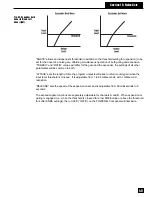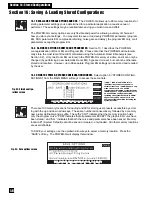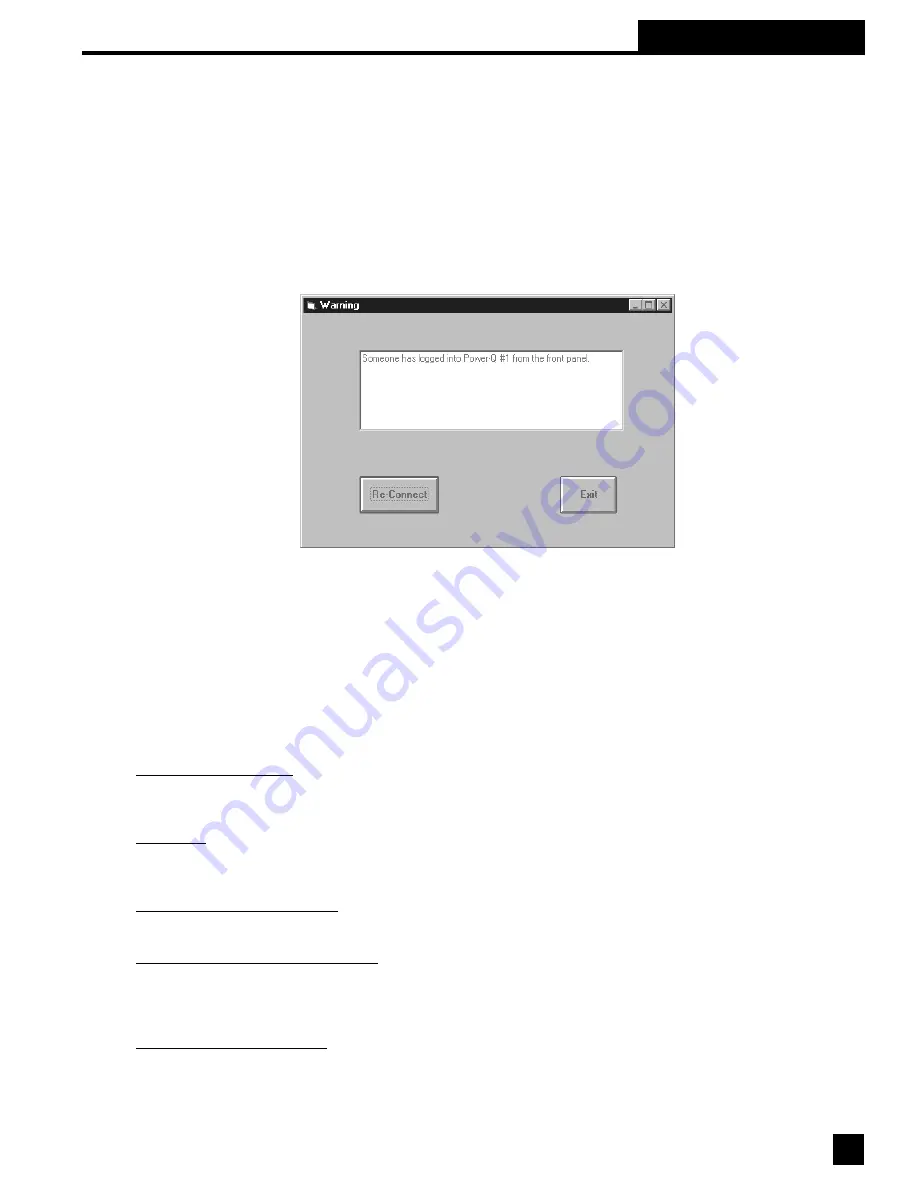
POWER-Q Control Priorities
In order to avoid possible conflicts that could be created by attempted (intentional or accidental) simultaneous
control of a POWER-Q from both the unit’s front panel and the remote software, the following priority of control has
been established:
When the Sabine Remote Software is first launched, control of all connected POWER-Qs is given to the software.
When this condition occurs, the POWER-Qs under software control display the "ENTER PASSWORD” screen on
their front panels. Entering a user-defined password (or simply pressing ENTER if no password has been created)
on any POWER-Q remote will give control of that unit to the unit itself. When this happens, the remote software
will notify you with a message indicating loss of connection with the unit no longer under remote control as shown
(Figure 74 below).
Executing the "Reconnect” command will reestablish remote control over any and all individual POWER-Qs at any
time. All of these control priorities can be changed with no interruption in the audio signal through the POWER-Q.
All messages from your computer to or from network POWER-Qs will be ignored until you reconnect.
ADDITIONAL CONSIDERATIONS FOR MULTIPLE UNIT REMOTE CONTROL OPERATION
Aside from the controls for multiple unit remote operation described earlier in this section, here are some additional
considerations to be aware of when operating the following POWER-Q functions with multiple units:
AUTOMATIC ROOM EQ. To insure quick and accurate communication between POWER-Q units and your
computer, make sure to turn off all audio signals feeding the inputs of POWER-Q units NOT performing Automatic
Room EQ analysis, until the analysis is complete. Perform Automatic Room EQ for single units only, in sequence.
FBX Setup. For similar reasons, turn off all audio inputs to POWER-Qs except the unit with which you are setting
up FBX filters prior to performance. Setup FBX filters for single units only, in sequence. FBX dynamic filters will
of course automatically engage on multiple units simultaneously (for feedback control during performance).
GRAPHIC EQ/RTA Filter Reset. Even if POWER-Q units are linked, filters cannot be reset on more than one unit
at a time. Therefore filters for multiple units must be reset on a unit by unit basis.
GRAPHIC EQ/RTA Noise Generation. You may generate noise on multiple POWER-Qs, but must turn the noise
on for each unit separately. However, clicking on the “NOISE OFF” button that appears to the right of the top tool
bar whenever noise is being generated by one or more POWER-Qs will turn off the noise for ALL POWER-Qs.
Pressing DELETE on your computer keyboard will also shut off all noise.
STORED CONFIGURATIONS. There are two new options that appear with the Sabine POWER-Q Remote
Software for this function. SAVE ALL STATIONS will save all current settings for all POWER-Qs as a group save,
with the touch of one button. LOAD ALL STATIONS loads a grouping of presets (stored settings for each indi-
vidual POWER-Q in your serial chain) with one command.
Section 20: Remote Control
59
Fig. 74: Logon Warning screen