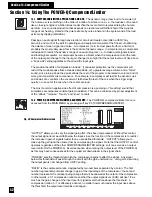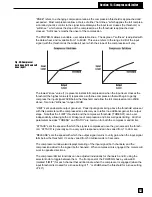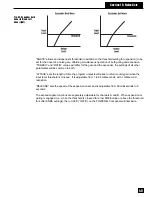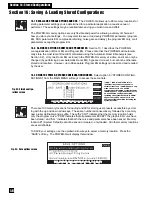13.1 USING A REAL-TIME ANALYZER.
Although it is possible to achieve excellent results setting up
the EQ for a room using the POWER-Q’s Automatic Room EQ (see Section 9), many engineers
prefer to perform a REAL-TIME ANALYSIS of a sound system and make equalization adjustments
based on the results. You may elect to do this in lieu of, or in conjunction with, Automatic Room
EQ.
RTA analysis involves generating noise (usually pink noise) through a sound system and observ-
ing the energy across frequency bands as heard by a reference mic positioned in the acoustical
environment. Adjustments are made to an equalizer until the response curve of the system, as
heard by the reference mic, matches the specifications of the operator.
The RTA feature of the POWER-Q offers a no-compromise, filter-based RTA that will equal or
surpass the performance of other brands and models on the market that cost as much or more,
yet offer none of the POWER-Q’s other features.
13.2 POWER-Q RTA ADJUSTMENTS.
An RTA analysis will require the POWER-Q’s built-in noise
generator (pink or white) and a reasonably flat response microphone (we recommend the Sabine
SQ-1000 ) plugged into the “REF A” jack on the back of the POWER-Q. You may select the
“REAL-TIME ANALYZER” option by pressing the #4 soft key in the main menu. The screen will
look like this:
The “MAIN” soft key returns you to the MAIN MENU.
The second soft key allows adjustment of the vertical scale of the RTA, giving you choices of 15
dB, 30 dB, or 60 dB. Note that when you switch from a 60 dB range to either 30 or 15 dB, the RTA
response may disappear from the screen because it is below the range being displayed. You may
move the range displayed on the screen with the up/down arrow keys to bring the RTA response
into optimal view. When the up/down arrow keys are enabled to perform this function, an up/down
arrow icon will appear at the left extreme of the screen display.
Pressing the third soft key ("NOISE") accesses the NOISE GENERATION OPTIONS screen:
These controls allow you to choose the type of noise generated at either or both channel outputs
of the POWER-Q, and to set the level of the noise with the data wheel. Make sure you set the
noise level before you press ENTER. The noise level defaults to -50 dBu. (The noise level can still
be adjusted after ENTER is pressed and noise operation begins.) When you have selected the
desired type of noise and output channel(s) with the arrow keys, press ENTER to begin noise
Section 13: Using The POWER-Q RTA
Section 13: RTA
39
Graphic EQ Sliders
Fig. 44: RTA screen
Go To Main Menu
60/30/15dB:
Allows you to adjust the vertical
scale to 60, 30 or 15dB.
Opens the noise generation options
window. Choose pink or white noise
for the output of channels A and/or B.
IN A/OUT A/IN B/OUT B/REF:
"IN A" displays the response of
channel A input; "OUT A" displays
the response of channel A output
(post EQ, FBX, parametric, HPF,
LPF); "IN B" displays the response of
channel B input; "OUT B" displays
the response of channel B output;
"REF" displays system response as
heard by the reference microphone.
When either 30 or 15 dB scale is
chosen, arrows appear; they
indicate you can scroll up or down
the scale in 5 dB increments using
the front panel up/down arrow
keys.
Fig. 45: Noise generation
option screen
Adjusts output level of
POWER-Q noise generator
from -50 dBu to +24 dBu