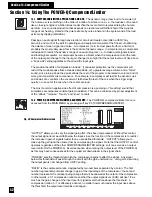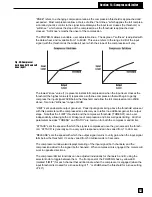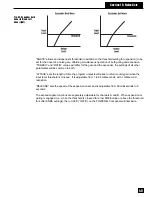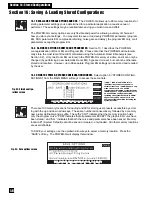flanging sound if you use a wide filter while listening to audio through the POWER-Q!)
This is a very powerful feature that allows visualization of “on-the-fly” fine adjustments of EQ. You
can refine your system EQ curve with a touch of parametric EQ added to the response curve
you’re already working with - and you can see and hear the results instantly.
37
11.5 THE MORE BUTTON FOR THE FBX/PARAMETRIC WINDOW.
Pressing the “MORE” button in the
FBX/Parametric window accesses the “RESET” and "LOCK+/-" soft keys.
The "RESET" key gives you the choice of resetting all filters or selected banks. These choices
are identical to the options for resetting filters in the Graphic EQ window (see section 10.2).
The "LOCK+/-" soft key locks (+) and unlocks (-) fixed FBX filters. A locked FBX filter will not
change or notch any deeper.
11.6 PREVENTING FEEDBACK IN THE EVENT OF EQUIPMENT FAILURE.
If you’re concerned about the
potential feedback problems that may arise in the very unlikely event of a POWER-Q failure during
a performance, you can relieve your concerns by programming a 10dB boost into the output signal
path (see Section 17). If power to the unit is interrupted, system gain will be reduced by 10dB,
enough to prevent feedback from occurring.
Section 11: FBX/PARAMETRIC EQs
Toggles between channels A
and B.
Go To Main Menu
Allows you to reset all filters
for both channels, either
globally or selectively.
LOCK+/-
Locks (LOCK+) and unlocks
(LOCK -) fixed FBX filters.
Fig. 41: Pressing "MORE"
gives you these options