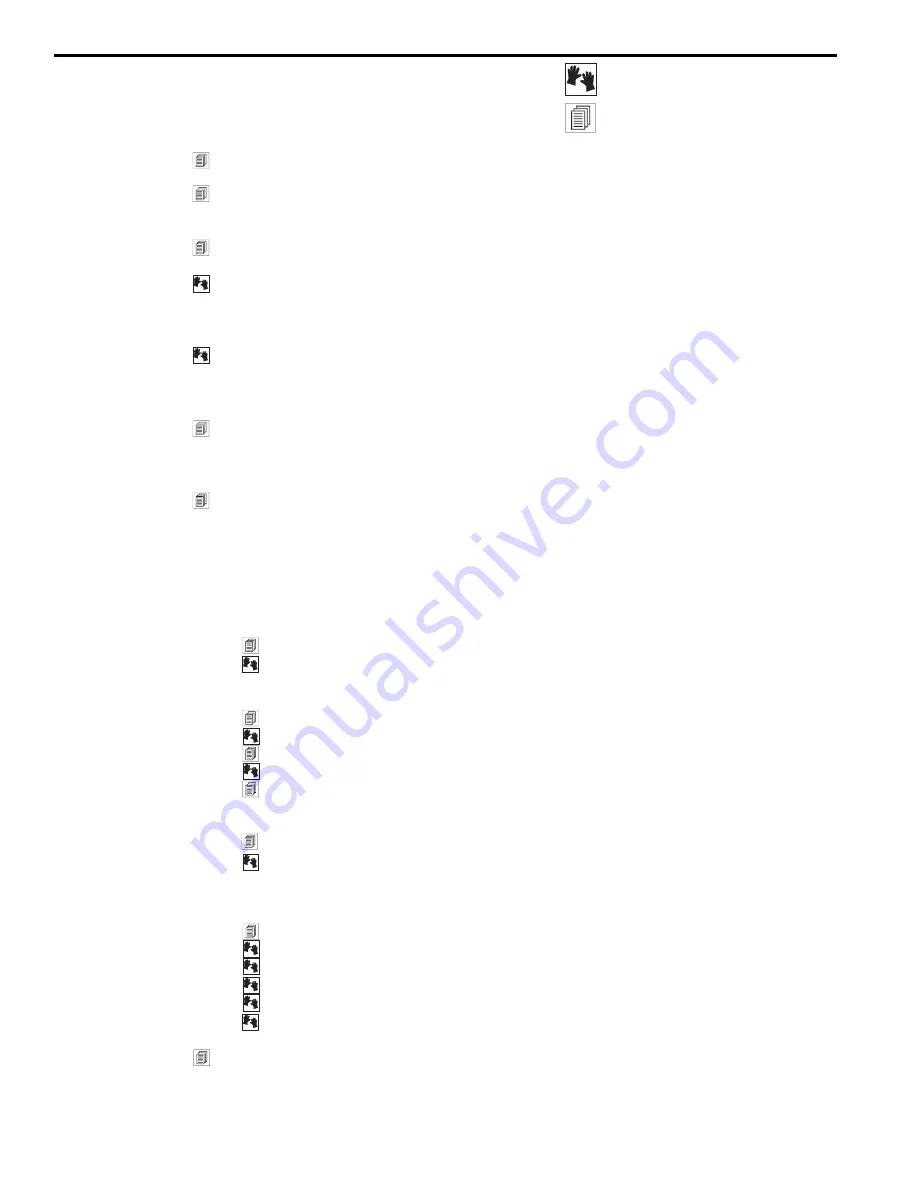
Table of Contents
1.0 Introduction .................................................................................................................. 4
2.0 Front and Back Panel Views and Controls ................................................................... 5
2.1 Main Menu windows (quick reference)
3.0 Block Diagram/Internal Signal Path ............................................................................. 6
4.0 Installation ................................................................................................................... 7
4.1 Where to install your POWER-Q in the sound system
4.2 Bypassing the POWER-Q
5.0 Quick Start-up Reference ............................................................................................ 9
5.1 EQing an acoustic environment: Quick Instructions
5.2 Exterminating feedback: Quick instructions
6.0 Overview and Philosophy ........................................................................................... 10
6.1 Quest for loudness
6.2 Quest for clarity
7.0 Optimizing the Sound System and the Room with the POWER-Q: Five Steps ........... 12
7.1 Step One: The physical space
7.2 Step Two: Time alignment of speakers
7.3 Step Three: Setting the system and room to a “flat” response curve
7.4 Step Four: Tweaking the EQ
7.5 Step Five: FBX filters
8.0 Using the POWER-Q Digital Delay ............................................................................. 14
8.1 Digital delay applications and use
8.2 POWER-Q digital delay adjustments: Manual and automatic
9.0 Using the POWER-Q Automatic Room EQ ................................................................ 23
9.1 What is Automatic Room EQ?
9.2 How Automatic Room EQ works
9.3 Reference microphone choice
9.4 Reference microphone placement
9.5 POWER-Q controls for Automatic Room EQ
10.0 Using the POWER-Q Graphic Equalizer ................................................................... 29
10.1 Graphic equalizer applications
10.2 POWER-Q graphic EQ screens and options: Graphic EQ, Curve
Display, Reset Filters
11.0 Using the POWER-Q FBX/Parametric Equalizer ...................................................... 32
11.1 Types of filters: Fixed FBX, Dynamic FBX, and Parametric
11.2 FBX TURBO/Auto TURBO setup modes mode
11.3 POWER-Q FBX/parametric filter adjustments
11.4 Filter control menu: List Mode and Curve Mode
11.5 The “MORE” button for the FBX/parametric window
11.6 Preventing feedback in the event of equipment failure
12.0 Using the POWER-Q High and Low Pass Filters ...................................................... 38
POWER-Q operating information
Background information



































