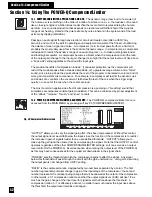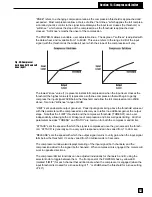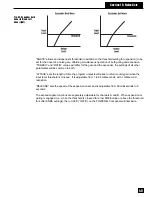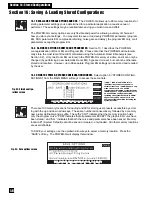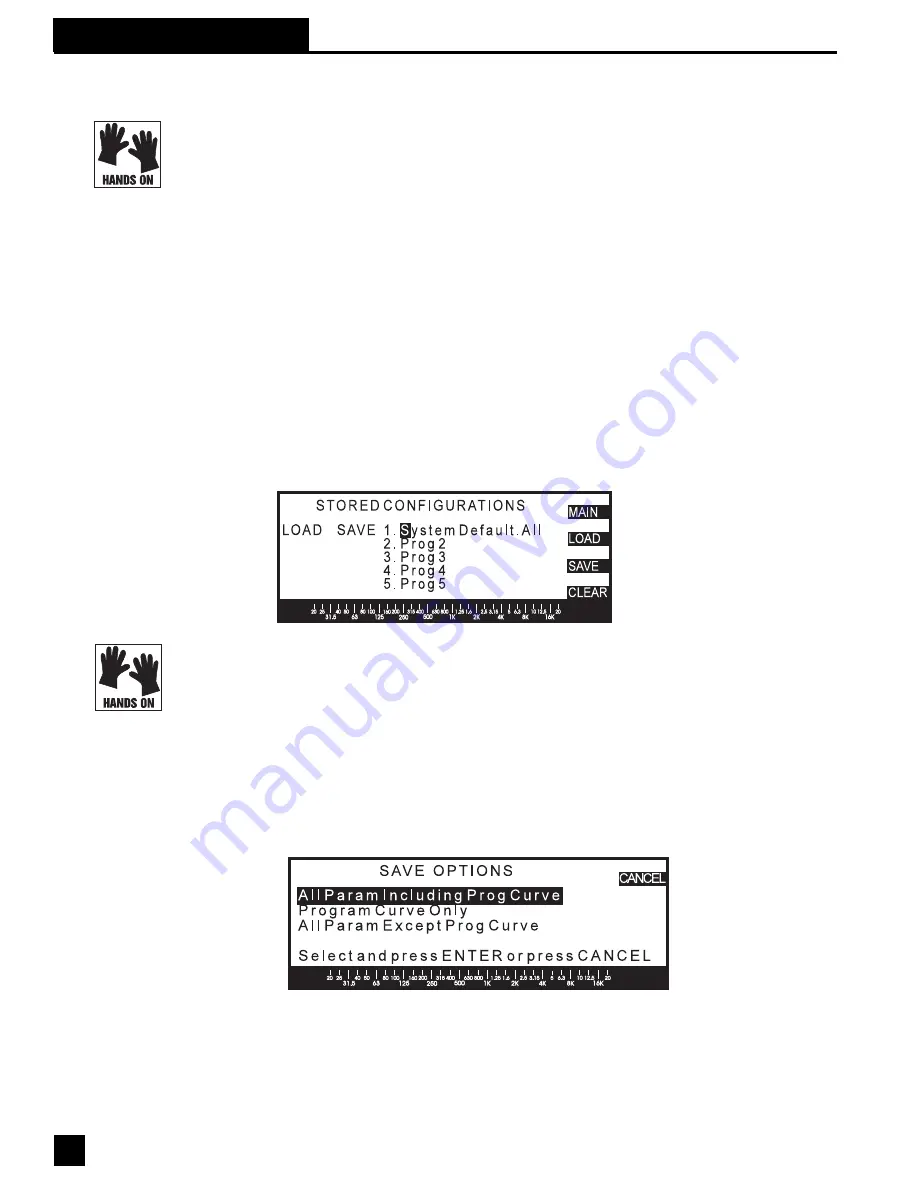
46
Section 16: Stored Configurations
16.1 RECALL AND STORAGE OPTIONS AND USE.
The POWER-Q allows up to 99 memory locations for
storing parameter settings you’ve determined for a particular application, acoustic venue or
performer. These settings may be recalled later, saving you much time and effort.
The POWER-Q memory options are very flexible and powerful, allowing a variety of choices of
how you store your settings. You may elect to save or load every POWER-Q parameter (program
EQ, FBX, parametric EQ, compression/limiting, noise gate and delay), the program EQ only, or all
parameters except the program EQ.
16.2. SAVING EQ SETTINGS: ROOM EQ AND PROGRAM EQ.
Section 10.1 describes the POWER-Q
conceptualization of Room EQ and Program EQ. Please note that the POWER-Q will automati-
cally store the most recent Room EQ calculated using the Automatic Room EQ analysis (see
Section 9.2). Only one Room EQ is stored in the POWER-Q memory at a time, and it can only be
changed (by performing a new Automatic Room EQ), bypassed or reset, but cannot be otherwise
stored and recalled. However, up to 99 separate Program EQ settings can be stored and recalled
by the user.
16.3 USING THE POWER-Q STORED CONFIGURATION WINDOW.
Select option 8 (“STORED CONFIGU-
RATIONS”) from the MAIN MENU soft keys to access these controls.
There are 100 memory locations for loading and 99 for storing user presets, accessible by scroll-
ing with the up and down arrow keys. These are numbered consecutively, followed by a memory
name (user definable) and a suffix. The suffix “CRV” indicates that the memory location holds
only the program curve; “PRM” indicates that all parameters EXCEPT the graphic EQ curve have
been stored; and “ALL” indicates that both the curve and parameters have been saved. Memory
location #1 (System Default) cannot be saved or cleared - only loaded. All other memory locations
are user definable.
To SAVE your settings, use the up/down arrow keys to select a memory location. Press the
“SAVE” soft key. The POWER-Q will display this window:
Fig. 53: Stored configu-
rations screen
"LOAD," "SAVE" and "CLEAR" are
"phantom" keys that only appear in
certain situations. "LOAD" appears only
when the cursor is on a named
configuration (including system default).
"SAVE" appears only when the cursor is
on an unnamed configuration (NOT
including the system default). "CLEAR"
appears only when the cursor is on a
named configuration (NOT including the
system default).
Fig. 54: Save options screen
Section 16: Saving & Loading Stored Configurations