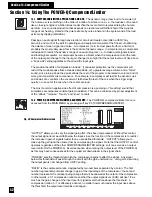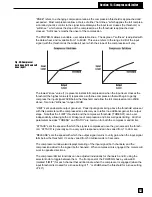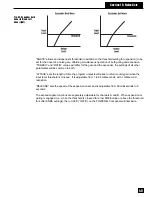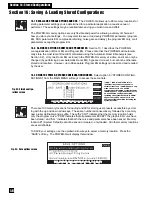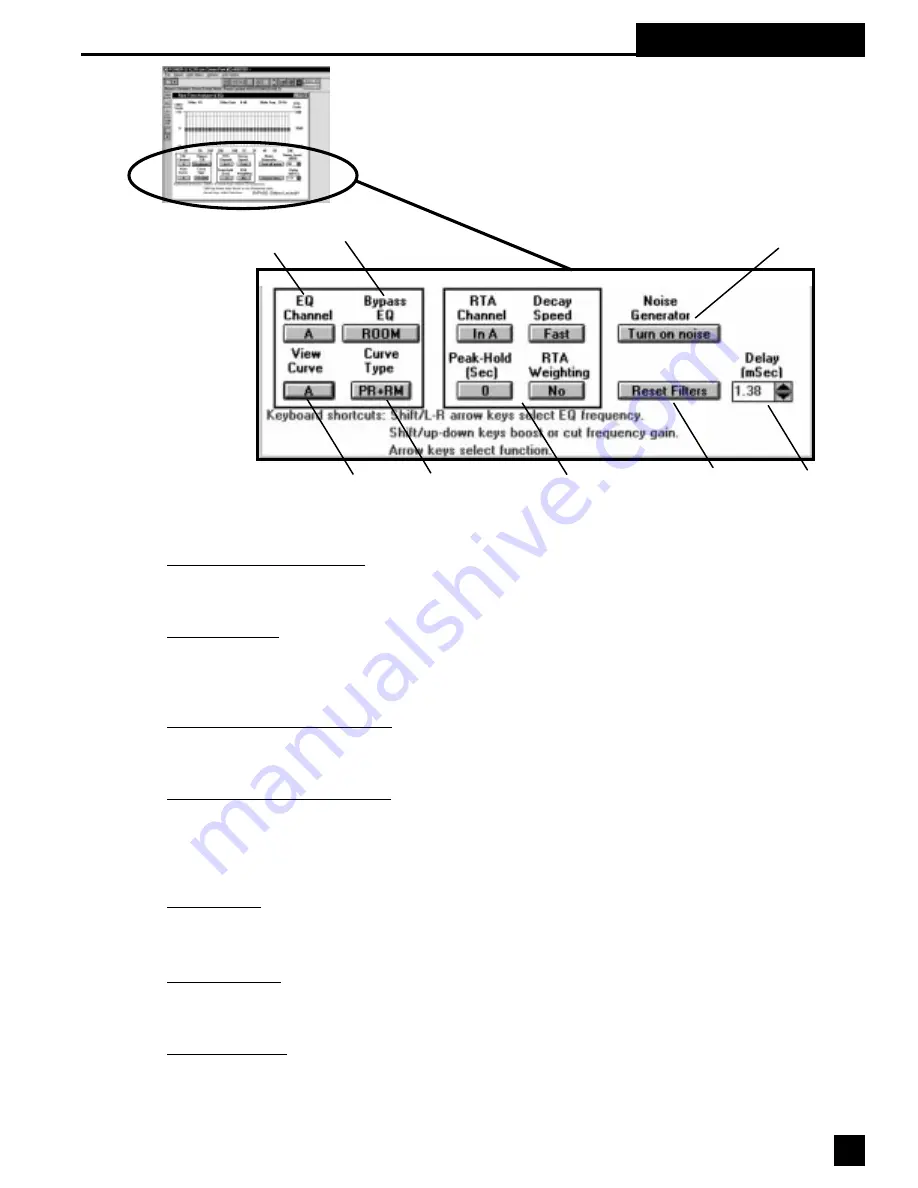
Section 20: Remote Control
Main RTA Screen (Lower)
Below the EQ/RTA screen are a host of options which permit convenient
control of various POWER-Q functions from a single location on your
monitor. Their functions are identical to those on the front panel of the
POWER-Q. Figure 66 provides descriptions for each option:
Curve
View
Selections
(channel)
Curve
View
Selections
(EQ types)
Channel EQ
Control Options
Bypass Options
RTA Controls
Filter Reset
Options
Noise Generator
Options
Delay
Adjustments
Channel EQ control options. Selects control of Channel A alone, Channel B alone, or A-B linked. NOTE
THAT CHANNEL A CONTROLS AND FUNCTIONS ARE ALWAYS INDICATED IN RED; CHANNEL B's ARE
INDICATED IN BLUE.
Bypass options. Choose among bypassing all hardware, Program EQ only, Room EQ only, or both Program
and Room EQ. Bypass affects the audio signal and Program and/or Room EQ. Bypass will also affect the curve
display. When hardware bypass is engaged, the "Bypass Off" button will appear to the right of the top tool bar.
Click on this button to remove Bypass.
Curve view selections (channel). Choose among No Curve displayed, or the total EQ curve for channel A,
channel B, or both channels. The curve will be displayed with the proper channel color scheme at the top of the
graphic EQ screen.
Curve view selections (EQ type). This will control the EQ contributing to the total EQ curve displayed at the
top of the graphic EQ screen. Choose among Program EQ, Room EQ, or both. Note that the display of the
curve will NOT affect the EQ active in the box (unlike Bypass, which will affect the audio signal), and that the EQ
curve displayed also reflects high and low pass filters, parametric filters, and FBX filters, which cannot be
removed from the display curve without resetting.
RTA controls. You may select which audio signal the RTA is displaying (In A, Out A, In B, Out B, Ref A, or Ref
B), RTA decay speed (slow or fast), Peak-Hold (time in seconds: 0, 1, 4, or
4
), and RTA weighting (None, A, B,
or C).
Noise generator. The noise generator turns on pink or white noise in either or both channels of the selected
POWER-Q only. You may generate noise from more than one POWER-Q simultaneously, however, multiple
noise sources may confuse a reference microphone that can hear sound from more than one POWER-Q.
Master Noise Off. The master noise off button appears to the right of the top tool bar anytime noise is being
generated in any POWER-Q (otherwise it is invisible) and will turn off noise in all POWER-Qs. The DELETE
button on your computer keyboard will do the same.
55
Fig. 66: Lower
Main
RTA
Screen