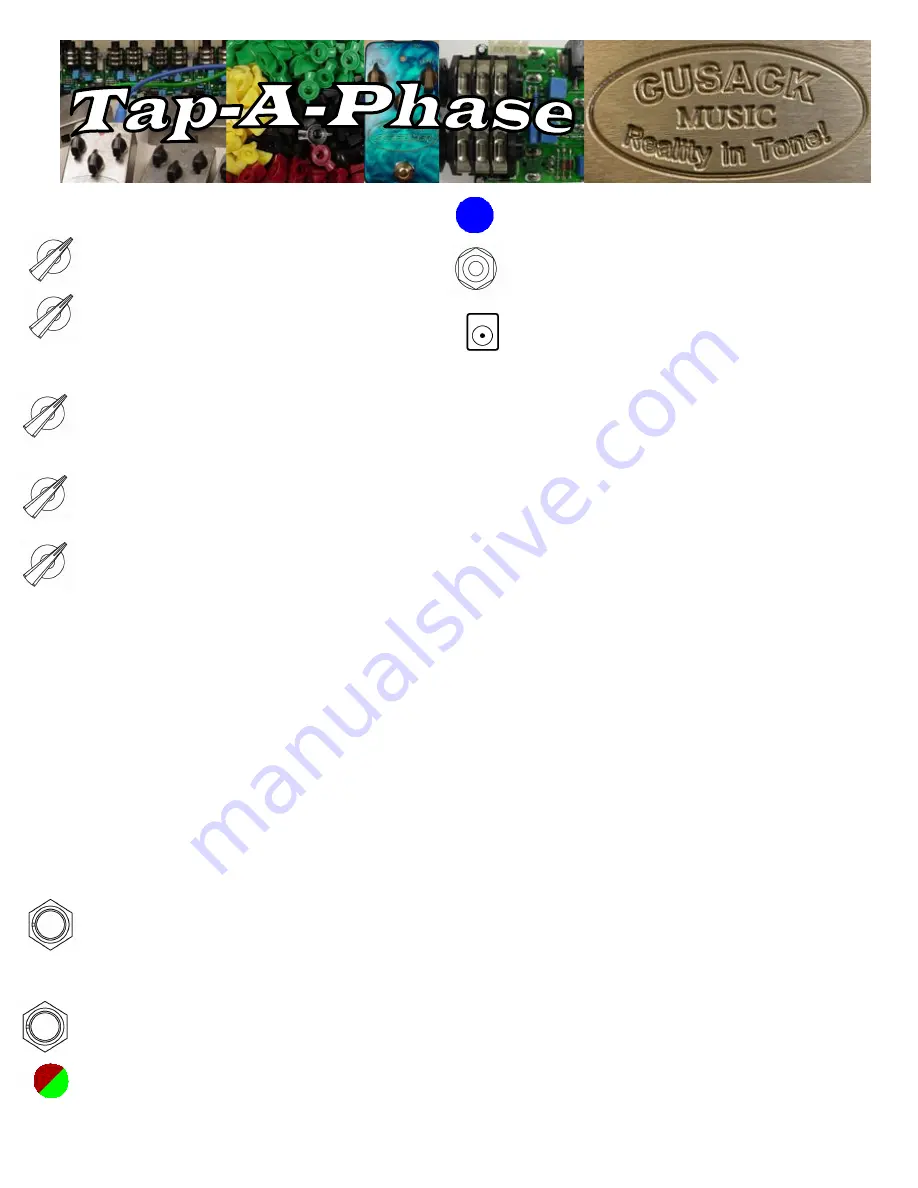
Cusack Music * 494 Lincoln Ave, Suite 10 * Holland, MI 49423 * www.cusackmusic.com
Knobs, Switches, Jacks, Etc.
Wave -
controls the waveforms. There are 8 standard
waveforms, with a total of 24 available with the
Optional Bank Switch.
Depth -
controls the depth of the effect. With the
Depth all the way down, the pedal becomes a filter.
The Color controls the frequency, Feedback controls
the width. (The Mode Switch must be set to Feedback
for this knob to control width, otherwise the width is
preset.)
Feedback -
controls the amount of feedback. In the
center is no feedback; at either extreme is positive or
negative feedback. The Function Switch must be set
to Feedback for this knob to function.
Color -
controls the Center Frequency of the Phasing.
All the way down is low frequency, all the way up is
high frequency.
Option Knob –
function depends on what else is going
on. Read each description to see how to access each
function.
Tap Divide -
controls how your tap will be divided. Positions
are from counter clockwise, ¼, ½, 1, 2, 3, 4, 5, 6 The Option
Knob will adjust Tap Divide whenever the pedal is engaged,
and you are NOT holding the Tap Switch down.
Fade-In -
All the way down the pedal turns on right away, all
the way up it takes about 4 seconds for the wave to take full
effect. The Option Knob adjusts this setting while you are in
Bypass. To adjust, put the pedal in Bypass, set the knob to
where you want it, then Engage the pedal.
Brake Speed -
Controls how fast the tempo will change when
you hold the Tap switch. All the way counter clockwise is the
slowest. The Option Knob adjusts this setting whenever the
Tap Switch is being held down for more than ½ second (you are
using the Brake Function).
Mode Switch –
This optional switch selects between
Feedback, Normal and Vibe modes. Down is
Feedback, Middle is Vibe, and Up is Normal.
Tap Speed -
Tap twice to set the tempo. It also acts
as a modified "brake" control. If you hold it down, the
Tempo slows down. If you let go and hold it again it
will speed up. Every time you hold and release, it
changes direction. Wherever you let go, it will stay at
that tempo. It defaults to Slowing Down whenever you
Engage the effect.
Bypass -
Kick the switch to Engage the Pedal.
Status LED (Red/Green) –
The LED is RED when the
effect is on. When the battery is going dead the light
will blink, GREEN if bypassed, RED if on.
Tempo LED (Blue)-
Shows you the current tempo,
and gives you a visual indication of the waveform.
IN -
This is the input to the pedal. This jack dis-
connects power, so unplug when not in use.
OUT -
This is the output of the pedal.
DC Power Jack -
This has the same pin-out as most
standard pedal supplies: tip is ground, sleeve 9V.
Internal Volume –
There is an internal Volume control
so you can adjust the output to match your set-up.
Operation
Adjusting Settings -
To put it simply, whenever you are
using the Brake Function, the Option Knob will control the
Brake Speed. Whenever you are Engaged the Option Knob
will adjust your Tap Divide. Whenever you are in Bypass, the
Option Knob will adjust Fade-In
Note: You have to move the option knob at least one click
before changes occur. If you switch between parameters the
new parameter will not be changed until the switch is moved.
In other words, if you change the knob setting while the Tap
Switch is held, it will change the Brake Speed. As long as
you stop moving the Option Knob before you let the Tap
Switch up, you will not change your Tap Divide setting.
Saving Settings -
The Fade-in, Brake Speed, Tap Divide
and Tempo are all programmable for each waveform
independently. Once you have the settings for a given
waveform simply push BOTH footswitches as the same time
to save those settings. The Status LED will blink to tell you
they are saved. Save the settings before changing
waveforms, or you may lose those settings.
Example -
If you are on Waveform 1. While in Bypass adjust the Option
Knob for the amount of Fade-In you want. For none, turn the Option Knob
all the way Counter Clockwise. Now Engage the pedal (hit the Bypass
Switch). Now the Red LED should be on, and the Waveform should have
started immediately. Set the Tap Divide to “2” by putting the Option Switch
at 12:00. Then Hold the Tap Switch, when the waveform starts slowing
down, adjust the Option Knob to the desired Brake Speed, try about 1:00.
Lastly tap in the tempo you want. When the settings are all where you want
them, hit both switches to save.
Modes -
There are two modes: Preset and Live. If you are
in Pre-Set mode changing the waveform will load the saved
parameters for that waveform. If you are in Live mode, all
current settings will apply to ALL waveforms. While in Preset
Mode if you change any settings, those changes will take
effect immediately. They will revert back to the saved
settings if you change the waveform. This jumper is only
read at power-up.




















