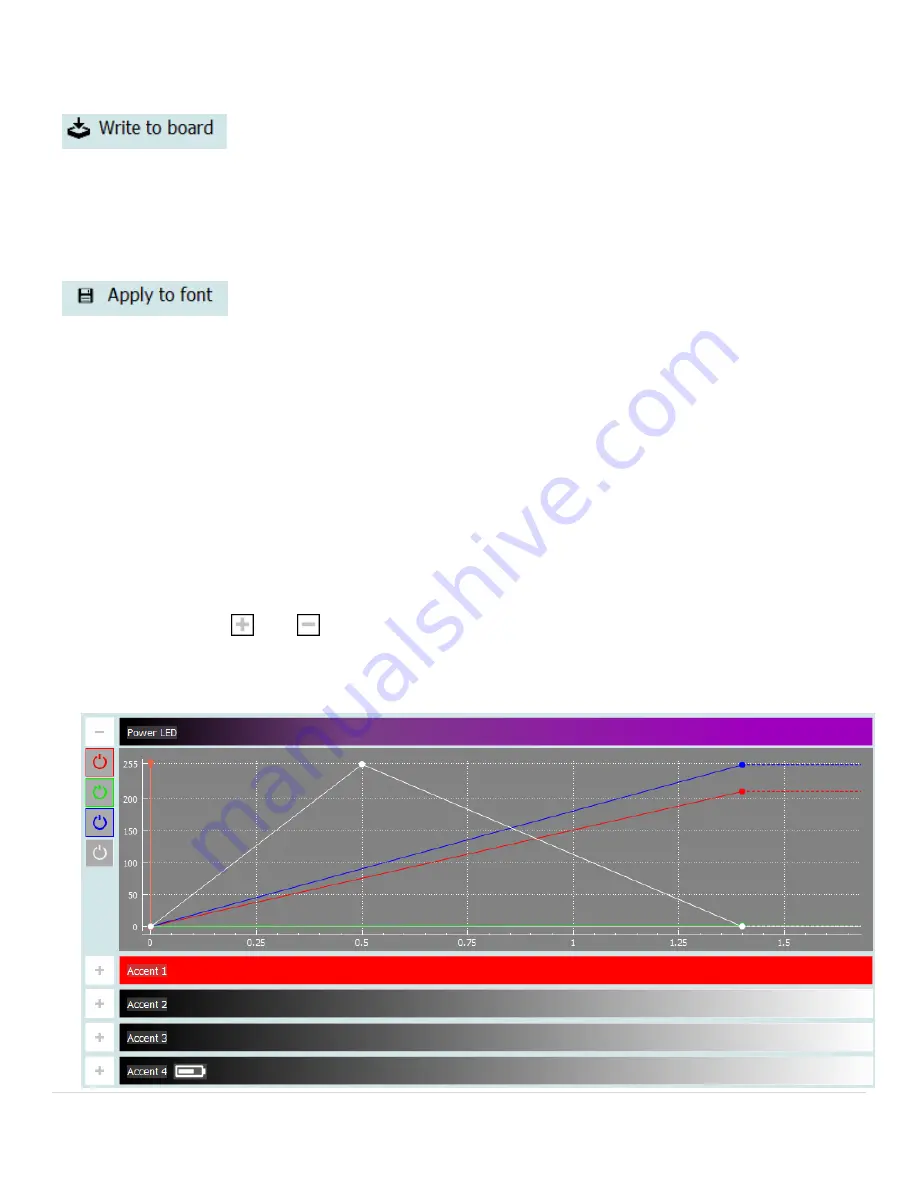
P a g e 29
The other two buttons on this bar are productivity shortcuts which you might find helpful in
specific situations. They deserve some attention:
If the Launcher is connected to your Diamond Controller, you can
directly write
to the board
the effect you’re editing. You can NOT do
this if the editor was started standalone, because the board wouldn’t
know when to play this effect (on swing, clash, force…)
“Write to board” is useful when you want to quickly change an effect
from a font already existing on your board: this way you don’t have to
rewrite the entire font.
If you intend to modify more than one effect of a font, it might be faster
to make all the changes and then write the entire font at once. For such
a situation, if you start the editor on an effect, you can use the “Apply to
font” button: it will save the effect
in the font
you’re editing, so you don’t
have to save it in a file and then load it to the font. It will NOT write the
effect on the board – you’ll have to write the entire font.
Lights
The Diamond Controller is able to drive up to 8 LED channels: 4 power channels combined to
drive an RGBW LED and 4 independent, low power accent channels. When an effect starts
running, it will start executing a timed sequence on each light channel. Those light sequences
are defined by the effect editor.
The effect editors presents 5 boxes to define the light sequences, which can be maximized and
minimized using the
and
buttons:
♦
One for all the power channels – labeled “Power LED”
♦
One for each accent channels – labeled “Accent 1” to “Accent 4
















































