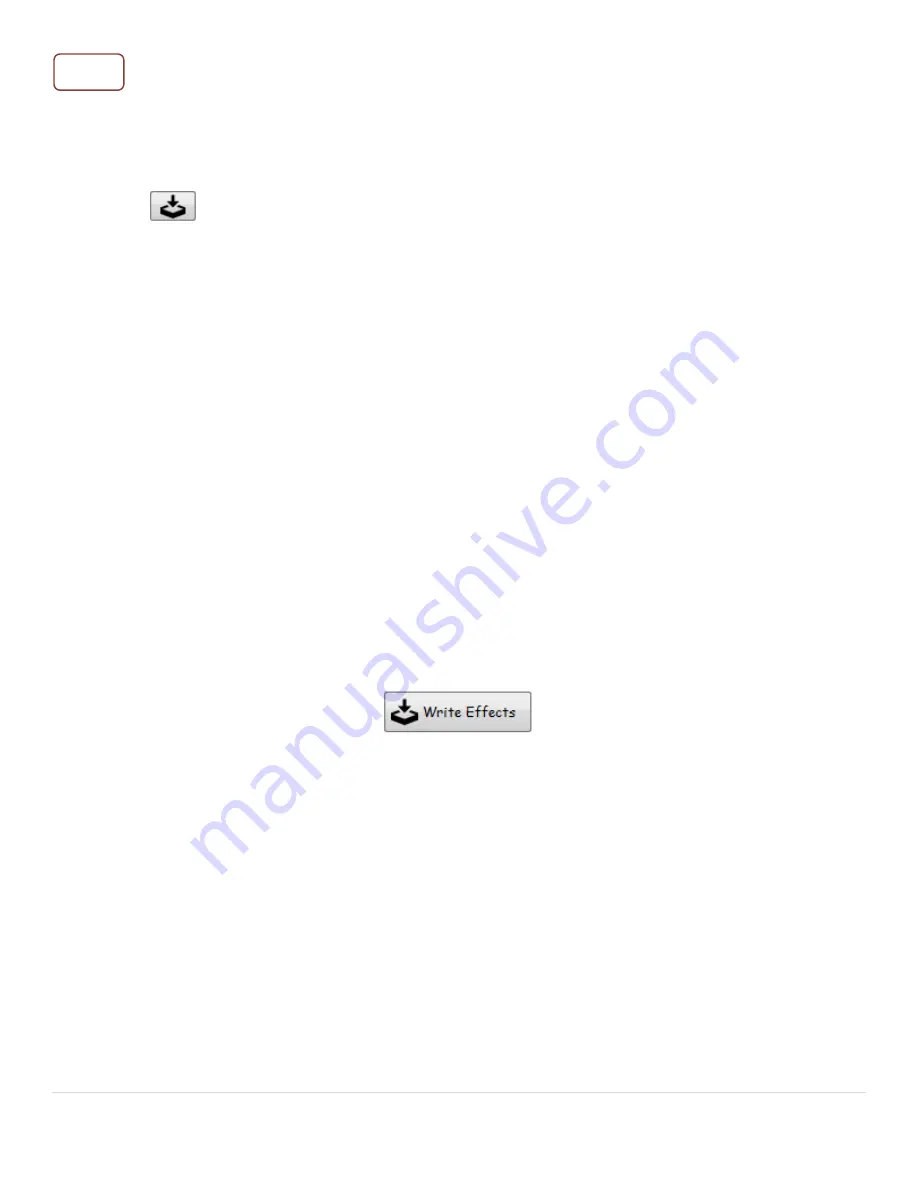
P a g e 25
♦
Any change you make to gestures or the effects assigned to gestures will only be applied
when you write them to the board. You can write the entire font at once or see the next
tip.
♦
The
button is a shortcut that instantly writes the selected gesture to the board
(just the gesture, not the effect assigned to it!). It is useful when you loaded a gesture
from file, cleared the gesture, renamed it or adjusted the sensitivity, but you don’t want
to rewrite the entire font to apply this change.
♦
If you disable a gesture, it will still be stored on the Diamond Controller’s internal memory,
but it will not be detected anymore. If you change the enabled state, you have to write
the gesture (or the entire font) to the board in order to have effect.
Write font
The last page of the font wizard is the one where you review your font and write it to the board.
Here you can check that all events have the desired effects assigned, set a name for the font
and save it on your computer as a .pfnt file (which is something we strongly advise you to do
each time you make your own font, for backup and maybe sharing with the community).
If everything looks good, press the “Write Effects” button.
The Launcher will write the entire font to the internal memory of the Diamond Controller
(including the gestures!), then it will reset and reconnect automatically.
Your new font is now ready to use!
Tips






























