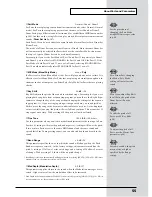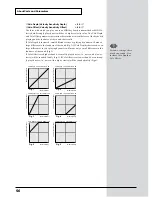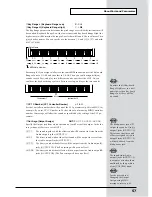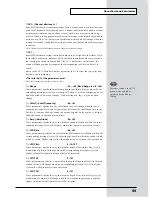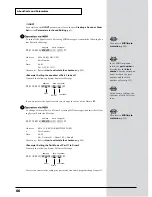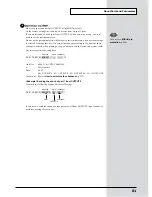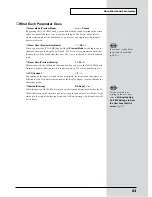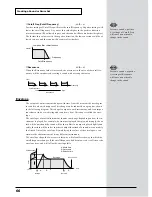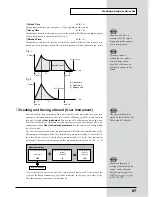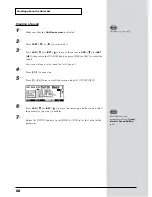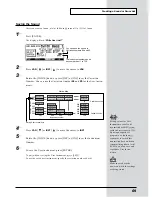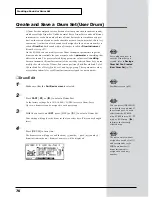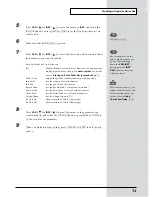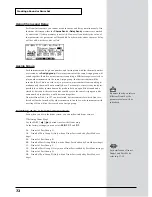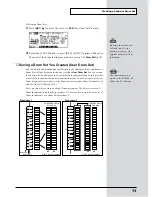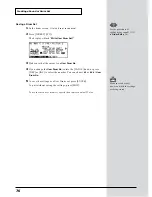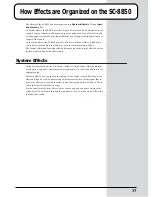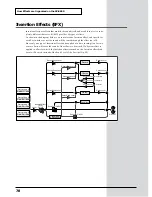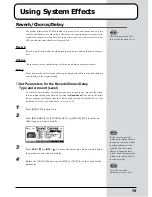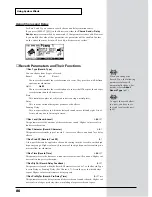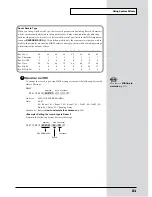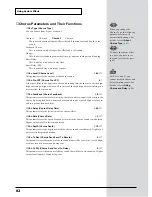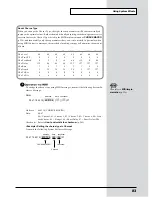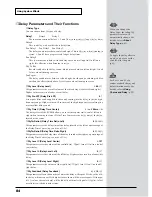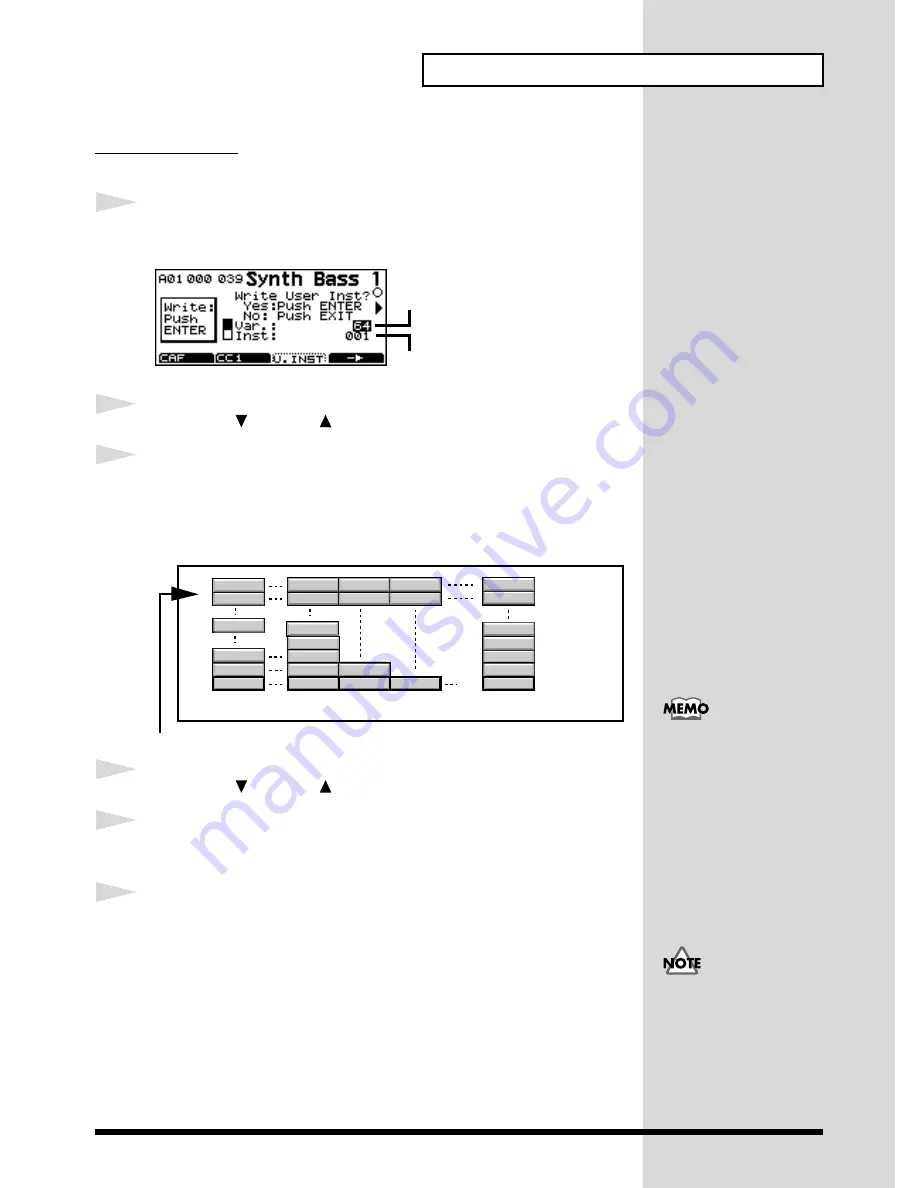
69
Creating a Sound or Drum Set
Saving the Sound
After you create a sound, use the following procedure to save the sound.
1
Press [ENTER].
The display will ask “
Write User Inst?
”
fig.6-12e
2
Press
VAR.
[
] or
INST
[
] to move the cursor to
VAR.
3
Rotate the [VALUE] knob, or press [DEC] or [INC] to set the Variation
Number. You can use the Variation Number
64
and
65
for the User Instru-
ments.
fig.6-13e
4
Press
VAR.
[
] or
INST
[
] to move the cursor to
INST
5
Rotate the [VALUE] knob, or press [DEC] or [INC] to set the Instrument
Number.
6
To save the User Instrument, press [ENTER].
To quit without saving the User Instrument, press [EXIT].
To use the saved user instrument, specify the variation number 64 or 65.
You can save the sound to
Variation numbers 64 and 65.
The Instrument number can be
any number from 1 to 128.
Instrument number
Native Map
Storing User Instruments
Variation number
Variation sounds
Capital sounds
Atk Clav.2
Atk Clav.1
Lasergun
UprightPiano
Clav. 2
Pop Celesta
Machine Gun
Piano 1
Clav.
Celesta
Glockenspiel
Gun Shot
User Tone
User Tone
User Tone
User Tone
User Tone
User Tone
User Tone
User Tone
User Tone
User Tone
000
001
008
009
010
128
001
002
064
065
Explosion
003
000
001
002
003
Mild Piano
Upright P w
008
Comp Clav.
Eruption
004
Setting values for User
Instruments can also be
transmitted as MIDI system
exclusive messages (p.135).
By using a sequencer
program or a (hardware)
sequencer to record this
transmitted data, and then
retransmitting it back to the
SC-8850, you can save and
reproduce User Instru-
ments.
Make sure to keep the
power on while the settings
are being stored!
Содержание Sound Canvas SC-8850
Страница 256: ...SC 8850 Owner s Manual 01891545 00 7 A3 31N...