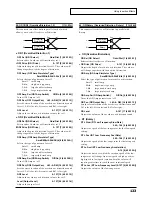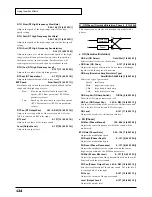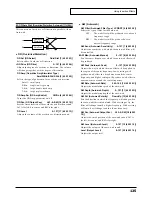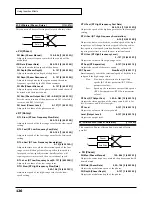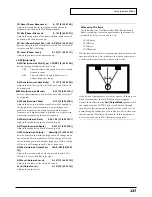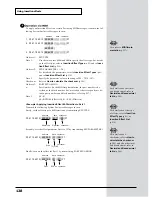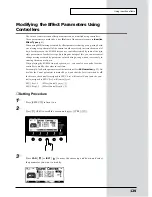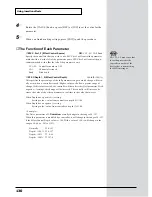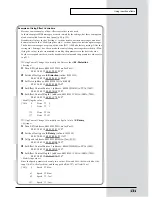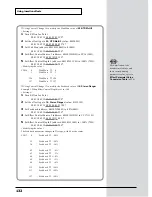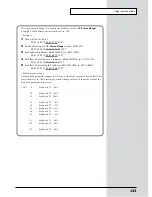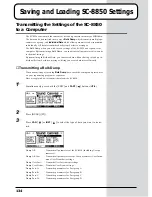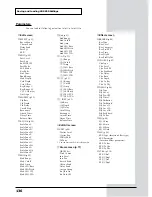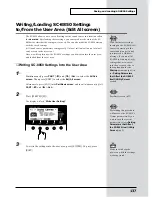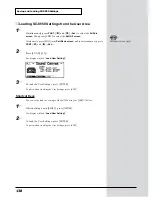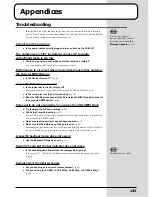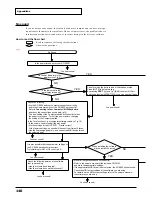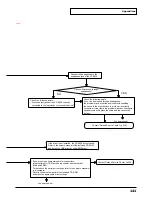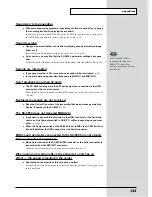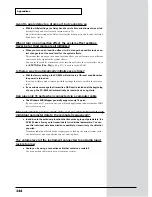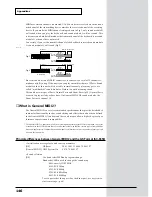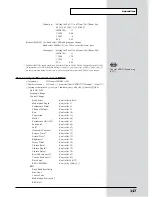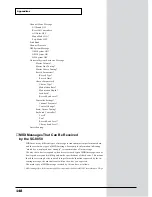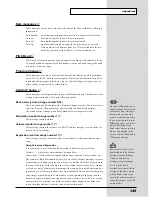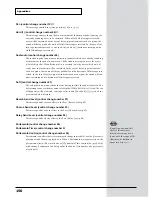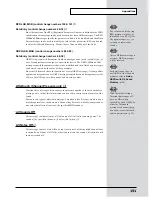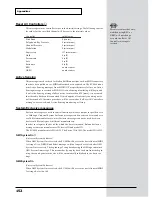137
Saving and Loading SC-8850 Settings
Writing/Loading SC-8850 Settings
to/from the User Area (Edit All screen)
The SC-8850 allows you to save all settings of the sound source in a location called
the
user area
. By reloading these settings, you can reproduce the state of the SC-
8850 at the time that the settings were saved. You can also make the SC-8850 start up
with the saved settings.
(All sound source parameters settings except for user instruments and user drums
can be saved in the user area.)
Here we will explain how the SC-8850’s settings can be written into the user area,
and loaded from the user area.
■
Writing SC-8850 Settings Into the User Area
1
Simultaneously press
PART
[
] and [
] (
ALL
) to select the
All Part
screen
. Then press [EDIT] to select the
Edit All screen
.
Alternatively, press [EDIT] in the
Part Basic screen
, and then simultaneously press
PART
[
] and [
] (
ALL
).
2
Press [WRITE] ([F2]).
The display will ask “
Write User Setting?
”
fig.10-4
3
To write the settings into the user area, press [ENTER]. To quit, press
[EXIT].
With the factory settings,
turning on the SC-8850 will
cause it to start up in the
same condition as if it had
just received a GS Reset
message. If you want the
SC-8850 to start up with the
settings that are written
into the user area, refer to
the explanation for the
Startup
parameter (p.63) in
the
Setting Parameters
that Affect the SC-8850
Itself (Utility Screen)
section.
Performing this procedure
will not save the SC-8850’s
system parameters. If you
wish to save the system
parameters, refer to
Setting
Parameters that Affect
the SC-8850 Itself (Utility
Screen)
(p.62).
Part Basic screen (p.29)
Make sure to keep the
power on while the settings
are being stored!
Содержание Sound Canvas SC-8850
Страница 256: ...SC 8850 Owner s Manual 01891545 00 7 A3 31N...