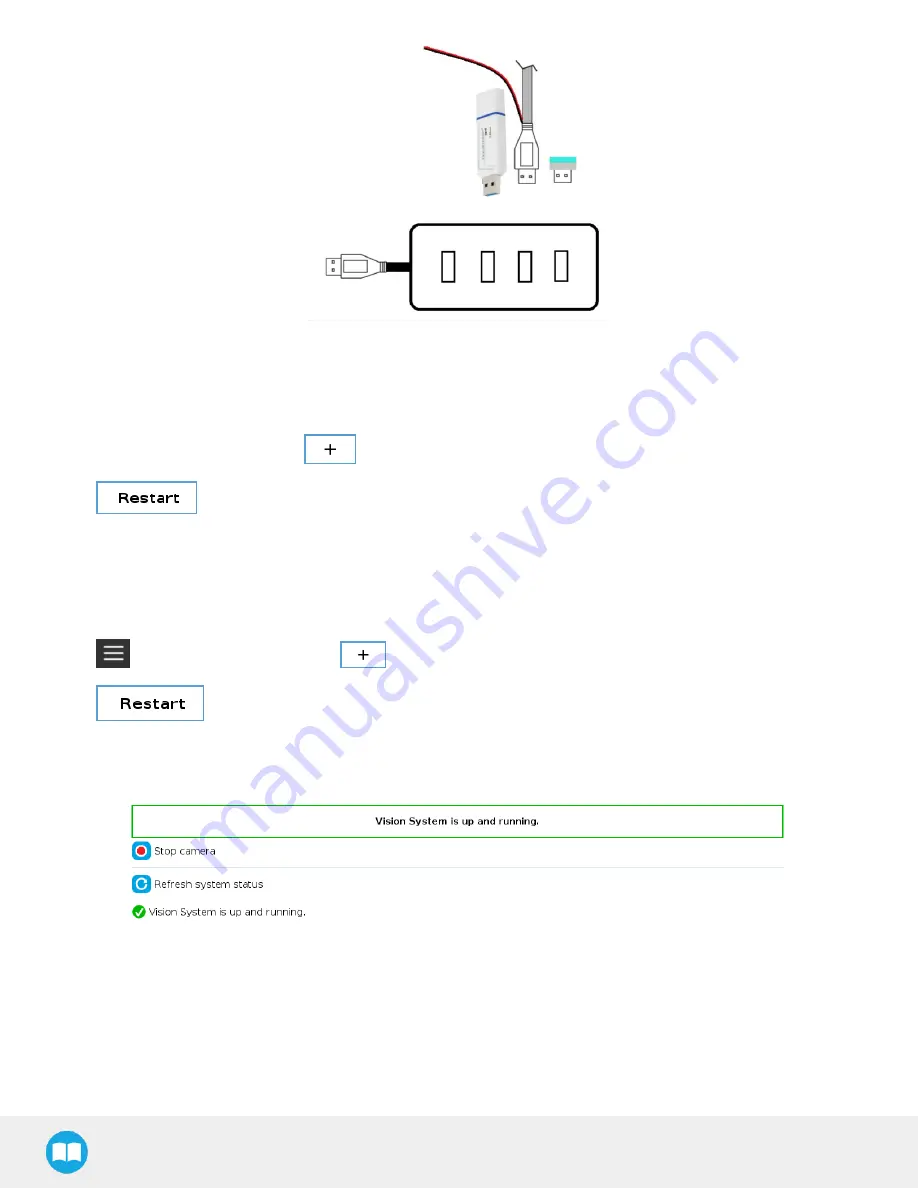
Fig. 4-2: Connecting to the 4-port USB hub.
For CB-Series
1. Tap Setup Robot > URCaps Setup >
, and select
Robotiq_Wrist_Camera-X.X.X.urcap
from the USB stick.
2. Tap
, and wait for Polyscope to reboot.
3. Tap Program Robot > Installation > Camera > Dashboard tab.
4. Check status of the Vision System.
For e-Series
1. Tap
> Settings > System > URCaps >
, and select
Robotiq_Wrist_Camera-X.X.X.urcap
from the USB stick.
2. Tap
, and wait for Polyscope to reboot.
3. Tap Installation > URCaps > Camera > Dashboard.
4. Check status of the Vision System.
Fig. 4-3: The Camera dashboard indicates the Vision system has been correctly installed.
1. Tap Install. The Vision System installation starts.
2. If the firmware has to be updated, tap Upgrade Camera firmware. For details, see Update and Uninstall section
24
Содержание RWC-CAM-001
Страница 3: ...10 1 Declarationof Incorporation 132 10 2 ngressProtectionCertificate 133 11 Contact 134 3...
Страница 53: ...Wrist Camera Instruction Manual Summary of Camera Settings 53...
Страница 132: ...1 0 Harmonized Standards Declarationsand Certificates 1 0 1 Declaration of Incorporation Wrist Camera Instruction Manual...
Страница 133: ...1 0 2 ngressProtection Certificate 133...






























